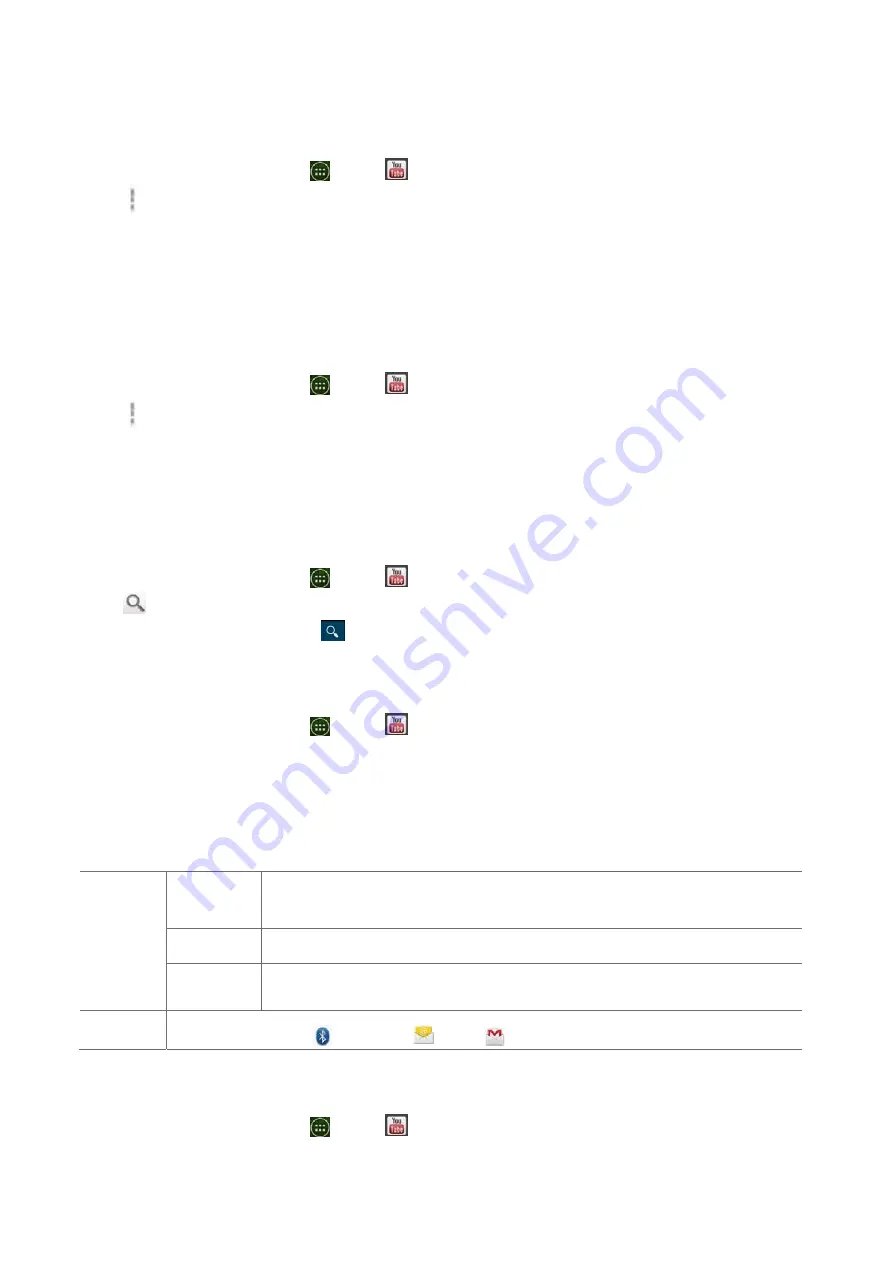
65
1.
From
the
Home
screen,
tap
Apps
>
YouTube
.
2.
Tap
Option
>
My
Channel
.
The
first
time
you
use
a
YouTube
feature
that
requires
an
account,
you’re
prompted
to
sign
in.
Create
a
new
account
or
enter
your
YouTube
sign
in
information
if
you
already
have
an
account.For
more
information
about
YouTube
accounts,
visit
YouTube
on
the
web.
Finding
videos
Browsing
videos
by
category
1.
From
the
Home
screen,
tap
Apps
>
YouTube
.
2.
Tap
Option
>
Browse
.
3.
Tap
a
category
in
the
scrolling
list.
•
Tap
the
current
time
filter
setting
at
the
top
of
the
category
screen
to
change
the
time
period
and
reduce
the
number
of
videos
listed.
•
Tap
Most
viewed
,
Top
rated
,
Most
discussed
or
Top
favorite
.
Searching
for
videos
1.
From
the
Home
screen,
tap
Apps
>
YouTube
.
2.
Tap
Search
.
3.
Enter
the
search
criteria
>tap
to
search.
4.
Scroll
through
the
search
results
and
tap
a
video
to
watch
it.
Watching
videos
1.
From
the
Home
screen,
tap
Apps
>
YouTube
.
2.
Tap
a
video
to
begin
playback.
•
Tap
the
video
to
pause
or
resume
playback.
•
Tap
Info
,
Related
videos
or
Comments
to
learn
more
about
the
video.
•
Rotate
your
phone
to
watch
the
video
in
full
‐
screen
view.
You
can
also
double
‐
tap
the
video
to
toggle
full
‐
screen
view
on
and
off.
Add
to
Watch
later
Bookmark
the
video
to
watch
it
later.
Favorites
Add
the
video
to
your
Favorites.
New
playlist
Add
your
new
playlist.
Share
Share
the
video
via
Bluetooth
,
,
Gmail
Uploading
videos
To
shoot
and
upload
a
new
video
1.
From
the
Home
screen,
tap
Apps
>
YouTube
.






























