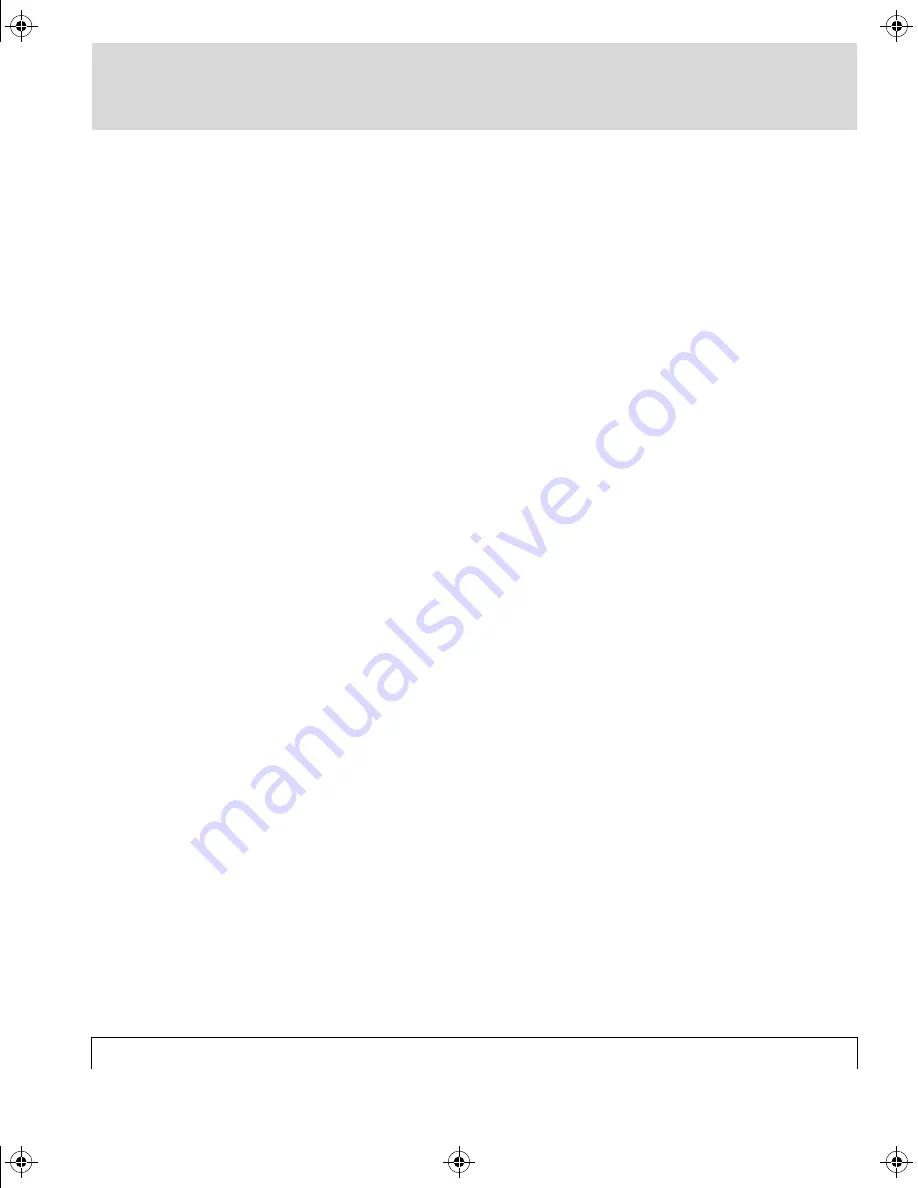
Ultre 3000/4000 - User Manual
5-5
Changing Default Settings - 5
■
Density
With the LCD showing the Machine Status Display, depress the
Density Button. The LCD will show the Density Value Display that
provides the current density setting in percentage.
The first line contains the word "DENSITY" and the current value
as a signed (+ or -) number. The second line shows the value as a
bar graph where each bar represents a 1% increment in power.
The adjustable range is -16% to +16%
.
To increase the density, depress the Right Arrow Button as often as
necessary. As the density increases, the number will increase and
the bar graph will shrink from the left and grow to the right.
To decrease the density, depress the Left Arrow Button as often as
necessary. As the density decreases, the number will decrease and
the bar graph will shrink from the right and grow to the left.
Depressing the Enter Button will set the new density value and
return the LCD to the Machine Status Display.
3000/4000 UM : Chapter 5 (Defaults) Page 5 Wednesday, September 4, 1996 8:28 AM






























