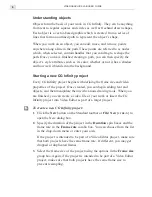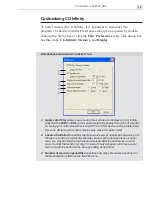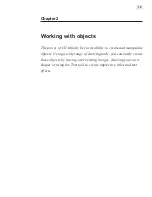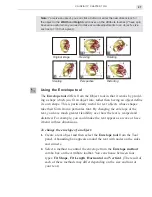VIDEOGRAPHICS LAB USER GUIDE
16
Defining an object’s style
When you create an object, it takes its form from the path or shape you
draw and its appearance from a number of attributes which make up its
style. These attributes are defined in the
Object Style Panel
which you
can view by clicking the
Object Style Panel
button on the Attribute
toolbar or by right-clicking over a toolbar and selecting the
Object Style
Panel
command. The panel has three tabs:
General
,
Color
, and
Shadow
.
By experimenting with the various options available, you can quickly learn
the types of effects and results you can create using CG Infinity.
OBJECT STYLE PANEL: GENERAL TAB
1. Line Width
defines the thickness of a line when applied to an object. You can
enter sub-pixel values up to 1/10
th
of a pixel. The line is centered over the path,
with half appearing on the outside, half on the inside.
2. Anti-aliasing
smoothens the edges of non-rectangular objects by blending the
areas with the background. This is particularly useful for text objects. Leave this
clear if you want a sharp edge such as with square or rectangular objects.
3. Transparency
controls how transparent an object appears. The first option,
Normal Transparency
, provides an even transparency over the entire object
based on the value entered in the neighboring Transparency spin box. A value of 0
has no transparency and 100 full transparency. The second option,
Gradient
Transparency
, controls an object’s transparency based on the pattern indicated
in the neighboring gradient square. The darker the area, the less transparent the
object while the lighter the area, the more transparent the object. To change the
gradient pattern, click on the gradient square to display the Gradient Transparency
dialog box. Here you can control the start and end values of the gradient as well as
the pattern, either linear or bidirectional. (A value of 0 is white, full transparency
and 100 is black, no transparency.) To toggle between applying a linear or
bidirectional gradient, click the
Gradient Style
button at the bottom of the dialog
box. You can also change the direction and extent of the gradient by dragging on
the sample image.
1
2
3
4
5
6
Summary of Contents for VIDEOGRAPHICS LAB
Page 1: ......
Page 2: ......
Page 3: ...User Guide Ulead Systems Inc September 2005 ...
Page 5: ......
Page 30: ...VIDEOGRAPHICS LAB USER GUIDE 26 ...
Page 60: ...VIDEOGRAPHICS LAB USER GUIDE 56 ...
Page 68: ...VIDEOGRAPHICS LAB USER GUIDE 64 ...
Page 69: ......
Page 104: ...VIDEOGRAPHICS LAB USER GUIDE 36 ...
Page 108: ...VIDEOGRAPHICS LAB USER GUIDE 40 ...