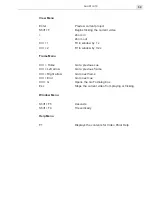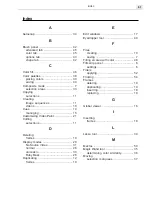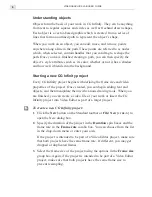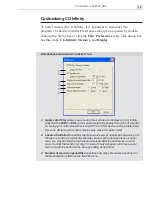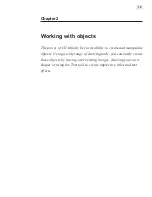CG INFINITY: CHAPTER ONE
9
Saving your work
In CG Infinity, the edit window you are working on is referred to as a
project. You save this project as a special Ulead CG Infinity file (
UCG
) by
clicking the
Save
button on the Standard toolbar or
File: Save
[
CTRL
+
S
]
.
UCG files contain all the attributes of the objects in the edit window as
well as the video properties of the project. Once saved, you can load the
UCG file back into the CG Infinity workspace by clicking the
Open
button
on the Standard toolbar or
File: Open
[
CTRL
+
O
]
. You can also open the file
in Video Editor by selecting the
UCG format
from the
Files of type
combo box in the Insert Video File dialog box. The file opens as a clip in
the Timeline displaying the same object attributes as in CG Infinity. (Any
background image or video file specified in CG Infinity is not displayed.)
Creating video and image files
Once you have finished working on a CG Infinity project, you can create a
new video or image file that combines the project’s objects with the
current background. To create a video file, click
File: Create Video File
.
This opens the Create Video File dialog box, which has the same options as
Video Editor. To create an image file, click
File: Create Image File
. This
opens the Create Image File dialog box, which allows you to select the
data type, file format, resolution and size of the image.
Performing Cut and Copy operations
In CG Infinity, you can copy objects in a number of ways, such as using
the
Cut
and
Copy
buttons on the Standard toolbar or clicking
Edit: Cut
and/or
Copy
. These allow you to duplicate objects from an edit window
and then paste them into the same or another edit window. (
Copy
dupli-
cates a selected object while
Cut
removes it from the edit window.)
Note:
You can also paste the object into an image editor such as Ulead PhotoImpact.
If pasting into PhotoImpact, the mask information is retained.
Summary of Contents for VIDEOGRAPHICS LAB
Page 1: ......
Page 2: ......
Page 3: ...User Guide Ulead Systems Inc September 2005 ...
Page 5: ......
Page 30: ...VIDEOGRAPHICS LAB USER GUIDE 26 ...
Page 60: ...VIDEOGRAPHICS LAB USER GUIDE 56 ...
Page 68: ...VIDEOGRAPHICS LAB USER GUIDE 64 ...
Page 69: ......
Page 104: ...VIDEOGRAPHICS LAB USER GUIDE 36 ...
Page 108: ...VIDEOGRAPHICS LAB USER GUIDE 40 ...