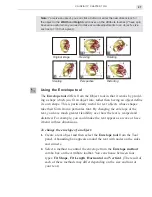CG INFINITY: CHAPTER TWO
35
To change the end time of a moving object:
1.
Select the object you want to change with the
Moving Path tool
. The
moving path of the object appears.
2.
Move the
Preview
slider
to the last frame in the
Time Control Panel
,
the object moves to that position on the moving path. Then click the
Add Key frame
button. A key frame is added to the
Key frame
slider
.
3.
Drag on the key frame and move it to the position where you want the
movement of the object to end.
4.
Move the
Preview
slider
to the start or click on the
Start Key frame
to return the object back to its beginning position.
5.
Click the
Play
button to see the motion of the object.
Performing minor adjustments in time
After laying out all your objects and specifying their various moving paths,
you may find that you need to go back and adjust the timing of a particular
object by a few frames, but don’t want to affect its position on the
moving path. To do this, select the key frame belonging to the object and
then move the key frame along the
Key frame slider
(not the object
itself). This increases or decreases the timing before the object begins or
continues its movement.
Summary of Contents for VIDEOGRAPHICS LAB
Page 1: ......
Page 2: ......
Page 3: ...User Guide Ulead Systems Inc September 2005 ...
Page 5: ......
Page 30: ...VIDEOGRAPHICS LAB USER GUIDE 26 ...
Page 60: ...VIDEOGRAPHICS LAB USER GUIDE 56 ...
Page 68: ...VIDEOGRAPHICS LAB USER GUIDE 64 ...
Page 69: ......
Page 104: ...VIDEOGRAPHICS LAB USER GUIDE 36 ...
Page 108: ...VIDEOGRAPHICS LAB USER GUIDE 40 ...