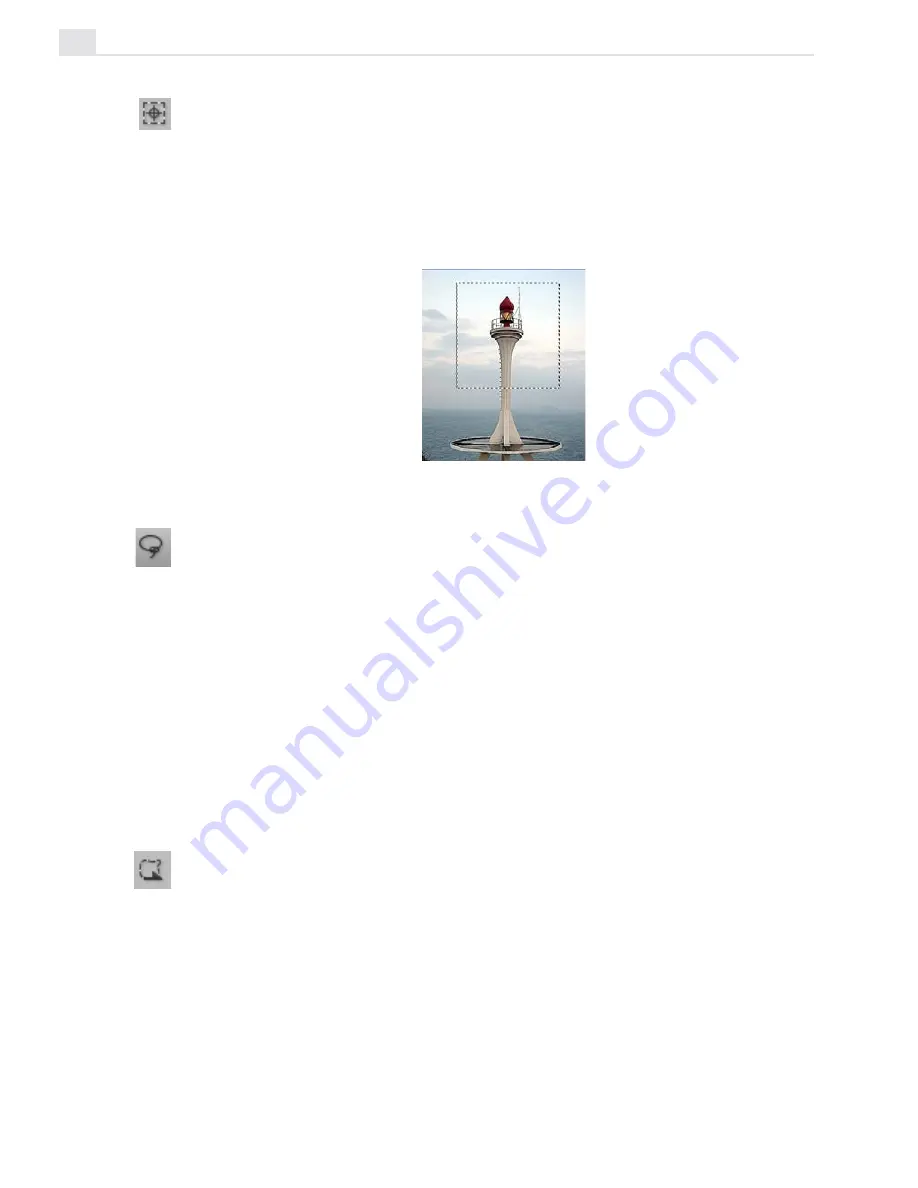
VIDEOGRAPHICS LAB USER GUIDE
34
When you create a selection, it starts from where you first click your
mouse. This is fine in most cases, but sometimes you may want it to start
from the center, particularly if you are creating circular or square shapes.
To do this, first click the
Draw From Center
button on the Attribute
toolbar and then drag your mouse over the image starting from where you
want the center of the selection to be.
Selecting irregularly shaped areas
The
Lasso tool
allows you to select an area by drawing a freehand shape.
This is especially useful for selecting difficult areas, such as a person’s
head or objects with a number of different angles. It operates in two ways:
Dragging your mouse allows you to draw precise curved segments;
clicking your mouse allows you to define straight line segments. By
combining both drawing techniques, you can quickly outline selection
areas that contain both irregular and straight segments. When you have
finished outlining the selection area, double-click to release the Lasso and
Video Paint automatically selects all image data within the bounds of the
drawn selection area.
By checking the
AutoSnap
option on the Attribute toolbar, and then
entering a value into the
Sensitivity
entry box (up to 10), Video Paint can
help you quickly trace around irregularly shaped objects. The
Sensitivity
attribute works by specifying the range of contrast values that are used to
define an object’s edge and
AutoSnap
pulls the selection area to that edge
as you draw. This works best when you are tracing a bright foreground
Creating a regular selection area
Summary of Contents for VIDEOGRAPHICS LAB
Page 1: ......
Page 2: ......
Page 3: ...User Guide Ulead Systems Inc September 2005 ...
Page 5: ......
Page 30: ...VIDEOGRAPHICS LAB USER GUIDE 26 ...
Page 60: ...VIDEOGRAPHICS LAB USER GUIDE 56 ...
Page 68: ...VIDEOGRAPHICS LAB USER GUIDE 64 ...
Page 69: ......
Page 104: ...VIDEOGRAPHICS LAB USER GUIDE 36 ...
Page 108: ...VIDEOGRAPHICS LAB USER GUIDE 40 ...






























