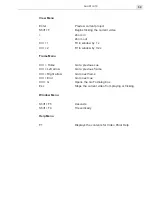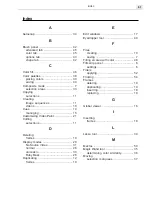VIDEOGRAPHICS LAB USER GUIDE
52
To play back a macro:
1.
Select the frame from where you want the macro to begin its playback.
2.
Click the
Production Library
button on the Standard toolbar and locate
the macro in the
Macro
gallery that you want to play back.
3.
Double-click on the thumbnail of the macro you want to play back or
drag-and-drop it into the edit window to open the Macro Playing
Options dialog box.
4.
Specify how many frames to play the macro back over in the
Number of
frames
spin box.
5.
Specify how the macro should play back in the
Playing method
group
box. Select
Entire image
if you want the macro to appear the same on
each frame. To have the macro animate sequentially over each frame,
click either the
Progressive
or
Regressive
options.
Progressive
starts
the playback of the macro from the first stroke of the macro to the last,
while
Regressive
starts from the last stroke to the first. If you want to
determine where the macro should start playing back from (other than
the top left corner of the edit window), select the
Manually place top
left corner in frame
option.
6.
Click
OK
. The macro begins playing back according to your settings. If
you selected the
Manually place top left corner in frame
option, you
need to click in the edit window image from where you want to start
play back.
Playing back a macro progressively
Applying filters
The video filters in Video Paint are the same as those found in Video Editor
and can be used from the Menu bar or from the Video Filter gallery in the
Production Library. While they are the same in design, they do, however,
Summary of Contents for VIDEOGRAPHICS LAB
Page 1: ......
Page 2: ......
Page 3: ...User Guide Ulead Systems Inc September 2005 ...
Page 5: ......
Page 30: ...VIDEOGRAPHICS LAB USER GUIDE 26 ...
Page 60: ...VIDEOGRAPHICS LAB USER GUIDE 56 ...
Page 68: ...VIDEOGRAPHICS LAB USER GUIDE 64 ...
Page 69: ......
Page 104: ...VIDEOGRAPHICS LAB USER GUIDE 36 ...
Page 108: ...VIDEOGRAPHICS LAB USER GUIDE 40 ...