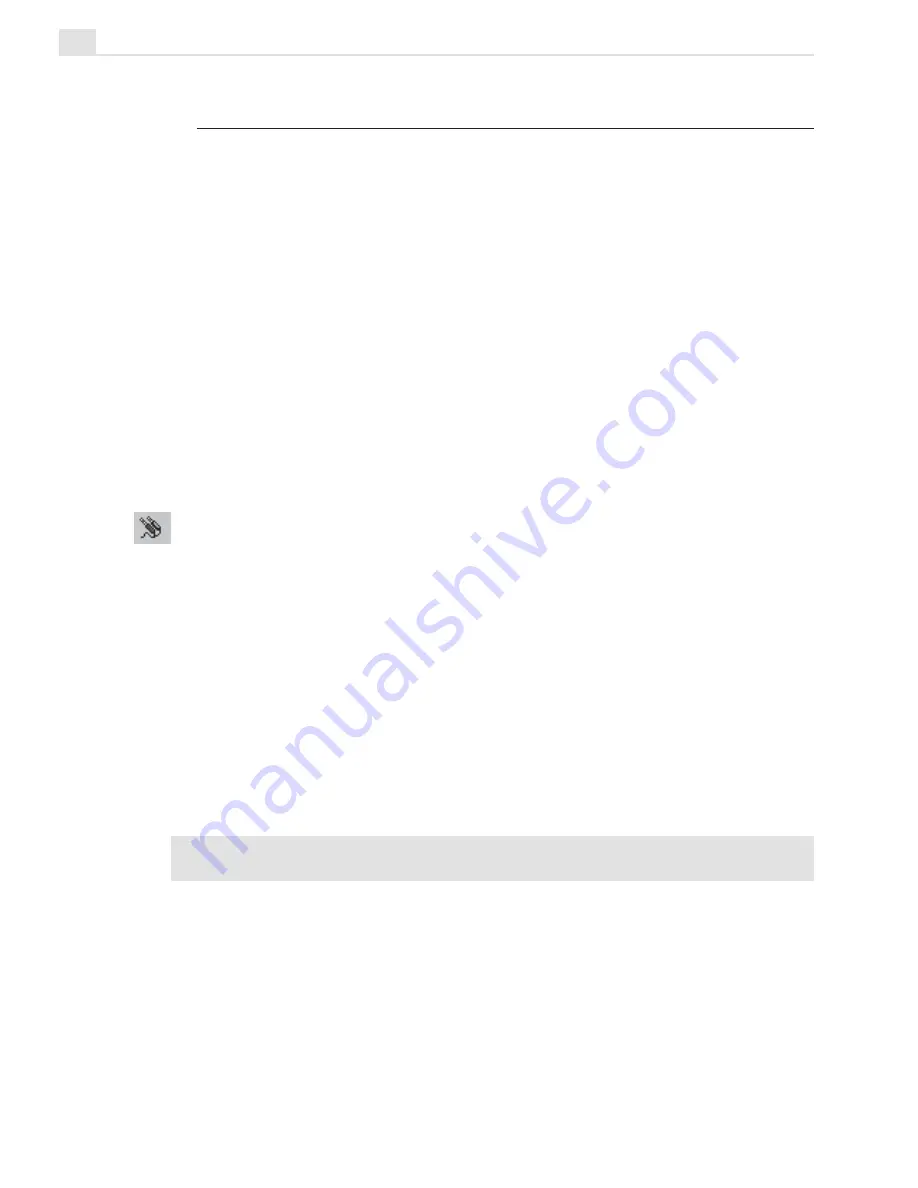
MEDIASTUDIO PRO USER GUIDE
76
Preparing video for display
The first step on your way to displaying video is getting your video source
to communicate with your PC. This involves connecting the source to the
PC via analog capture board, digital video interface card, or USB port, and
adjusting Video Capture so that it is ‘tuned in’ using the correct settings.
The following sections describe how to do this, along with ways to
improve video display and audio characteristics.
Capture Plug and Play
Video Capture automatically detects any Plug and Play video devices (such
as a DV camcorder via IEEE-1394 FireWire capture card or a USB PC
camera) connected to the computer. The moment the device is switched on,
Video Capture prompts a message asking if you want to use the new device.
Connecting to an analog video source
If your video capture board is correctly installed, running pictures should
immediately appear in the video window of Video Capture. If this does not
happen, then you need to tune Video Capture to your video source. To do
this, click Setup: Video Source. The Video Source dialog box opens with
various options that allow you to connect to a video channel and specify
the type of video source you have, as well as the television standard it
operates on (these options may differ depending on your video capture
board). In general, you should at least be able to select your video source,
such as Composite or S-video and a broadcast signal, such as NTSC, PAL
or SECAM.
Note:
If you are unsure about any of these options, or how they work, refer to your
video capture board's instruction manual.
Summary of Contents for MEDIASTUDIO PRO 7
Page 1: ...User Guide Ulead Systems Inc January 2003 ...
Page 23: ......
Page 24: ......
Page 71: ......
Page 72: ......
Page 113: ......
Page 114: ......
Page 249: ......
Page 250: ......
Page 305: ...Programs ...
Page 306: ......
Page 341: ......
Page 342: ......
Page 373: ...Programs ...
Page 374: ......
Page 393: ......
Page 394: ......
Page 405: ......
Page 406: ......
Page 421: ......
Page 422: ......






























