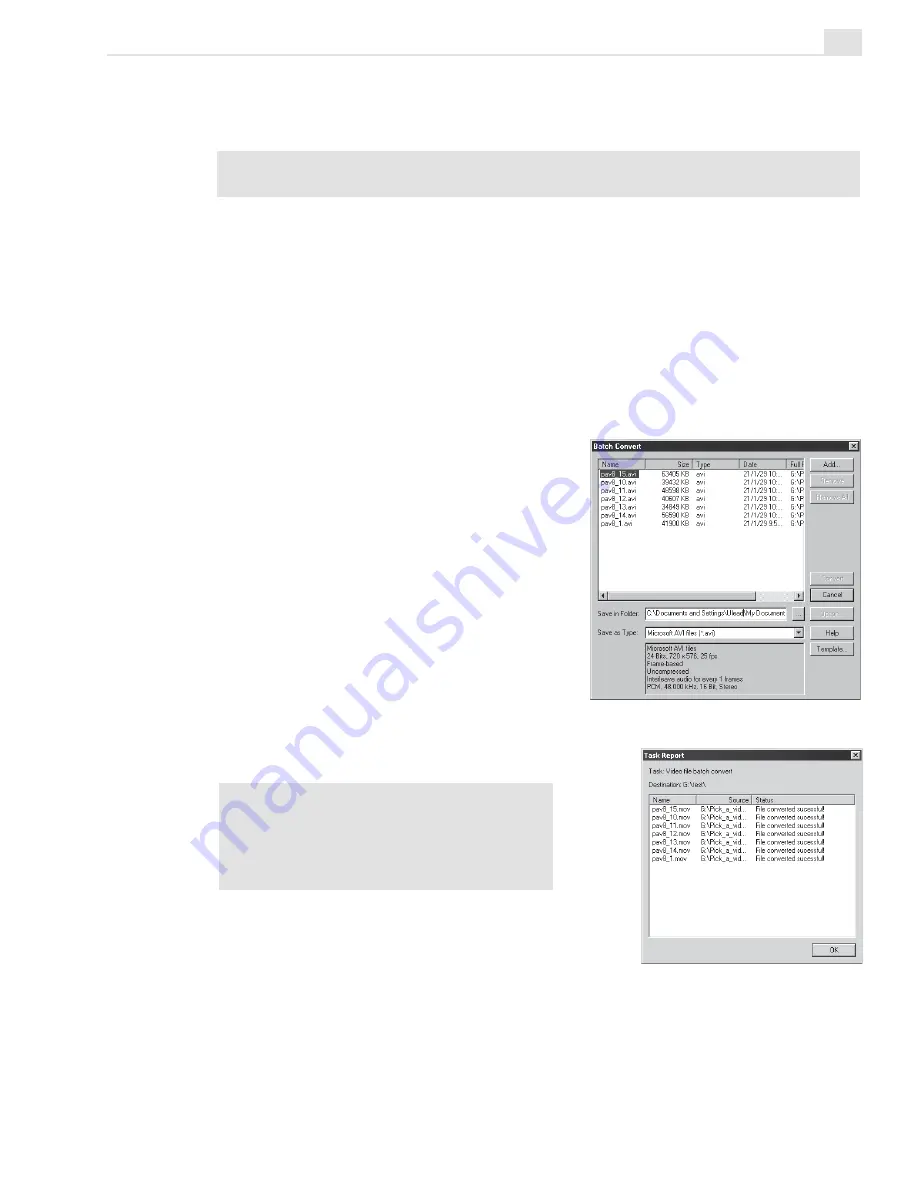
VIDEO EDITOR: CHAPTER ONE
141
To do Batch Convert:
1. Select File: Convert - Batch
Convert.
2. Choose the files you want to
convert then click Add.
3. Select an output folder in Save in
Folder.
4. Click Convert. A window showing
the converting progress will appear.
Wait until it closes.
5. The result is shown in the Task
Report dialog box. Click OK to
finish.
Tip:
You can save the files you want to
convert directly inside the Production
Library. To save, select Options in the
Batch Convert dialog box then select Save
to Library in the Library tab.
3. Select the files you want to convert. Use the [
SHIFT
] and [
CTRL
] keys to
select multiple files. Click Convert.
Note:
Select Save in current folder to automatically overwrite the old files with the
newly converted ones.
The process of converting these files could take some time, but it is a one-
time render and will save you time in the long run.
Batch Convert
Batch Convert allows you to simultaneously convert a large number of files
to another format.
Summary of Contents for MEDIASTUDIO PRO 7
Page 1: ...User Guide Ulead Systems Inc January 2003 ...
Page 23: ......
Page 24: ......
Page 71: ......
Page 72: ......
Page 113: ......
Page 114: ......
Page 249: ......
Page 250: ......
Page 305: ...Programs ...
Page 306: ......
Page 341: ......
Page 342: ......
Page 373: ...Programs ...
Page 374: ......
Page 393: ......
Page 394: ......
Page 405: ......
Page 406: ......
Page 421: ......
Page 422: ......






























