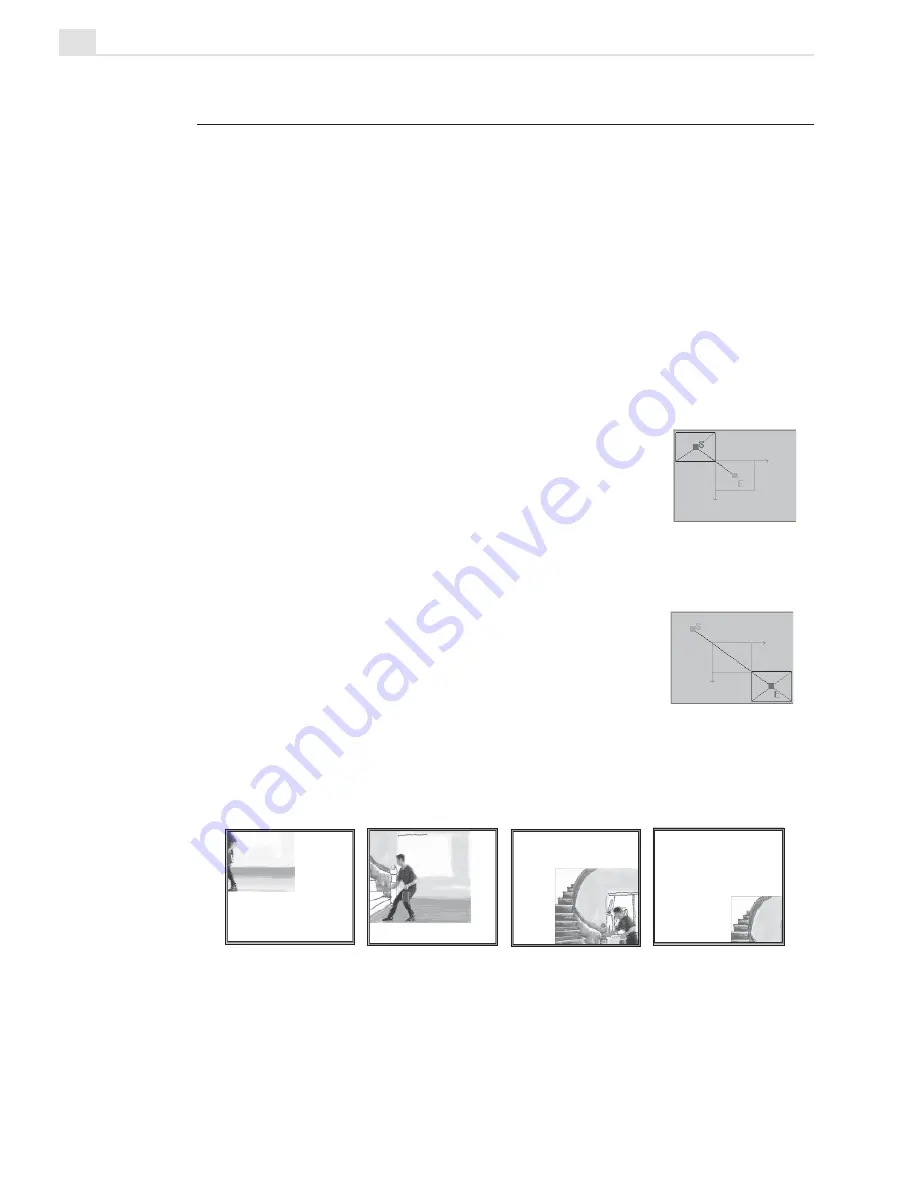
MEDIASTUDIO PRO USER GUIDE
202
Start control point
End control point
Creating a simple 2D basic moving path
Creating a moving path
One of the more advanced effects of Video Editor is its ability to generate
a moving path. A moving path is much like a road, dictating the route one
clip takes as it passes over another. Just as a road can have many twists
and turns, so too can a moving path. For example, you can have one clip
zigzag its way across another and spin away into the distance. Moving
paths can be applied to any clip in the video overlay tracks, and are most
commonly used with title clips and objects created with CG Infinity.
To create a 2D basic moving path:
1.
Open the Production Library and select the 2D
Basic Moving Path folder from the Moving Path
gallery.
2.
Drag the 2D Basic thumbnail onto a clip in an
overlay track. This opens the Moving Path dialog
box (see the diagram on following page).
3.
Click the Start control point (S) in the Motion
Control window and drag the sample clip to the
position where you want the clip to begin its
movement.
4.
Click the End control point (E) in the Motion
Control window and drag the sample clip to the
position where you want the clip to end its move-
ment.
5.
Click the Play button to preview the moving path. Click OK to apply.
Summary of Contents for MEDIASTUDIO PRO 7
Page 1: ...User Guide Ulead Systems Inc January 2003 ...
Page 23: ......
Page 24: ......
Page 71: ......
Page 72: ......
Page 113: ......
Page 114: ......
Page 249: ......
Page 250: ......
Page 305: ...Programs ...
Page 306: ......
Page 341: ......
Page 342: ......
Page 373: ...Programs ...
Page 374: ......
Page 393: ......
Page 394: ......
Page 405: ......
Page 406: ......
Page 421: ......
Page 422: ......






























