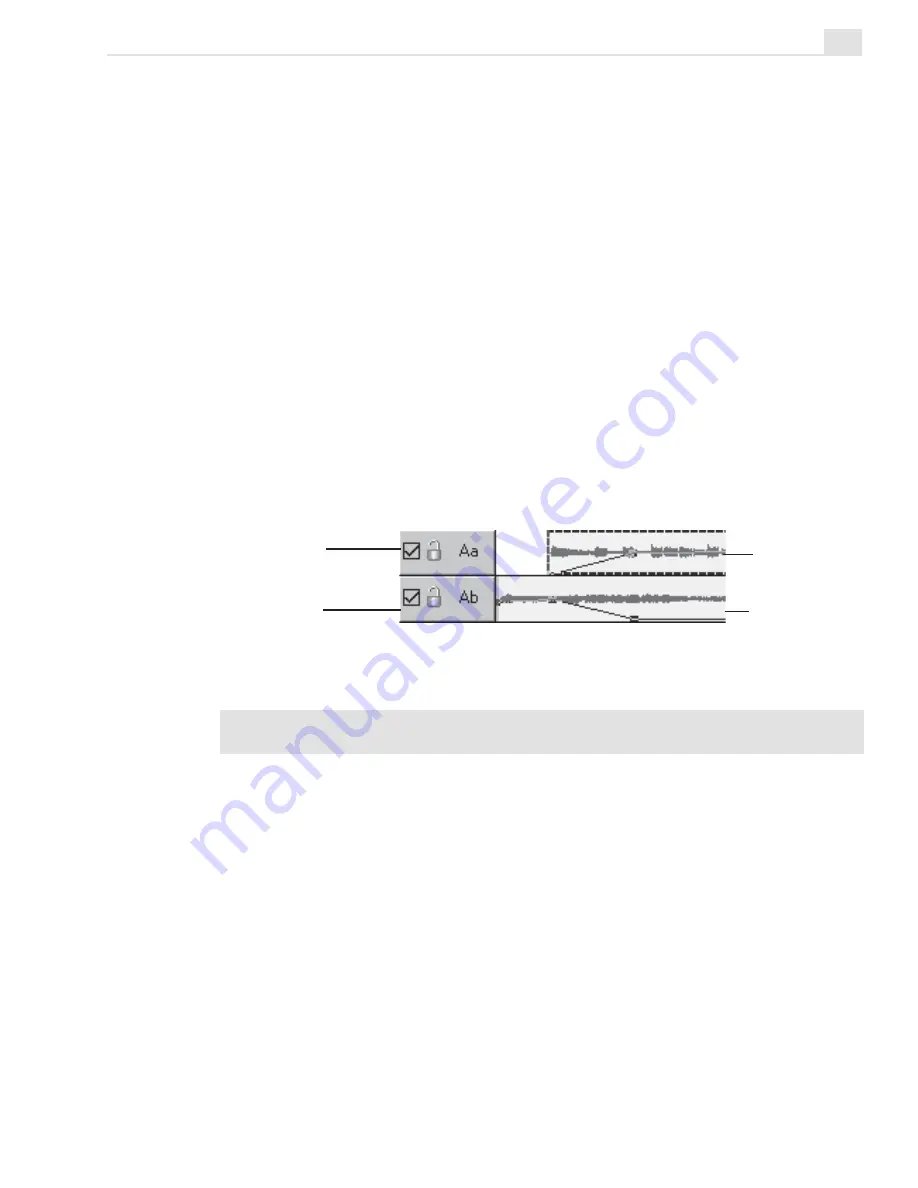
VIDEO EDITOR: CHAPTER THREE
211
Once you've inserted your soundtrack, you'll probably want to fade the
music in and out smoothly to allow the audio from your video to be heard,
or to hear a separate voiceover track.
To fade the music in and out:
1.
Select the audio clip you want to fade.
2.
Click on the volume baseline that appears in the middle of the clip. A
control point is placed at the position of your pointer.
3.
Create four control points at the following locations: at the beginning of
the fade in, at the end of the fade in, at the beginning of the fade out, and
at the end of the fade out.
4. Drag the two middle control points lower to set the volume.
Note:
For greater accuracy in editing, zoom in on the clips with the Zoom
tool or
Ruler Unit button (see page 135).
It can be faster to simply preview the audio instead of both the audio and the
video. Create a preview area and click File: Create Audio File to test the
audio from the faded portion of the clip. You can automatically fade the
audio at the beginning and end of two overlapping clips by using the Audio
Cross-Fade tool.
Voiceover
audio clip
Volume line
Control points
Background music
audio clip
Manually adjusting the volume lines
number of audio formats, with *.WAV files being the most popular.
Summary of Contents for MEDIASTUDIO PRO 7
Page 1: ...User Guide Ulead Systems Inc January 2003 ...
Page 23: ......
Page 24: ......
Page 71: ......
Page 72: ......
Page 113: ......
Page 114: ......
Page 249: ......
Page 250: ......
Page 305: ...Programs ...
Page 306: ......
Page 341: ......
Page 342: ......
Page 373: ...Programs ...
Page 374: ......
Page 393: ......
Page 394: ......
Page 405: ......
Page 406: ......
Page 421: ......
Page 422: ......






























