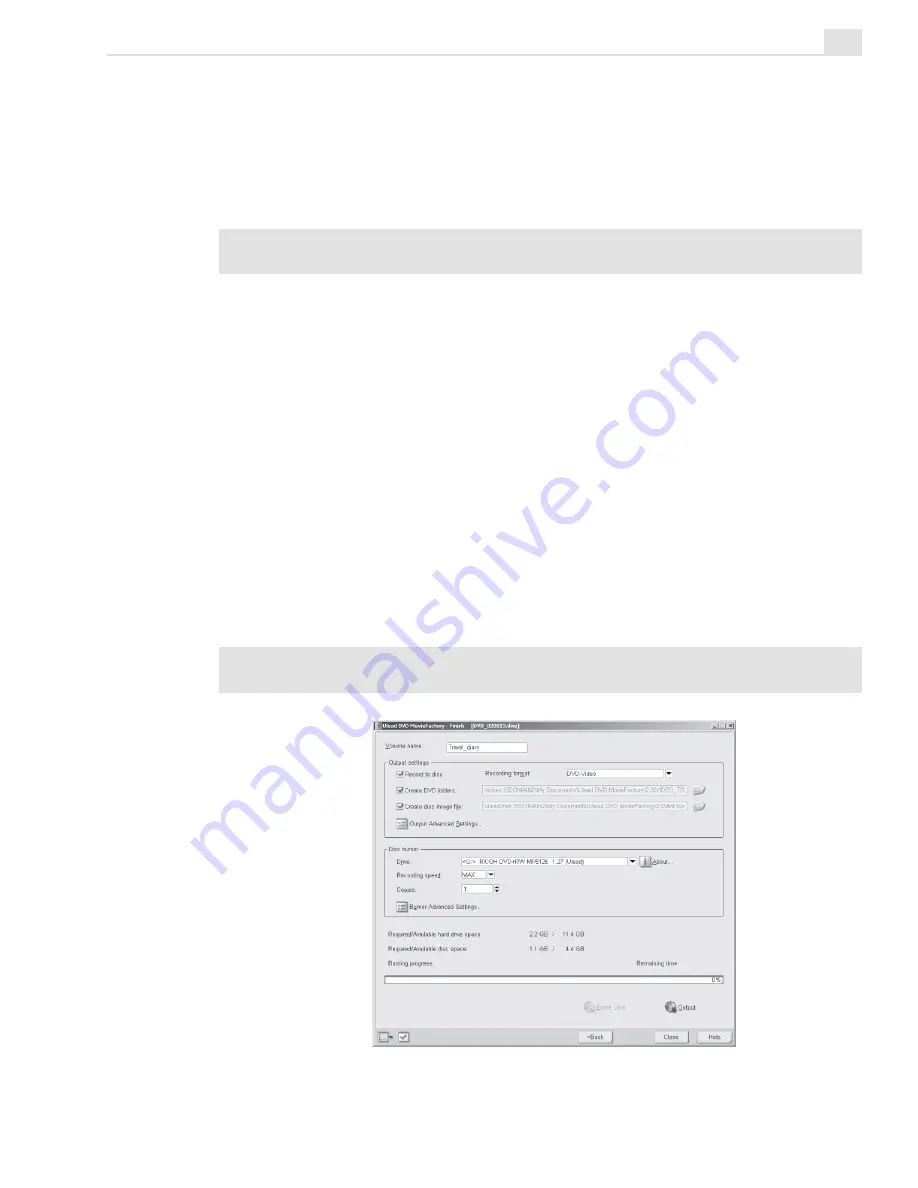
MORE PROGRAMS: CHAPTER ONE
389
Output your movie
This is the final step before your video disc or output file is ready. Here, you
can choose the disc burner, as well as select the folder where you want to
output video files or a disc image file.
Tip:
Before actual disc burning starts, make sure the disc in the correct format has
already inserted into the disc burner.
Outputting your movie:
1. Enter a volume name (up to 32 characters) for the output disc.
2. In Output settings, select one or more tasks you want to do. For
example, select the recording format that best suits your need. (See the
notes below). You can also click Output Advanced Settings if you
want to add additional components such as a video disc player or your
personal data.
3. Select a disc burner and make settings (such as the recording speed)
compatible with your output disc format.
4. Click Output.
5. The burning progress bar shows you the burning status. Once it is done,
click Close.
Note:
The availability of Include DVD player in the Output Advanced Settings dialog
box will depend on the DVD MovieFactory version you have.
Summary of Contents for MEDIASTUDIO PRO 7
Page 1: ...User Guide Ulead Systems Inc January 2003 ...
Page 23: ......
Page 24: ......
Page 71: ......
Page 72: ......
Page 113: ......
Page 114: ......
Page 249: ......
Page 250: ......
Page 305: ...Programs ...
Page 306: ......
Page 341: ......
Page 342: ......
Page 373: ...Programs ...
Page 374: ......
Page 393: ......
Page 394: ......
Page 405: ......
Page 406: ......
Page 421: ......
Page 422: ......






























