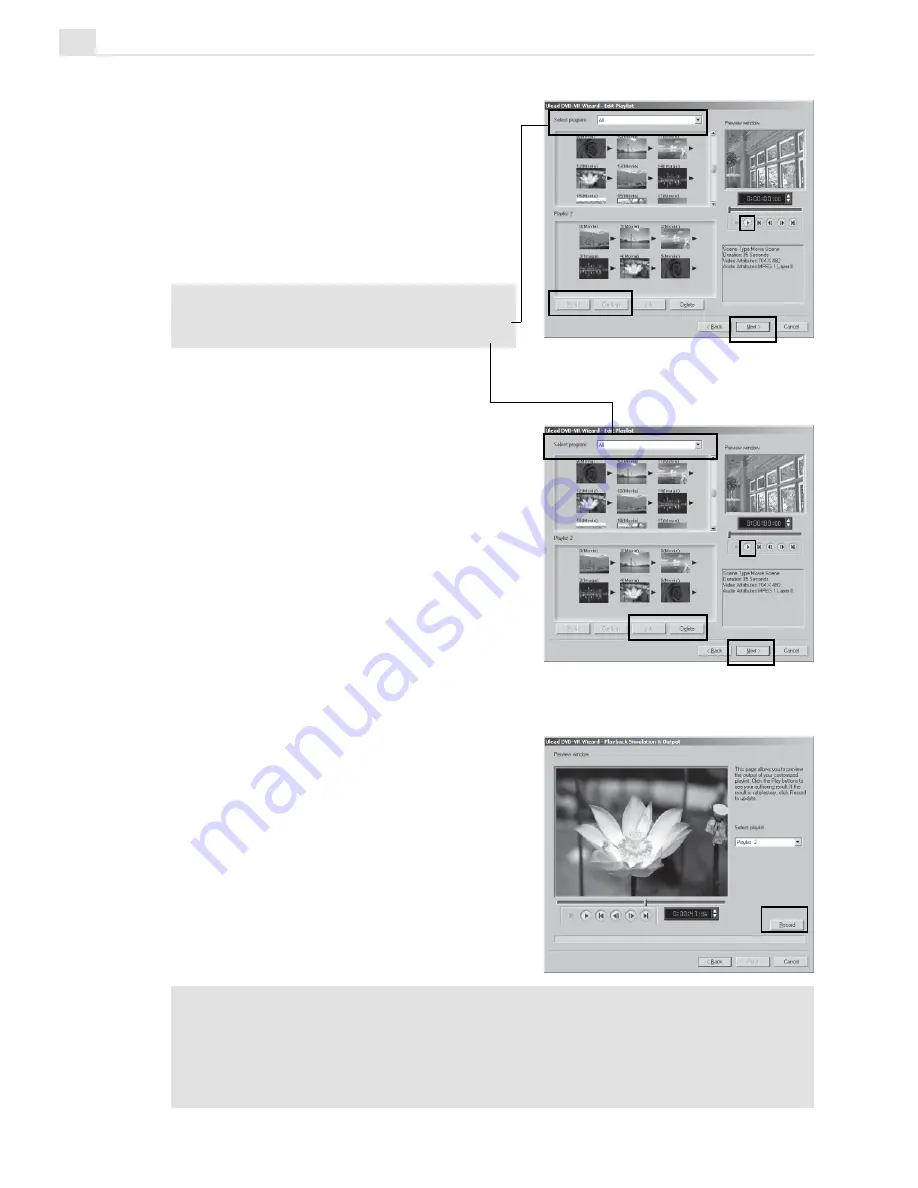
MEDIASTUDIO PRO USER GUIDE
392
Step 4: Edit Playlist (All)
In Step 3, if you select All you can
select multiple neighboring clips for
combination, or divide a clip. You can
also select any clip to preview its
content. Once you’re done, click Next.
Note:
Select Program shows different sets
of programs recorded in the chronological
order.
Step 5: Edit Playlist
In Step 3, if you select a play list, the
list is displayed in the lower pane while
the upper pane shows all available
video clips. Here, you can add or delete
any clip in the play list. (Drag-and-drop
is also supported.) Once you’re done,
click Next.
Step 6: Playback Simulation and Output
Use Select playlist to preview any
content as needed. Once you’re done,
click Record.
Notes:
•
While recording is in progress, all buttons are temporarily gray out. When
recording is done, click Finish to complete the task.
•
While recording is in progress, you can still cancel recording by pressing [Esc].
By doing so, no files will be recorded onto the disc.
Summary of Contents for MEDIASTUDIO PRO 7
Page 1: ...User Guide Ulead Systems Inc January 2003 ...
Page 23: ......
Page 24: ......
Page 71: ......
Page 72: ......
Page 113: ......
Page 114: ......
Page 249: ......
Page 250: ......
Page 305: ...Programs ...
Page 306: ......
Page 341: ......
Page 342: ......
Page 373: ...Programs ...
Page 374: ......
Page 393: ......
Page 394: ......
Page 405: ......
Page 406: ......
Page 421: ......
Page 422: ......






























