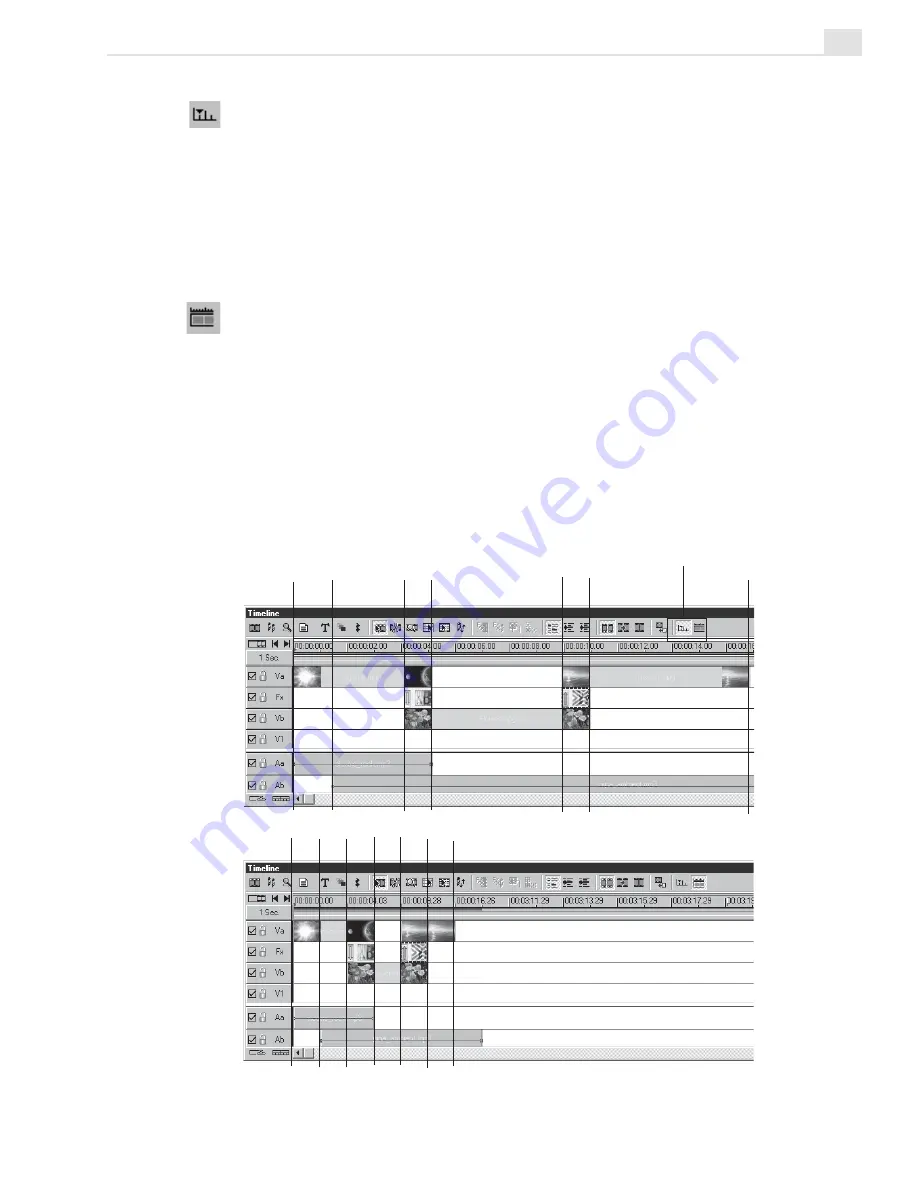
VIDEO EDITOR: CHAPTER ONE
137
General Timeline provides the traditional linear style for all timecodes and
tracks. This means that your clips are displayed in their real time showing
their actual length. This may cause some clips in your project not to be
visible in the Timeline window all at the same time. You may need to use the
scroll bar to view desired clips. You may also adjust the Ruler Unit while
editing in the General Timeline mode to select short clips and to see all the
clips in your project.
In the Summary Timeline mode, you get an overall picture of the whole
project similar to a storyboard. Clips are displayed in similar thumbnail sizes
regardless of the clip's actual time length making it easier to select it. The
number of thumbnails you will see will depend on the number of segments
your project has. The numbers on the illustration below display an example
of what segments are in a project Timeline.
You can toggle between these two modes by clicking the corresponding
button or selecting the mode from the Window menu.
Summary Timeline view
1 2
3 4 5 6
7
General Timeline view
General and Summary Timeline mode buttons
1
2
3
4
5
6
7
Summary of Contents for MEDIASTUDIO PRO 7
Page 1: ...User Guide Ulead Systems Inc January 2003 ...
Page 23: ......
Page 24: ......
Page 71: ......
Page 72: ......
Page 113: ......
Page 114: ......
Page 249: ......
Page 250: ......
Page 305: ...Programs ...
Page 306: ......
Page 341: ......
Page 342: ......
Page 373: ...Programs ...
Page 374: ......
Page 393: ......
Page 394: ......
Page 405: ......
Page 406: ......
Page 421: ......
Page 422: ......
















































