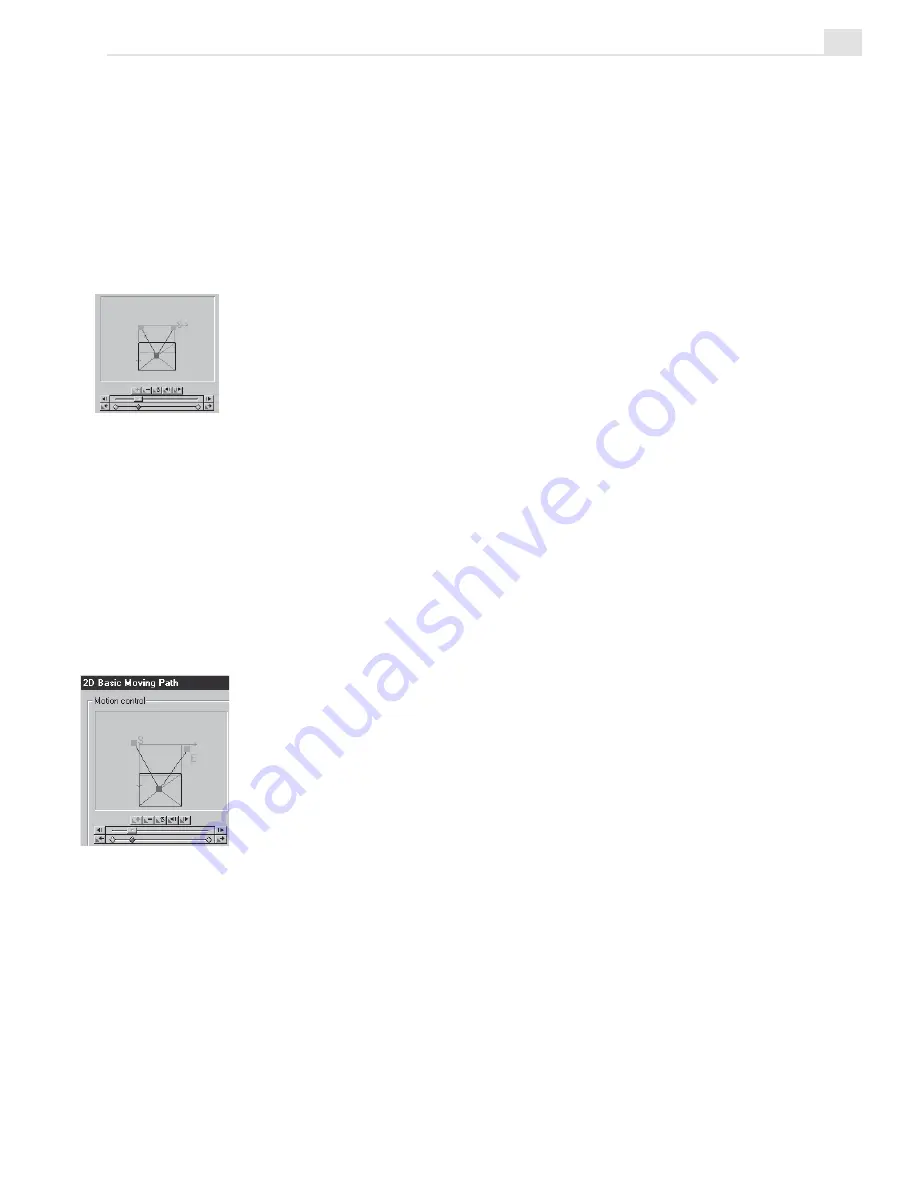
VIDEO EDITOR: CHAPTER THREE
207
Managing key frames on a moving path
Animation is performed by smoothly calculating the position of an object
between key frames. The more key frames that are added, the more flexibil-
ity and control you have over the animation. This is true for moving paths in
Video Editor. You can also control the speed of a moving path by adjusting
the distance between key frames.
To change the direction of a moving path:
1. Drag-and-drop the 2D Basic thumbnail from the Moving Path gallery
onto a clip in an overlay track. The Moving Path dialog box opens up.
2. Drag the Start control point (S) in the Motion Control window to the
top left corner of the of the fixed project frame.
3. Drag the Preview slider in the Key frame Controller halfway between
the start and end key frames.
4. Click Add Key frame and drag the red square (the new control point) to
the bottom of the fixed project frame.
5. Drag the End control point (E) in the Motion Control window to the top
right of the fixed project frame.
Now watch the preview. The clip should descend from the top left corner to
the bottom of the screen, and then bounce up and ascend to the top right
corner.
To change the speed of a moving path:
1. Click on the middle red diamond on the Key frame Controller.
2. Drag it closer to the start key frame.
3. Preview and click OK to apply.
The descent of the clip is accelerated because it has to move the same
distance in a shorter time. The ascent of the clip is slowed down because it
has more time to move the same distance.
Summary of Contents for MEDIASTUDIO PRO 7
Page 1: ...User Guide Ulead Systems Inc January 2003 ...
Page 23: ......
Page 24: ......
Page 71: ......
Page 72: ......
Page 113: ......
Page 114: ......
Page 249: ......
Page 250: ......
Page 305: ...Programs ...
Page 306: ......
Page 341: ......
Page 342: ......
Page 373: ...Programs ...
Page 374: ......
Page 393: ......
Page 394: ......
Page 405: ......
Page 406: ......
Page 421: ......
Page 422: ......






























