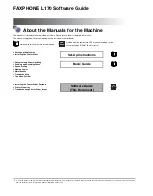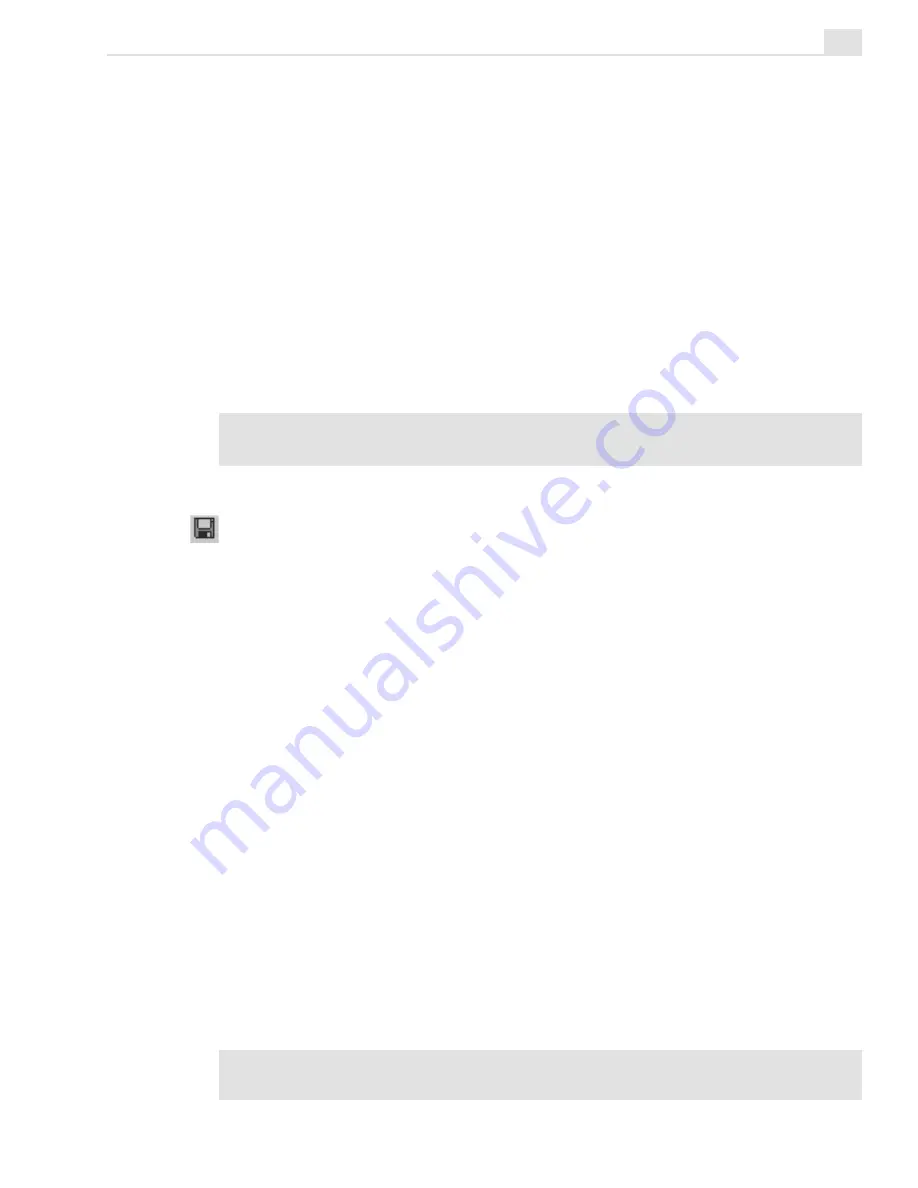
VIDEO PAINT: CHAPTER ONE
255
Working with edit windows
When you work on an image in an edit window, you can choose to operate
in one of two modes: Composite or Paint Layer. Composite mode
allows you to select portions of an image (the source video) and then
move or manipulate them. Once moved or manipulated, the selection
becomes a floating selection area and moves up to the paint layer. By
switching to the Paint Layer mode, you can then work on these new
selection areas just as you would work on the video source image in
Composite mode. Generally, you want to stay in Composite mode unless
you need to edit specific portions of the paint layer, such as removing
areas of paint no longer required in a frame.
Note:
You can have any number of edit windows open at the same time, but only one
per clip in the Filmstrip panel.
Saving your work
In Video Paint, the video clip you are working on is referred to as a
project which you save as a special Ulead Video Paint file (UVP). UVP
files do not save the source video file, just the clip information which
contains a pointer to the original video file as well as a list of all the edits
performed on each frame in the video sequence. This serves to keep the
file size down and doesn’t force you to have to duplicate existing video
files. (When you open a UVP file, you need to ensure that the source file is
still present and in the same location. If not, a message box appears asking
you to browse for the file.)
Packaging a Video Paint project
While you can save your work as a UVP file, you may also want to
occasionally package it with the File: Package command. This backs up
the original files, making them easier to transport as well as archive.
Packaging a file saves a project as a UVP file as well as the original video
or image file it references, moving or copying that file to a new location.
This is especially helpful if you plan on editing the project on another
machine, such as a laptop.
Note:
To transfer a Video Paint project file and its source files to another PC, use
the same directory structure as the original to ensure the clips are correctly loaded.
Summary of Contents for MEDIASTUDIO PRO 7
Page 1: ...User Guide Ulead Systems Inc January 2003 ...
Page 23: ......
Page 24: ......
Page 71: ......
Page 72: ......
Page 113: ......
Page 114: ......
Page 249: ......
Page 250: ......
Page 305: ...Programs ...
Page 306: ......
Page 341: ......
Page 342: ......
Page 373: ...Programs ...
Page 374: ......
Page 393: ......
Page 394: ......
Page 405: ......
Page 406: ......
Page 421: ......
Page 422: ......