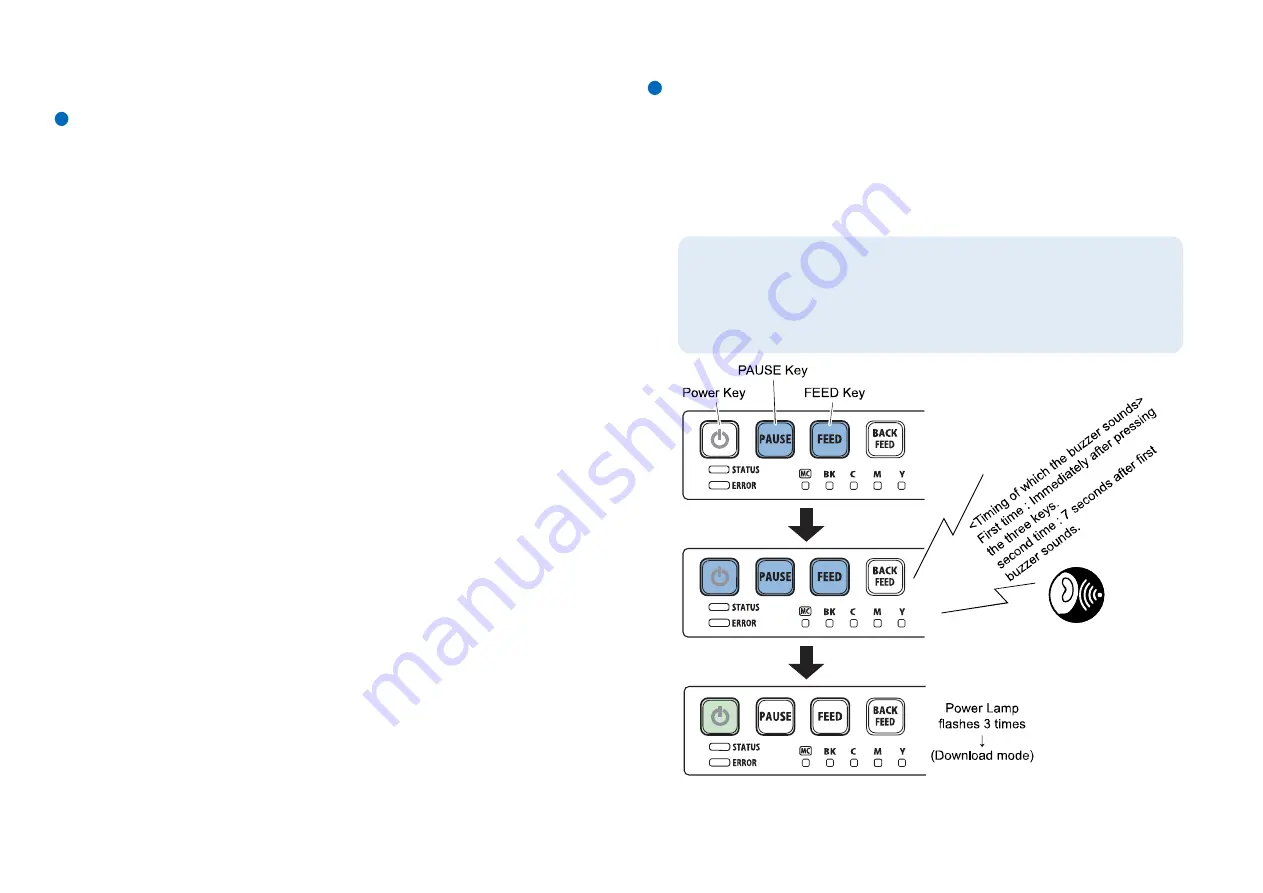
176
Service Modes
Overview
Service Mode comes in 2 variations (which are not open to end users) as described below.
1. Download Mode
ROM can be upgraded in this mode. To enter service mode, invoke this mode first. Press
PAUSE Key once in download mode to enter standalone mode.
2. Standalone Mode
In standalone mode, strong cleaning, ink initial loading, Shipping the printer, Printhead replacement and
test printing (nozzle check pattern printing and settings printing), Printhead moving to print position are
functional. Service utility is also accessible from PC in this mode.
Differences between startup in the normal mode and startup in the standalone mode are as follows:
When service call error occurs because a Printhead failure occurs or the replacement timing of Purge Unit
/ Blade Cleaner / Transport Unit (mist absorber) is reached, Printer can be started in the standalone
mode so that these parts can be moved to the replacement positions using service utility.
<Differences of startup in standalone mode from startup in normal mode>
•
Initial cleaning is not performed at power ON.
•
When a print data error occurs, a Printhead ID error occurs, or Purge Unit / Blade Cleaner/ Transport Unit
(mist absorber) replacement timing is reached, the resulting service call error is masked.
Download Mode
Start Printer in Download Mode to upgrade ROM.
How to Enter Download Mode
1. Press Power Key while holding PAUSE and FEED Keys ON simultaneously. Release Key when buzzer
sounds second time.
2. Power Lamp flashes 3 times to indicate that Printer has entered download mode.
If Power Lamp is consciously lit, instead of flashing, Printer is in user mode. In this case, press and
hold Power Key for 1 second or longer and retry procedures from power off state afterwards.
NOTE:
•
Keep pressing 3 keys until the second buzzer sounds.
•
The second buzzer tone takes about 7 seconds to sound.
•
Power Lamp is repeating 3-time flash. If Lamp is continuously lit (user mode), press and
hold Power key for 1 second or longer and retry procedures from power off state
afterwards. Even while STATUS Lamp flashes, power off requests are acceptable.
Summary of Contents for CPX4P Series
Page 1: ...CPX4P Service Manual COLOR INKJET LABEL PRINTER ...
Page 7: ...3 ...
Page 79: ...75 17 Remove Ink Tank Holder Unit ...
Page 228: ...224 General Circuit Diagram General Circuit Diagram 1 3 ...
Page 229: ...225 General Circuit Diagram 2 3 ...
Page 230: ...226 General Circuit Diagram 3 3 ...
Page 231: ...227 Update History Date Content Editor 2018 10 09 Add Flushing cleaning sections Camille ...






























