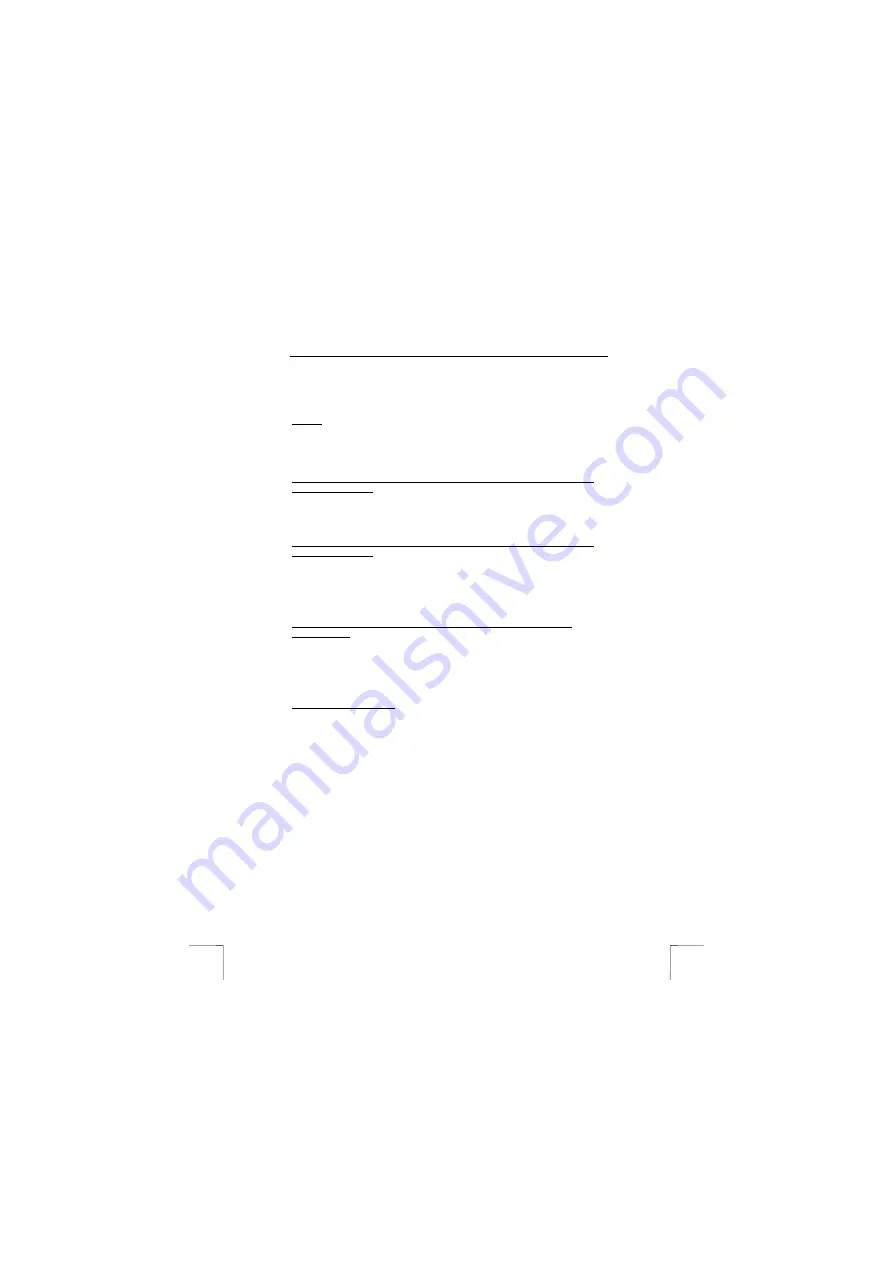
TRUST 735S POWERC@M ZOOM
22
8
Checking after the installation
After installing the device and the programs, the following are installed on your
computer and can be checked.
Taskbar
- The icon shown in figure 9 should be visible in the right-hand corner of your
taskbar.
In Photo or Playback mode
‘Start – Settings – Control Panel’. Double-click on the ‘System’ icon and select the
‘Device Manager’ tab.
-
Disk Drives – Trust 735S POWERC@M USB Device
-
Storage Volumes – Generic volume
-
Universal Serial Bus controllers – USB Mass Storage Device
In ‘Camera’ mode
‘Start – Settings – Control Panel’. Double-click on the ‘System’ icon and select the
‘Device Manager’ tab.
-
Imaging devices – Trust 735S PowerC@m Zoom, WDM DSC Bulk driver
-
Imaging devices – Trust 735S PowerC@m Zoom, WDM Video Capture
-
Sound, Video, and game controllers – USB Audio Device
-
Universal Serial Bus Controllers – Trust 735S PowerC@m Zoom USB
camera
‘Start – Settings – Control Panel’ and then double-click on the ‘Add/Remove
Programs’ icon.
-
Trust 735S POWERC@M ZOOM
-
Trust Photo Upload
-
Ulead Cool 360 1.0
-
Ulead Photo Explorer 7.0 SE Basic
-
Ulead Photo Express 4.0 SE
-
VideoLive
Start - Programs - Trust - …
-
Trust 735S PowerC@m Zoom – Trust 735S PowerC@m Zoom (Camera
Manager)
-
Trust 735S PowerC@m Zoom – Uninstall Trust 735S PowerC@m Zoom
(uninstall Camera Manager software)
Note:
The information given above will vary when the installation has been
altered by the user (for example, not everything has been installed or
locations other than the default locations have been selected).
Note:
Deviations may also occur as a result of using new drivers available on
the Internet.
Note:
The location or name may vary in the Control Panel for different
operating systems.






























