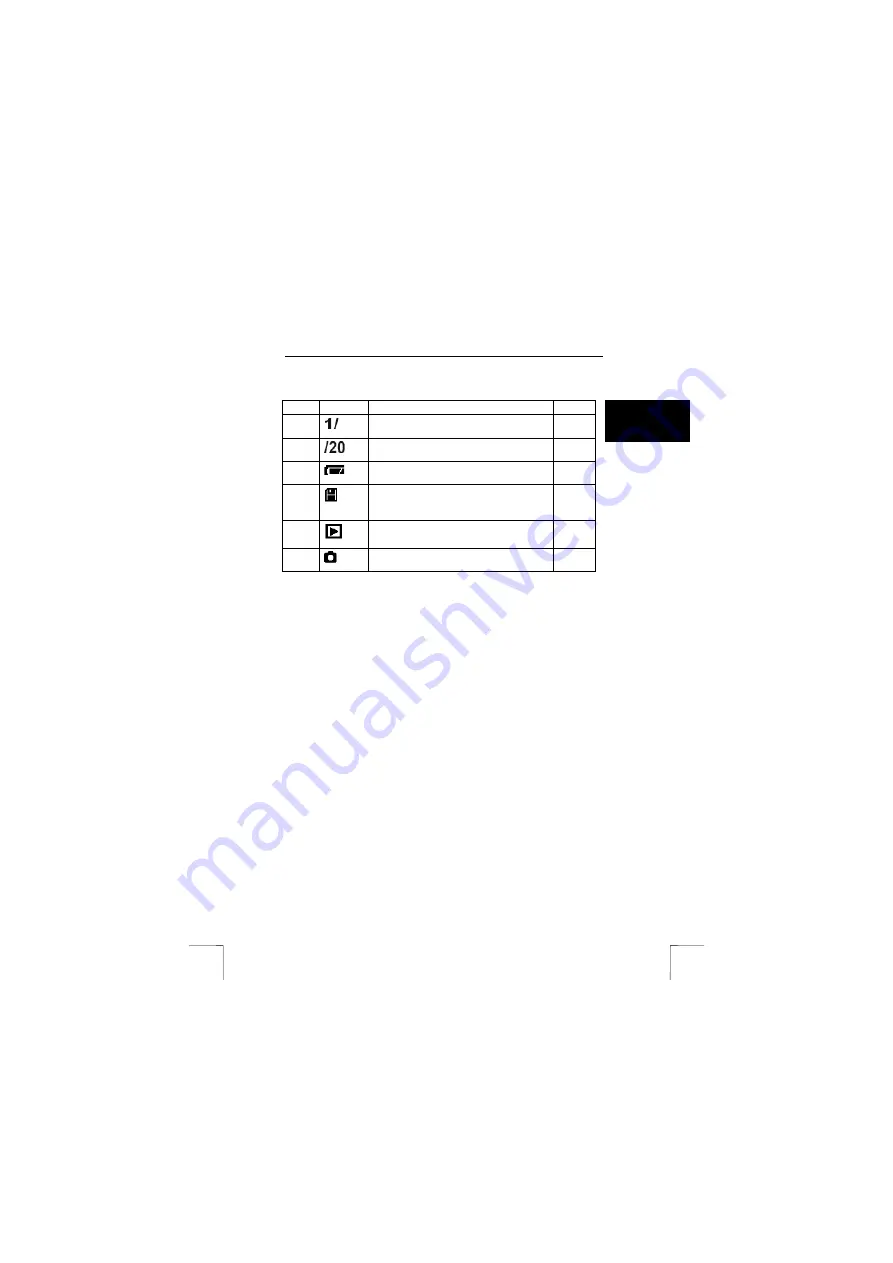
TRUST 735S POWERC@M ZOOM
13
U K
5.6.3 Playback
mode
These symbols are displayed on the LCD screen when viewing photographs and
video clips (see chapter 6.4).
Item
Symbol
Description
Chap
1
Number of the photograph or video clip.
2
Total number of photographs and video clips.
3
Battery condition.
5.1.1
4
Storage indicator.
The photographs or video clips will be saved in
the internal memory if the symbol is not visible.
5.2
5
Playback mode.
6
Recording status (photograph or video clip).
Table 15: Symbols displayed on the LCD screen in the Playback mode
6
Using the camera
6.1
Turning the camera on and off
The camera can be turned on and off in two different ways.
1.
By opening/closing the lens’ protective cover (2, figure 1).
2.
By pressing the Power button (1, figure 1).
Note:
The LCD screen is turned off if the camera is not used for 60 seconds.
The LCD screen is turned back on by pressing any button.
Note:
The camera turns itself off to save the batteries if it is not used for 3
minutes.
6.2 Taking
photographs
Follow the instructions given below to take a photograph using the camera.
1.
Turn the camera on (see chapter 6.1).
2.
Set the camera to the Photo mode (4, figure 1).
3.
Use the LCD screen to search for the object you wish to photograph.
4.
Press the exposure button (3, figure 1) to take a photograph.
The indicator (15, figure 1) will flash red.
You can take another photograph once the indicator goes green.
The following chapters explain the extra options which make it possible to get more
from your camera.
Note:
A digital still camera requires time to focus correctly. It can, therefore,
take some time before the photograph is saved in the memory. Take this
into account when taking action photographs or when photographing
moving objects.




























