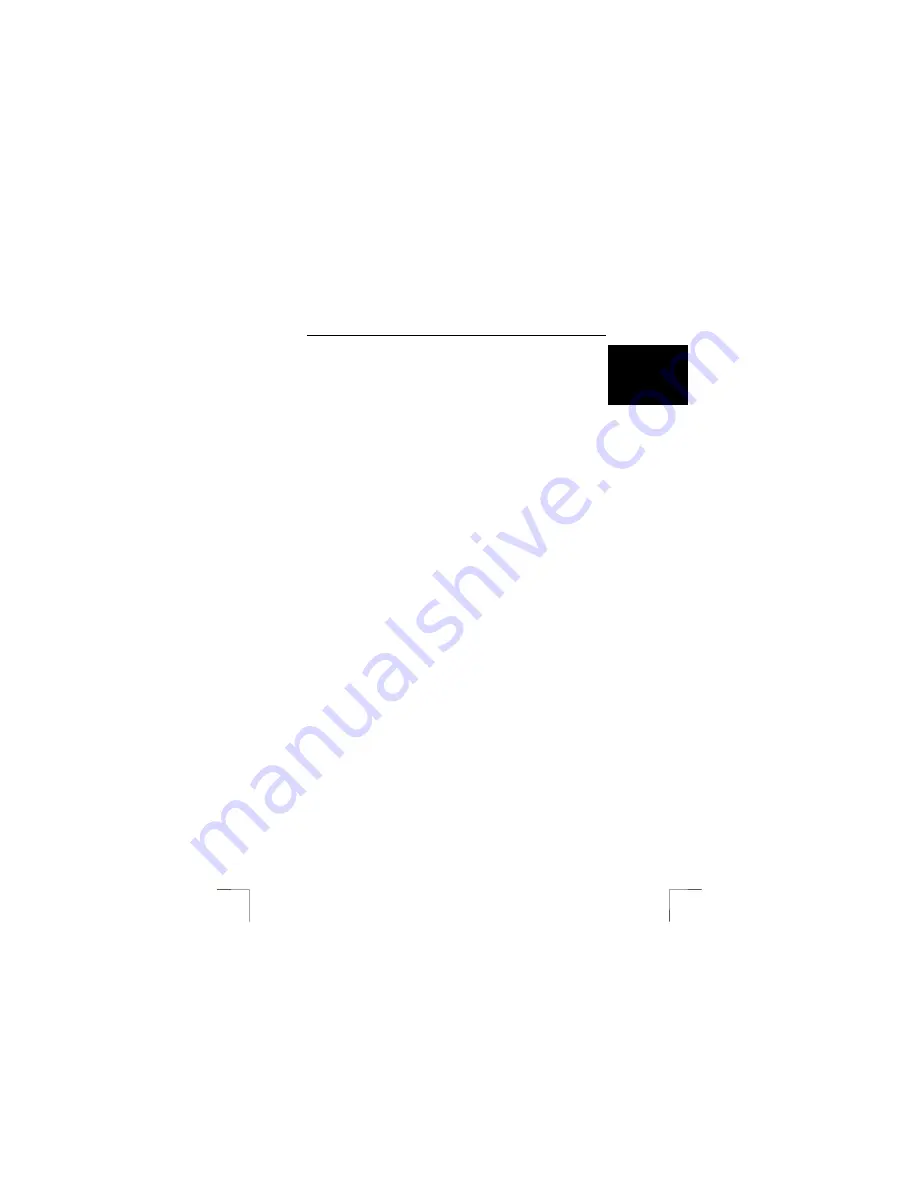
TRUST 500F SPYC@M FLASH
7
U K
5.1.3
Setting the flash
The flash can work automatically or be turned off. When the flash is set to
automatic, it will go off when there is insufficient light. Carry out the following:
1.
Press the ‘Auto’ button (J, figure 1).
2.
Icon 10 in figure 2 will flash.
3.
Once this icon stops flashing, the flash is charged and is ready for use.
4.
It is not possible to take photographs whilst the flash is being charged.
5.
Press the ‘Auto’ button again if you wish to turn off the automatic flash.
Note
:
Using the flash will cause the batteries to become empty more quickly,
because the flash uses a lot of energy. It is also possible that the
charging time will take longer the more the flash is used.
Note
:
The flash will only work when it is too dark.
5.1.4
Taking a photograph
1.
The camera’s default setting is the photograph function. If this is not the
case, press the mode button (I, figure 1) until a photographic camera is
shown in the top left-hand corner of the LCD screen (1, figure 2).
2.
The camera is now ready to take a photograph.
3.
Direct the camera towards the object that you wish to photograph.
4.
Press the exposure button (C, figure 1). The camera will beep and the photo
counter will flash.
5.
The next photograph can be taken when the photo counter no longer flashes.
6. The
photographs
will be saved in JPG format in the camera’s flash memory.
Note
:
The quality of the photograph depends on the amount of light. The
more light, the better the quality of the photograph.
Note
:
The number of photographs that can be taken depends on the
number of colours and the brightness of the object to be
photographed. A photograph of a colourful, bright object requires
more memory than a photograph of a dark object in dark
surroundings.
Note
:
Keep the glass lens clean so as not to affect the quality of the
photographs. Use a soft, dry cloth or a cotton bud to clean the lens.
NEVER
use (aggressive) cleaning products.
Note:
The image viewed through the viewfinder may be slightly different to
what is recorded through the lens.
5.1.5
Recording a video
1.
Press the mode button (I, figure 1) until the video camera appears in the top
left-hand corner of the LCD screen (2, figure 2).
2.
Press the exposure button once to start recording.
3.
Press the exposure button again to stop recording.
4. The
video
will be saved in AVI format in the temporary SDRAM memory.
Note:
Video recordings are saved in the SDRAM memory. The recording will
be deleted when you remove the batteries. The video recording is not
deleted when the camera is placed in the standby setting.
Note:
Video recordings do not contain sound.
























