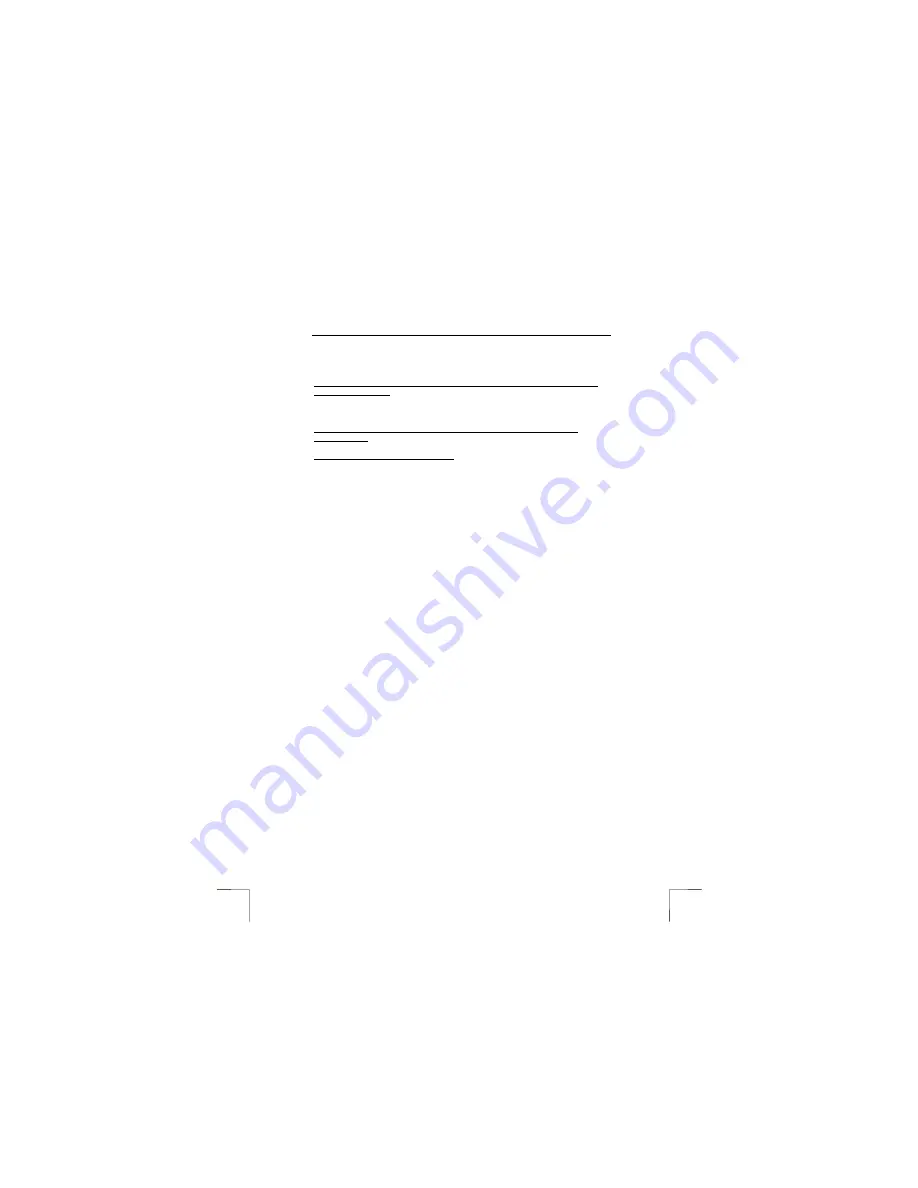
TRUST 500F SPYC@M FLASH
10
6.4
Checking after the installation
After installing the device and the driver, the following are installed on your computer
and can be checked:
‘Start – Settings – Control Panel’. Double-click on the ‘System’ icon and select the
‘Device Manager’ tab.
- Imaging device – TRUST 500F SPYC@M FLASH, WDM Video Capture
- Universal Serial Bus controllers - TRUST 500F SPYC@M FLASH, USB Camera
- TRUST 500F SPYC@M FLASH, WDM DSC I/O driver
‘Start – Settings – Control Panel’ and then double-click on the ‘Add/Remove
Programs’ icon.
- TRUST 500F SPYC@M FLASH
Start - Programs - Trust - 500 SPYC@M
- TRUST 500F SPYC@M FLASH
- Uninstall TRUST 500F SPYC@M FLASH
Note:
The information given above will vary when the installation has been
altered by the user (for example, not everything has been installed or
locations other than the default locations have been selected).
Note:
Deviations may also occur as a result of using new drivers available on
the Internet.
Note:
The location or name may vary in the ‘Control Panel’ for different
operating systems.
7
Installing the application software
A number of programs are supplied with the camera. These programs can be used
for different applications. These programs are not required to use the camera,
although it is recommended to install these to enjoy full use of all the options
available concerning editing and processing photographs and video clips.
Note:
Make sure all other programs are closed during the installation.
7.1 Photo
Express
Photo Express 4.0 is an image editing program that can be used to load and edit the
photographs on your PC which you have taken using your 500F SPYC@M FLASH.
This program requires 500 MB free hard disk space. Follow the instructions below to
install Photo Express 4.0.
1.
Start the Trust Software Installer (see figure 3).
2.
Select ‘Photo Express’.
3.
Select the language you wish to use.
4.
Follow the on-screen instructions.
7.2 Photo
Explorer
Ulead Photo Explorer 6 is an image explorer/editing program that can be used to
load and edit the recordings on your PC which you have taken using your 500F
SPYC@M FLASH. Follow the instructions below to install Photo Explorer 6.0.
1.
Start the Trust Software Installer (see figure 3).
2.
Select ‘Photo Explorer’.
3.
Select the language you wish to use.
4.
Follow the on-screen instructions.

























