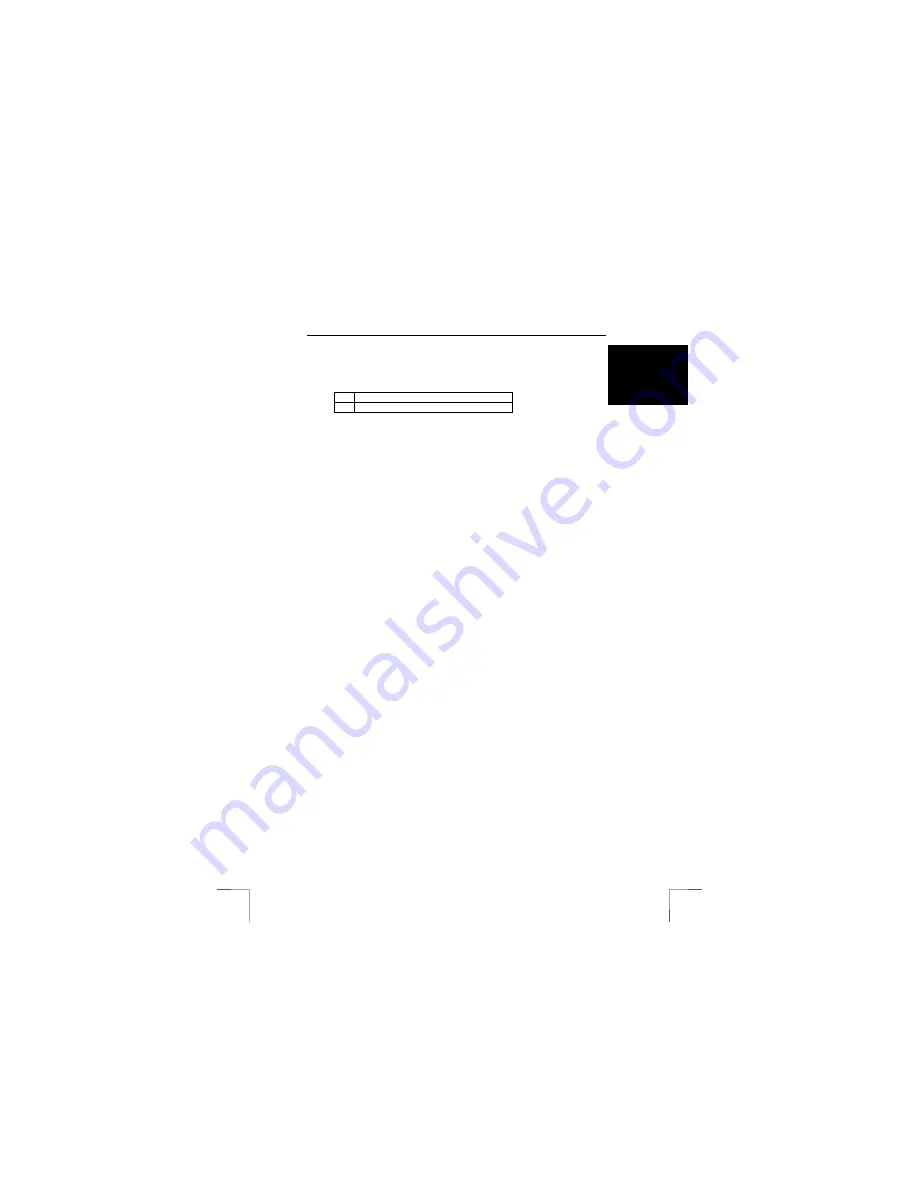
TRUST 500F SPYC@M FLASH
15
U K
8.2.3
Live video images
1.
Click on ‘Video mode’ (D) (see figure 7).
2.
Click on ‘Format’ (J) to alter the camera’s image settings. Figure 8 will
appear.
A
Colour settings (I420 / RGB 24)
B
Image size (640x480 / 320x240)
Table 6: Image settings
3.
Adjust the colours and image size as required. Click on ‘Apply’ and then on
‘OK’. Figure 8 will now close.
4.
Click on ‘Snap Shot’ (I) to take a photograph of the live video image.
5. The
photograph
will be automatically loaded into Photo Express as a
thumbnail.
6.
Double-click on the photograph. The photograph will now appear in the
window.
7.
This photograph can now be edited and/or saved on the computer.
Note:
For more detailed information on how to edit photographs in Photo
Express, please refer to this program’s instruction manual. Click on ‘Start
– Programs - Ulead Photo Express 4.0 – Screenbook’ to read this.
Acrobat Reader must be installed on your computer to be able to read
this. The instruction manual is available in English, German, Spanish,
French, Portuguese and Italian.
8.3
Ulead Photo Explorer
You can use the Ulead Photo Explorer photo editing software to open the TWAIN
window for the 500F SPYC@M FLASH. A brief description of how to use the Trust
500F SPYC@M FLASH in Ulead Photo Explorer 6.0 is given below. For a detailed
description of Photo Explorer, see the program's help function. Follow the
instructions below to use the 500F SPYC@M FLASH in Photo Explorer:
1.
Turn the camera on.
2.
Start Ulead Photo Explorer.
3.
The 'Device Type' window will appear only once. Choose the 'Camera' option
to select the Trust 500F SPYC@M FLASH and click on 'OK'.
4.
The main window will appear as well as the 'Set-up Internet Connection'
window. Click on the 'Skip for now' button to close this window.
5.
In the main window, click on 'File - TWAIN Acquire' and select the 'Select
source...’ option from the list.
6.
Select the ‘Trust 500F SPYC@M FLASH’ from the list and click on 'Select'.
7.
Click on the 'TWAIN Acquire' button on the taskbar in the main window.
8.
The TWAIN window for the Trust 500F SPYC@M FLASH will appear. Click
on ‘Capture Still Image’ to take a photograph.
9. The
photograph
will be immediately saved on your hard disk and be will
displayed as a thumbnail in Photo Explorer.
10.
Double-click on the thumbnail in the main window to edit the photograph in
Photo Explorer (see figure 5).
Note:
For more detailed information about Ulead Photo Explorer, see this
program’s detailed instruction manual. You can easily access this via the
Trust Software Installer menu on the installation CD-ROM. The Trust
Software Installer starts automatically when the CD-ROM is inserted into
your CD-ROM drive (see figure 3). Click on the 'PHOTO EXPLORER
MANUAL' button to open the manual directly from the CD-ROM. The
instruction manual is only available in English.























