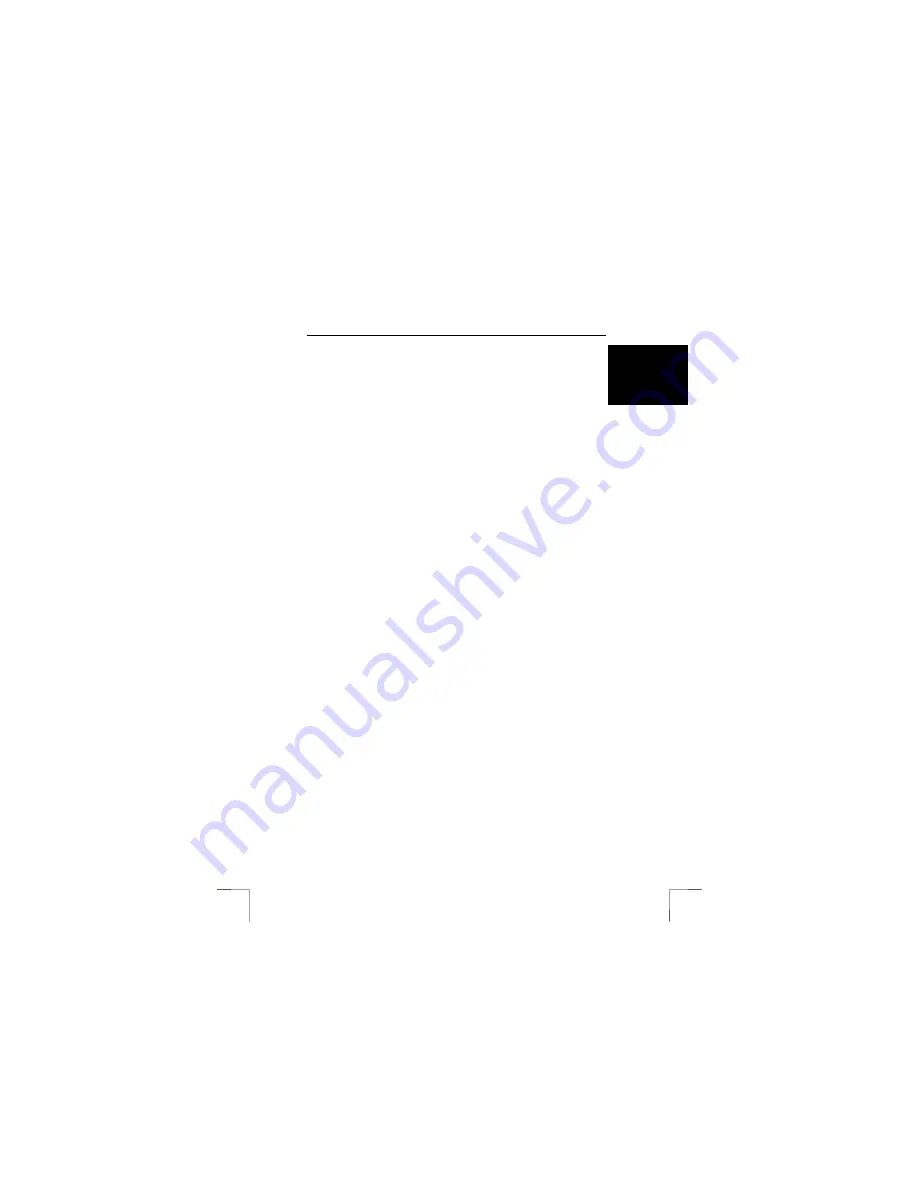
TRUST 500F SPYC@M FLASH
19
U K
8.5.2
Recording and sending videos
Now you have completed the once-only settings in chapter 8.5.1 concerning your
Internet Service provider. An explanation is given below of how you can easily
record a short film and send it immediately via e-mail.
1.
Click on ‘Start – Programs – Cyberlink VideoLive Mail 4.0 – VideoLive Mail’.
2.
Video Live Mail will start.
3.
Click on the round ‘Record’ button to start recording.
4.
Click on the square ‘Stop’ button when you wish to stop the recording.
5.
Click on the ‘E-mail’ button to send the recording immediately.
6.
The ‘Summary’ window will appear.
7.
Here, you can include the desired information with your recording. Next, click
on ‘OK’.
8.
The recording will now be automatically linked to your default e-mail program.
9.
Send the e-mail as you would any other e-mail using this program.
8.5.3
Saving a video recording
1.
Click on ‘Start – Programs – Cyberlink VideoLive Mail 4.0 – VideoLive Mail’.
2.
Click on the round ‘Record’ button to start recording.
3.
Click on the square ‘Stop’ button when you wish to stop the recording.
4.
Click on ‘Save Video File’.
5.
The ‘Summary’ window will appear.
6.
Here, you can include the desired information with your recording. Next, click
on ‘OK’.
7.
A standard Windows ‘Save As’ window will appear. In this window, you can
indicate which folder you wish to save the video file in, you can give the file a
name and indicate which format you wish to save the file in.
8.5.4
Opening a video recording
1.
Click on ‘Start – Programs – Cyberlink VideoLive Mail 4.0 – VideoLive Mail’.
2.
Click on ‘Open file’ (F).
3.
Select a video file from the location where you have saved the video files.
8.5.5
Taking a photograph
1.
Click on ‘Start – Programs – Cyberlink VideoLive Mail 4.0 – VideoLive Mail’.
2.
Click on ‘Snap shot’.
3. The
photograph
will be sent to your default editing program.
You can save, open and edit the photograph via your editing program.
Note:
For more detailed information, see the Help function of VideoLive Mail.
Click on ‘Start – Programs – Cyberlink VideoMail Live 4.0 - VideoLive
Mail help’. The help function is available in English, German, Spanish,
French and Italian.
8.6 COOL
360
For instructions on how to use COOL 360, please refer to the instruction manual
included on the CD-ROM. The manual can be found at the following location:
D:\Software\Cool360\Manual\C360.pdf
Acrobat Reader has to be installed on your computer to be able to read this manual.
8.7
Using the camera as a webcam (NetMeeting)
1.
Make sure you have an Internet account installed and your speakers and
microphone are connected before starting NetMeeting.
2.
Start NetMeeting (Start -> Programs -> Accessories -> Internet Tools ->
NetMeeting).
3. Two
windows
will be opened, namely NetMeeting and your Dial-up
connection.



















