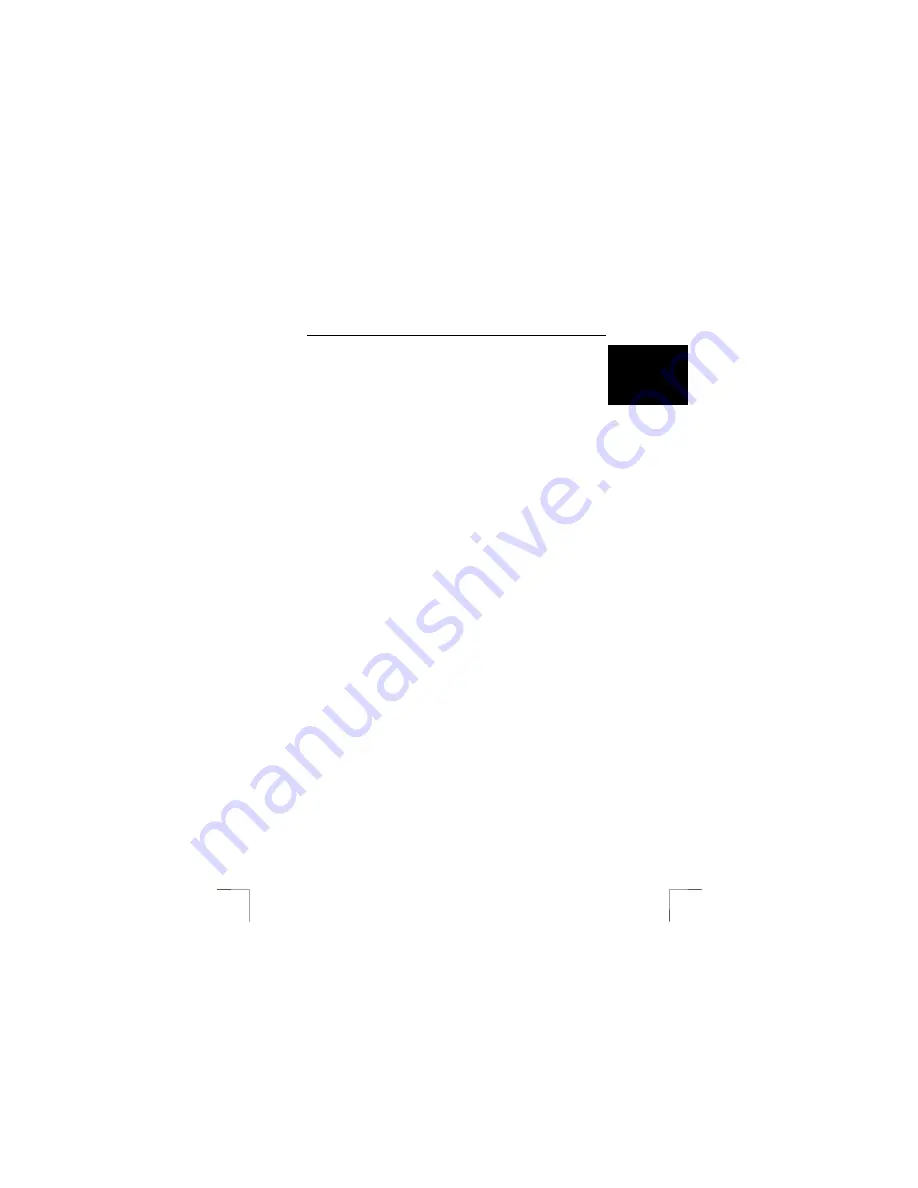
TRUST 500F SPYC@M FLASH
13
U K
15.
Close the Camera Manager and go to the location where you have saved the
photograph.
16.
Open the file by double-clicking on it. The file will be opened in your default
editing program.
Note:
Do not select ‘Enhanced’ if you do not wish to load the photograph with a
resolution of 3.3 Mpix.
Note:
Do not remove the USB cable whilst loading photographs.
8.1.2
Loading video recordings
1.
Carry out points 1 to 6 in chapter 8.1.1.
2.
Click on ‘Load’.
3.
Select the AVI format. Standard AVI files are large files. Original AVI files,
also called compressed AVI files, are smaller files.
8.1.3
Sending a recording via e-mail
1.
Carry out points 1 to 9 in chapter 8.1.1.
2.
Next, click on B in figure 4.
3.
Select a recording from location K in figure 4 by left-clicking on it.
4.
Click on G in figure 4 to send the recording via e-mail.
8.1.4
Making a live recording
1.
Click on ‘Live’ (button D in figure 4).
2.
Figure 5 will appear.
3.
Click on D in figure 5. A ‘Properties’ window will appear.
4.
You can change the image settings in this window.
5.
The ‘Video Settings’ tab contains a ‘Banding filter’ option which you can use
to set the frequency of the electrical mains. In Europe, this is usually 50 Hz. If
necessary, contact your energy company. This prevents a flickering image
when using indoor lighting.
6.
You can also alter the brightness, contrast and colour settings in the ‘Video
Proc. Amp’ tab.
7.
Once you have made the desired settings, click on ‘Apply’ and then ‘OK’.
8.
Click on C in figure 5.
9.
Figure 8 will appear. Here, you can alter the colour settings, the image size
and the frames per second (see table 5 and figure 8).
10.
Once you have made the desired settings, click on ‘Apply’ and then ‘OK’.
11.
Click on A in figure 5 to make a video recording or click on B in figure 5 to
take a photograph.
12.
The recordings will appear immediately in the SPYCAM Manager.
13.
You can save the recordings or send them via e-mail as described in
chapters 8.1.1 to 8.1.3.

























