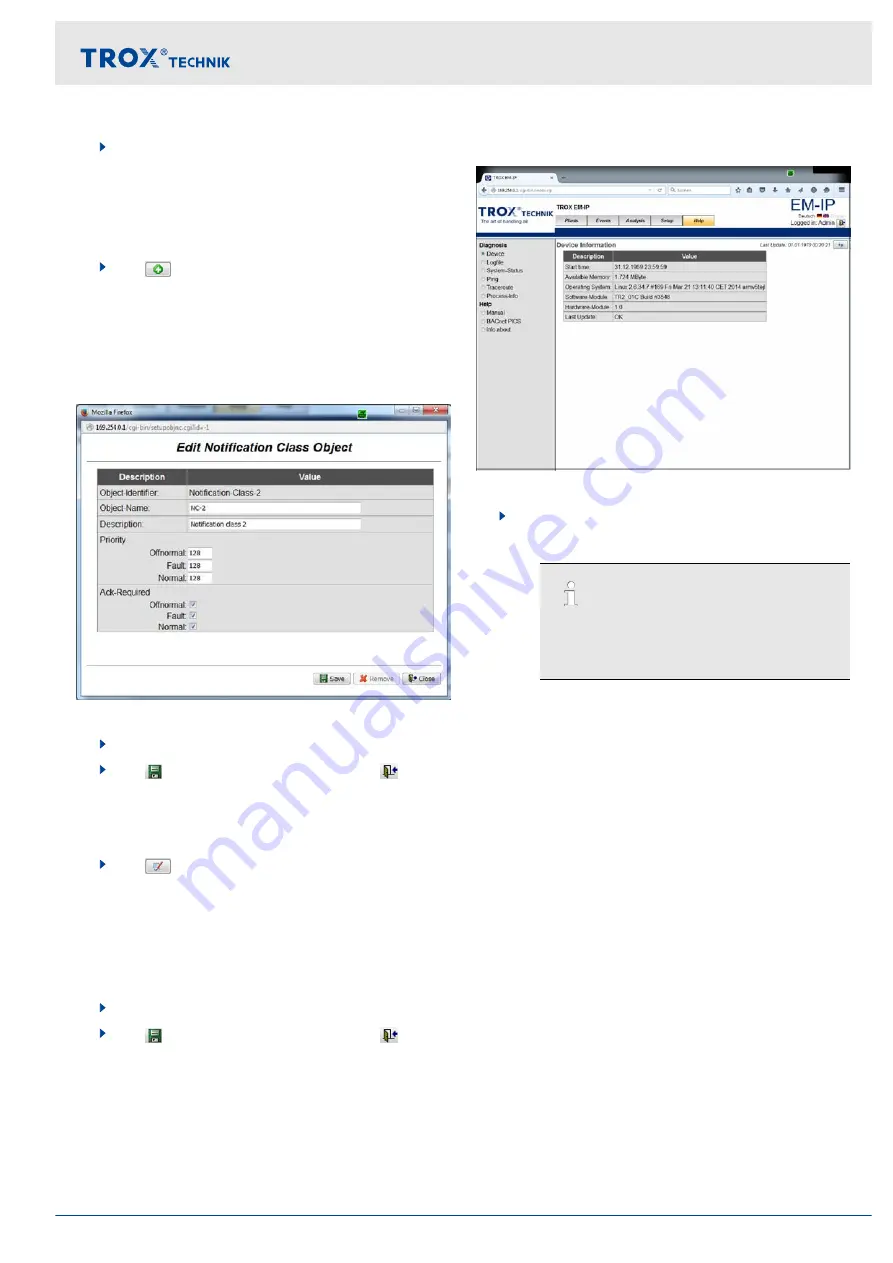
2.
Under
‘BACnet’
, on the left, select
‘Objects’
.
ð
The
‘BACnet objects’
played.
Creating
1.
Use
[Create new]
to select an object type.
You may create the following new object types:
Notification class
Event log
Trend log
ð
The respective page (Fig. 44) is displayed.
Fig. 44: Editing a notification class object (example)
2.
Enter the relevant data.
3.
Use
[Save]
to save your entries, and
[Close]
to close the menu.
Editing
1.
Use
to select the object you want to edit.
You may select the following object types:
Analog value
Binary value
Multistate value
ð
The respective page is displayed.
2.
Enter the relevant data.
3.
Use
[Save]
to save your entries, and
[Close]
to close the menu.
3.5.8 Functions of the ‘Help’ menu
When you select the
‘Help’
menu item, a page is dis-
played from which you can access help files.
If you are logged in as
‘User’
or
‘Admin’
, you may also
upload your own files.
Displaying help
Fig. 45: Help (example)
Select the
‘Help’
menu from the menu bar.
ð
The
‘Help’
menu (Fig. 45) is displayed.
On the left of the screen you may select
information on diagnosis, the user's manual
and BACnet PICs as PDF.
Web server settings
Web server navigation > Functions of the Help menu
Expansion module EM-IP
25






























