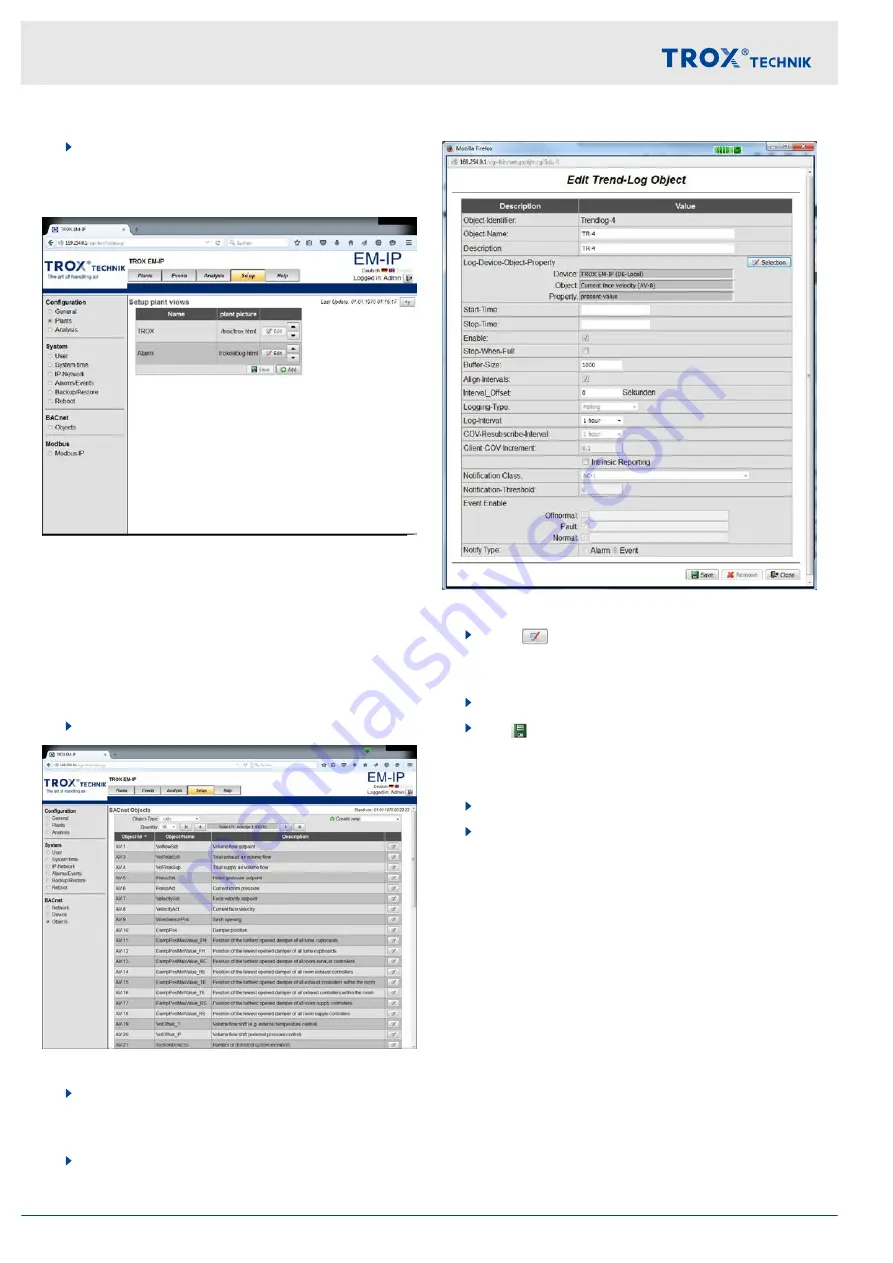
4.
Use
[Save]
to confirm and save your entries.
3.5.7.2
Setting up plant views
Fig. 20: Setting up plant views
Use the
‘Setup plant views’
item of the
‘Setup’
menu to
create and save your own pictures of plants.
3.5.7.3
Analysis
Editing an analysis
1.
Select the
‘Setup’
menu from the menu bar.
Fig. 21: BACnet objects
2.
Under
‘BACnet’
, on the left, select
‘Objects’
.
ð
The 'BACnet Objects' menu (Fig. 21) is dis-
played.
3.
Select an object type from the
‘Object type’
list.
Fig. 22: Editing a trend log object (example)
4.
Press
for the desired object.
ð
The
‘Edit trend log object’
displayed for the selected object type.
5.
Enter the analysis values into the entry fields.
6.
Use
[Save]
to confirm and save your entries.
Creating a new analysis/trend log
1.
Select the
‘Setup’
menu from the menu bar.
2.
Under
‘BACnet’
, on the left, select
‘Objects’
.
ð
The
‘BACnet objects’
selected object type are displayed.
Web server settings
Web server navigation > Functions of the Setup menu
Expansion module EM-IP
16






























