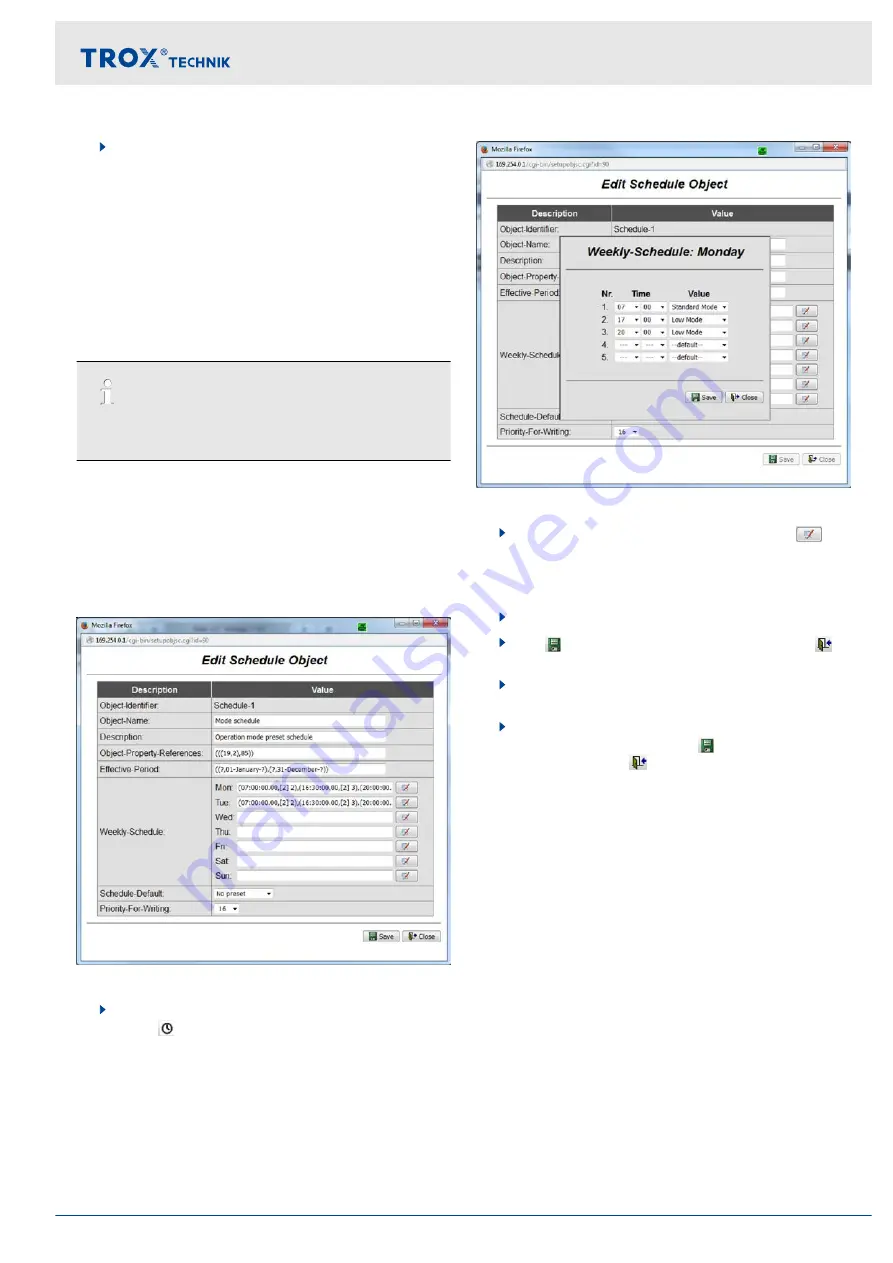
6.
Enter the current time (use the number pad) into
the
‘Time: h, m, s’
fields, then press
[Enter]
to
confirm your entries.
NTP time synchronisation
‘NTP time synchronisation’
allows you to receive time
messages from external NTP servers in the IT network.
Enter the IP address of the NTP server.
Time synchronisation messages set the local clock to
the correct time.
The optional Real Time Clock (RTC) is not required
in this case.
BACnet time synchronisation
Time synchronisation via BACnet requires a BACnet
time server in the network.
Scheduling
Fig. 29: Editing a schedule object
1.
Go to the
‘Setup system time’
select
‘Set’
.
ð
The
‘Edit schedule object’
opens.
Fig. 30: Weekly schedule: [day of the week]
2.
Go to
‘Name’
/
‘Weekly schedule’
and use
to
select a day of the week.
ð
The
‘Weekly schedule: [day of the week]’
3.
Enter
‘Time’
and
‘Value’
.
4.
Use to confirm and save your entries; use
‘Close’
to close the page.
5.
Make entries for other days of the week as
described above.
6.
After you have completed your entries on the
‘Edit
schedule object’
page, use
‘Save’
to save your
entries, then use
‘Close’
to close the page.
Web server settings
Web server navigation > Functions of the Setup menu
Expansion module EM-IP
19






























