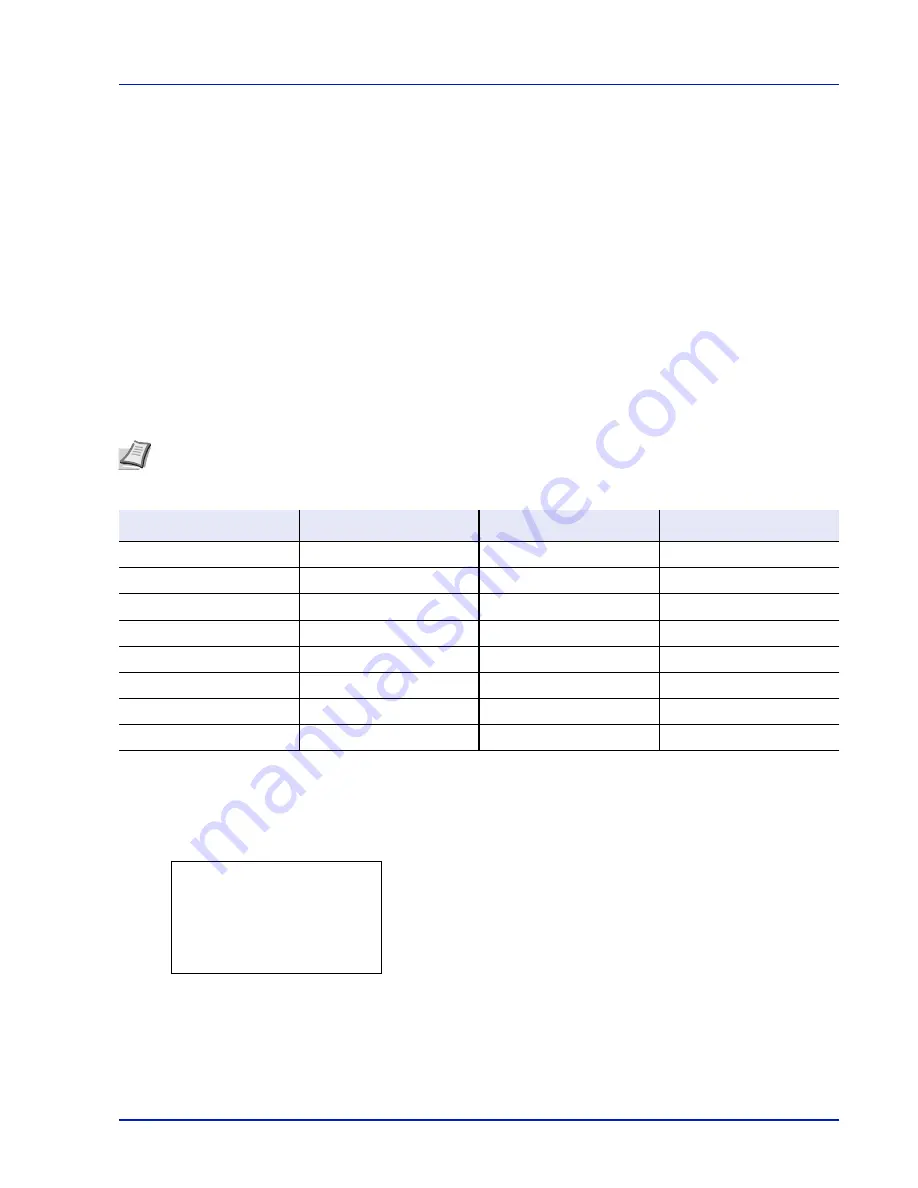
4-35
Operation Panel
• Custom Paper Settings...4-36
Setting the Paper Thickness
You can set the paper thickness by selecting a paper weight.
The available paper weights are as follows:
• Extra Heavy
• Heavy 3
• Heavy 2
• Heavy 1
• Normal 3
• Normal 2
• Normal 1
• Light
The default setting is
Normal 2
for plain paper. When using any paper other than plain paper, you should change the paper
weight referring to the table below to achieve the best possible print quality for each paper.
Use the procedure below to set the paper weight.
(For the procedure for setting weights for custom paper (CUSTOM 1 to 8), refer to
Custom Paper Settings on page 4-36
.)
1
In the
Paper Settings
menu, press
or
to select
Media Type
Set.
.
2
Press
[OK]
. The
Media Type Set.
screen appears listing the
media types that can used with the printer.
3
Press
or
to select the media type for which you want to set the
paper weight.
Note
Depending on the type of paper, the toner may not adhere to the paper properly. To solve this problem, select
the half speed mode from the printer driver. For more information, refer to
Half Speed Mode (Printer Driver
Settings) on page 3-6
.
Media Type
Paper Weight
Media Type
Paper Weight
Plain
Normal 2
Letterhead
Normal 3
Transparency
Extra Heavy
Color
Normal 3
Preprinted
Normal 2
Prepunched
Normal 2
Labels
Heavy 1
Envelope
Heavy 3
Bond
Normal 3
Cardstock
Heavy 3
Recycled
Normal 2
Thick
Heavy 3
Vellum
Light
HighQuality
Normal 2
Rough
Normal 3
CUSTOM 1 to 8
Normal 2
Media Type Set.:
a
b
********************-
2
Transparency
3
Preprinted
[ Exit
]
1
Plain
Summary of Contents for P-4030D
Page 22: ...Machine Parts 1 6 ...
Page 60: ...Printing 3 8 ...
Page 71: ...4 11 Operation Panel Menu Map Sample Menu Map Printer Firmware version ...
Page 163: ...4 103 Operation Panel 5 Press or to select whether Thin Print is enabled ...
Page 194: ...Operation Panel 4 134 ...
Page 232: ...Document Box 5 38 ...
Page 238: ...Status Menu 6 6 ...
Page 272: ...Troubleshooting 8 24 ...
Page 311: ......






























