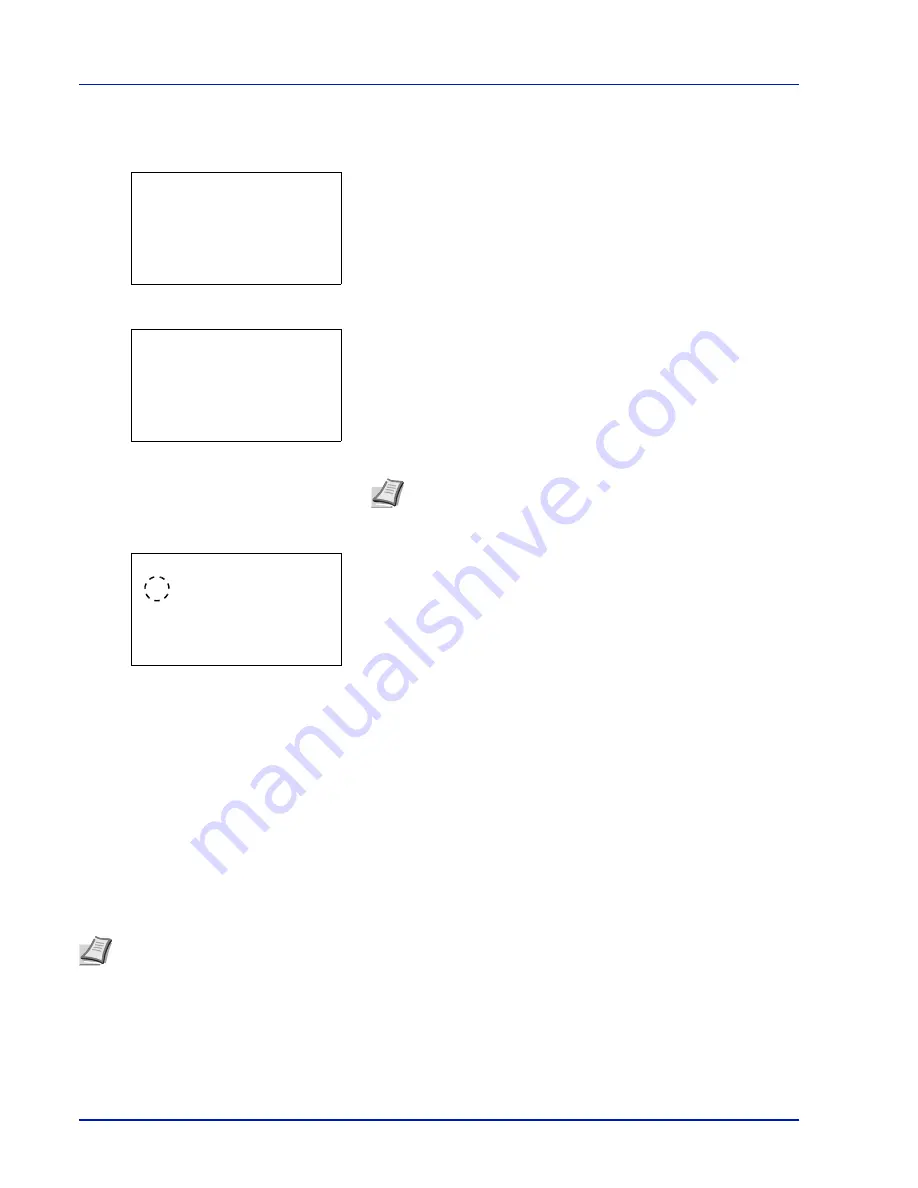
Document Box
5-20
File Name Entry (entering a file name)
Enter the file name. The file name entered is displayed as the Job Name in the Job Status and Job Log.
1
In the
Copies
menu or the
Paper Selection
menu, press
[Function]
(
[Right Select]
). The
Function
menu appears.
2
Press
or
to select
File Name Entry
.
3
Press
[OK]
. The
File Name Entry
screen appears.
4
Enter the file name using the numeric keys.
5
Press
[OK]
. The
Additional Info.
screen appears.
6
Press
or
to select from the additional information that can be set
for the file name.
The following settings can be selected.
• None (No additional information is added.)
• Date (To add the date.)
• Job No. (To add the Job Number.)
• Job No. + Date (To add the Job Number and date.)
• Date + Job No. (To add the date and Job Number.)
7
Press
[OK]
. Register the file name and the
Function
menu
reappears.
JobFinish Notice (Settings for notification when jobs are finished)
The end of a job is notified using E-mail.
Function:
a
b
********************-
2
EcoPrint
3
File Name Entry
1
Duplex
File Name Entry:
a
b
doc
*
S
ABC
[ Text
]
Note
Up to 32 characters can be entered.
Refer to
Character Entry Method on page A-2
for details on
entering characters.
Additional Info.:
a
b
********************-
5
Date + Job No.
4
*Job No. + Date
Note
To send E-mail on this machine, set the SMTP and POP3 settings to
On
. For details, refer to
Protocol Detail
(Detailed settings for the network protocol) on page 4-60
.
A mail server must be registered. For the method for setting a server, refer to the
Embedded Web Server RX User
Guide
.
Summary of Contents for P-4030D
Page 22: ...Machine Parts 1 6 ...
Page 60: ...Printing 3 8 ...
Page 71: ...4 11 Operation Panel Menu Map Sample Menu Map Printer Firmware version ...
Page 163: ...4 103 Operation Panel 5 Press or to select whether Thin Print is enabled ...
Page 194: ...Operation Panel 4 134 ...
Page 232: ...Document Box 5 38 ...
Page 238: ...Status Menu 6 6 ...
Page 272: ...Troubleshooting 8 24 ...
Page 311: ......






























