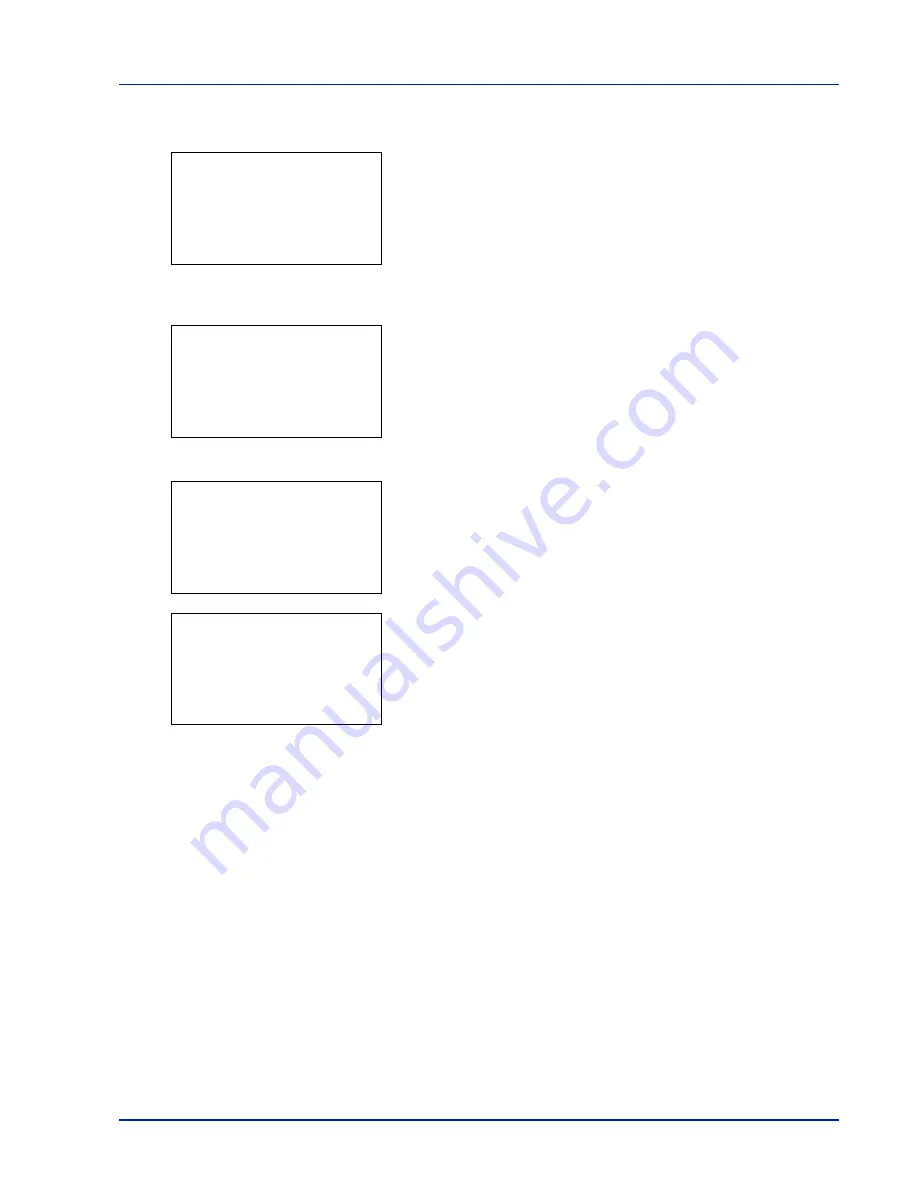
6-3
Status Menu
1
In the
Status
menu, press
or
to select
Job Status
.
2
Press
[OK]
.
Job Status
is displayed and a list is displayed of the
job numbers and job names of the jobs currently being printed or
awaiting printing. Also, the type of job and results are indicated for
each job using icons.
3
Press
or
to select the name of the job whose details you want
to view.
4
Press
[Detail]
(
[Right Select]
). The
Detail
screen appears.
The detailed job status covers 6 pages in all. Press
to view to the
next page or
to return to the previous page.
Pressing
[OK]
returns you to the
Job Status
menu.
If the entire name shown as the Job Name will not fit on one line,
pressing
[Detail]
(
[Right Select]
) changes to a 3-line name
display.
Pressing
[OK]
during 3-line name display returns you to single-line
name display.
Job Status:
a
b
0006
n
ABCDEFGHIJ
N r
[ Detail ]
0006 Detail:
P
b
Job Name:
1/6
ABCDEFGHIJKLMNOPQRST
N
[ Detail ]
0006 Detail:
P
b
Job Name:
1/6
ABCDEFGHIJKLMNOPQRST
N
[ Detail ]
Detail:
O
b
ABCDEFGHIJKLMNOPQRSTU
VWXYZabcdefghijklmnop
qrstuvwxyz1234567890
Summary of Contents for P-4030D
Page 22: ...Machine Parts 1 6 ...
Page 60: ...Printing 3 8 ...
Page 71: ...4 11 Operation Panel Menu Map Sample Menu Map Printer Firmware version ...
Page 163: ...4 103 Operation Panel 5 Press or to select whether Thin Print is enabled ...
Page 194: ...Operation Panel 4 134 ...
Page 232: ...Document Box 5 38 ...
Page 238: ...Status Menu 6 6 ...
Page 272: ...Troubleshooting 8 24 ...
Page 311: ......






























