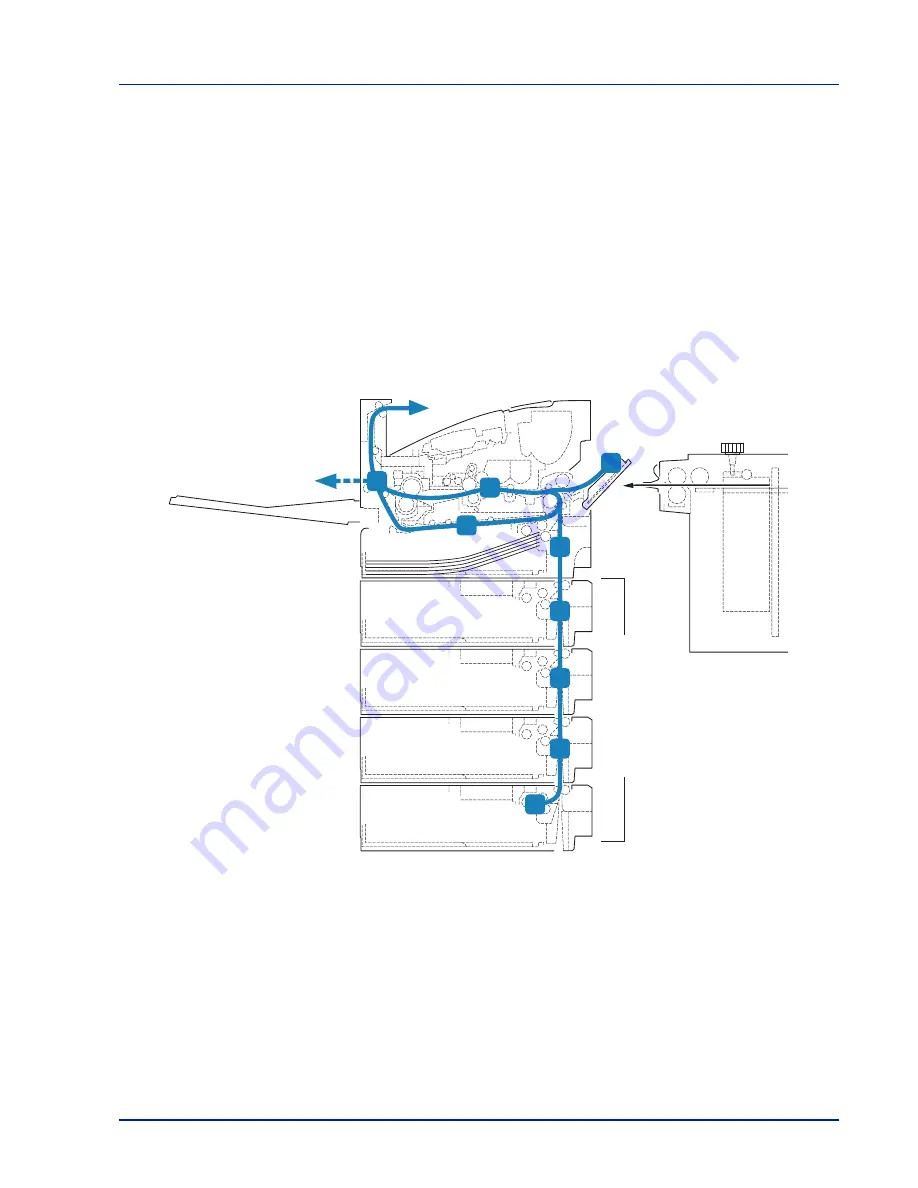
8-17
Troubleshooting
Clearing Paper Jams
If paper jams in the paper transport system, or no paper sheets are fed at all, the Paper jam message appears and the
location of the paper jam (the component where the paper jam has occurred) is also indicated. Status Monitor or embedded
web server can indicate the location of the paper jam (the component where the paper jam has occurred). Remove the paper
jam. After removing the paper jam, the printer will resume printing.
Possible Paper Jam Locations
The figure below shows the printer's paper paths including the optional paper feeder. The locations where paper jams might
occur are also shown here, with each location explained in the table below. Paper jams can occur in more than one
component on the paper paths.
IMPORTANT
The printer may not feed the paper correctly depending on the paper type. Print several pages to
confirm whether the printer can feed the paper. To feed thick paper smoothly, you can select the half speed mode
from the printer driver. For more information, refer to
Half Speed Mode (Printer Driver Settings) on page 3-6
.
E
A
B
C
D
B
B
B
B
Paper Feeder
Face-up Tray
MP Tray
Bulk paper
feeder
Paper
Cassette
Summary of Contents for P-4030D
Page 22: ...Machine Parts 1 6 ...
Page 60: ...Printing 3 8 ...
Page 71: ...4 11 Operation Panel Menu Map Sample Menu Map Printer Firmware version ...
Page 163: ...4 103 Operation Panel 5 Press or to select whether Thin Print is enabled ...
Page 194: ...Operation Panel 4 134 ...
Page 232: ...Document Box 5 38 ...
Page 238: ...Status Menu 6 6 ...
Page 272: ...Troubleshooting 8 24 ...
Page 311: ......
















































