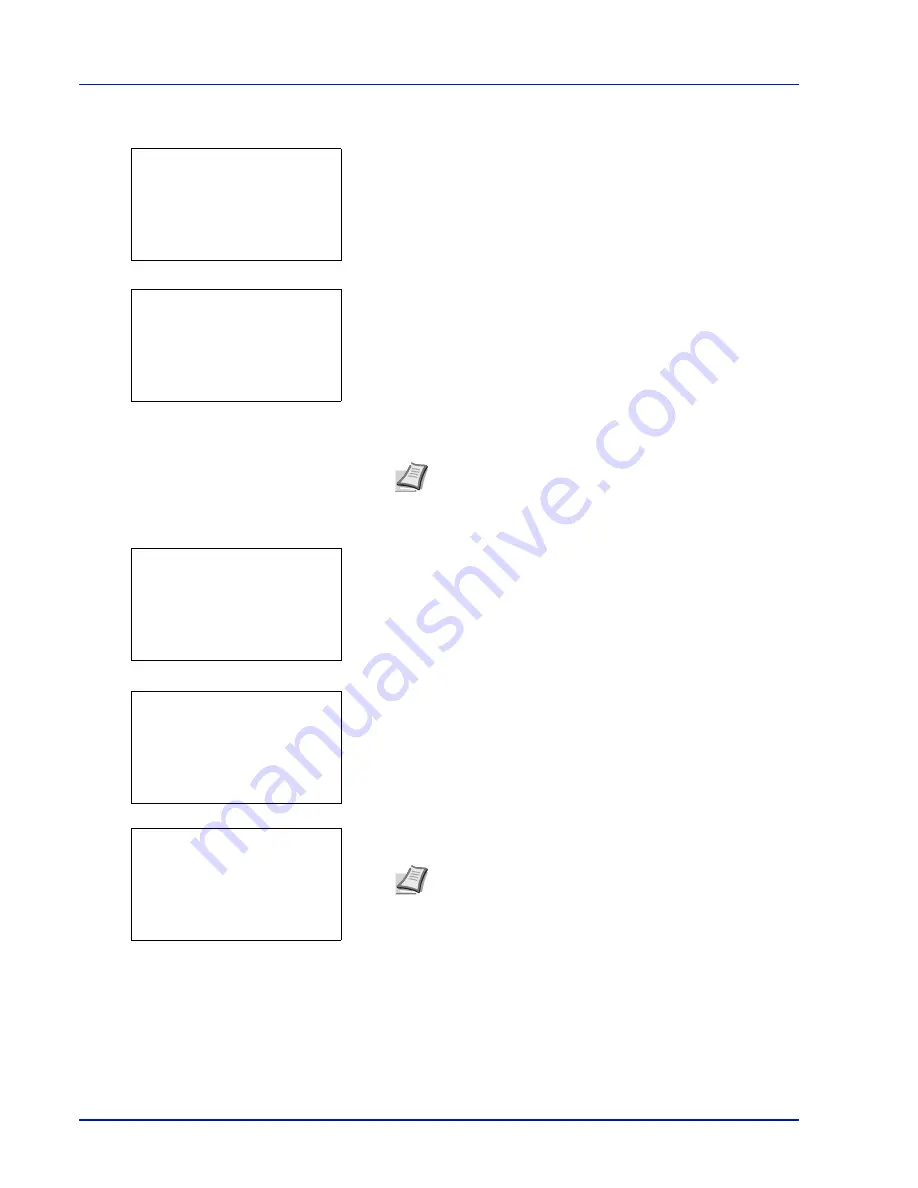
Operation Panel
4-118
To change the Login User Name
5
Press
or
to select
Login User Name
.
6
Pressing
[Edit]
(
[Right Select]
). The screen for editing the Login
User Name appears.
7
Change the Login User Name using the numeric keys and press
[OK]
. The Login User Name screen reappears.
To change the Login Password
8
Press
or
to select
Login Password
.
9
Pressing
[Edit]
(
[Right Select]
). The
New Password
screen
appears.
10
Enter the new password using the numeric keys and press
[OK]
. The
Confirm Password
screen reappears.
11
To confirm, re-enter the password to be registered. Enter the
Password using the numeric keys.
12
Press
[OK]
. If the Password matches then the password is changed
to the new one and the
Login Password
screen reappears.
If the password does not match,
Incorrect password
is displayed
and the
New Password
screen reappears. Enter again from the new
Password.
Detail:
P
b
Login User Name: 2/ 5
Admin
[ Edit ]
Note
Up to 32 characters can be entered. For details on
entering characters, refer to
Character Entry Method on page
A-2
.
Login User Name:
a
b
Admin
*
ABC
[ Text
]
Note
Up to 64 characters can be entered. For details on
entering characters, refer to
Character Entry Method on page
A-2
.
Detail:
P
b
Login Password:
3/ 5
[ Edit ]
New Password:
a
b
*
ABC
[ Text
]
Confirm Password:
a
b
*
ABC
[ Text
]
Summary of Contents for P-4030D
Page 22: ...Machine Parts 1 6 ...
Page 60: ...Printing 3 8 ...
Page 71: ...4 11 Operation Panel Menu Map Sample Menu Map Printer Firmware version ...
Page 163: ...4 103 Operation Panel 5 Press or to select whether Thin Print is enabled ...
Page 194: ...Operation Panel 4 134 ...
Page 232: ...Document Box 5 38 ...
Page 238: ...Status Menu 6 6 ...
Page 272: ...Troubleshooting 8 24 ...
Page 311: ......






























