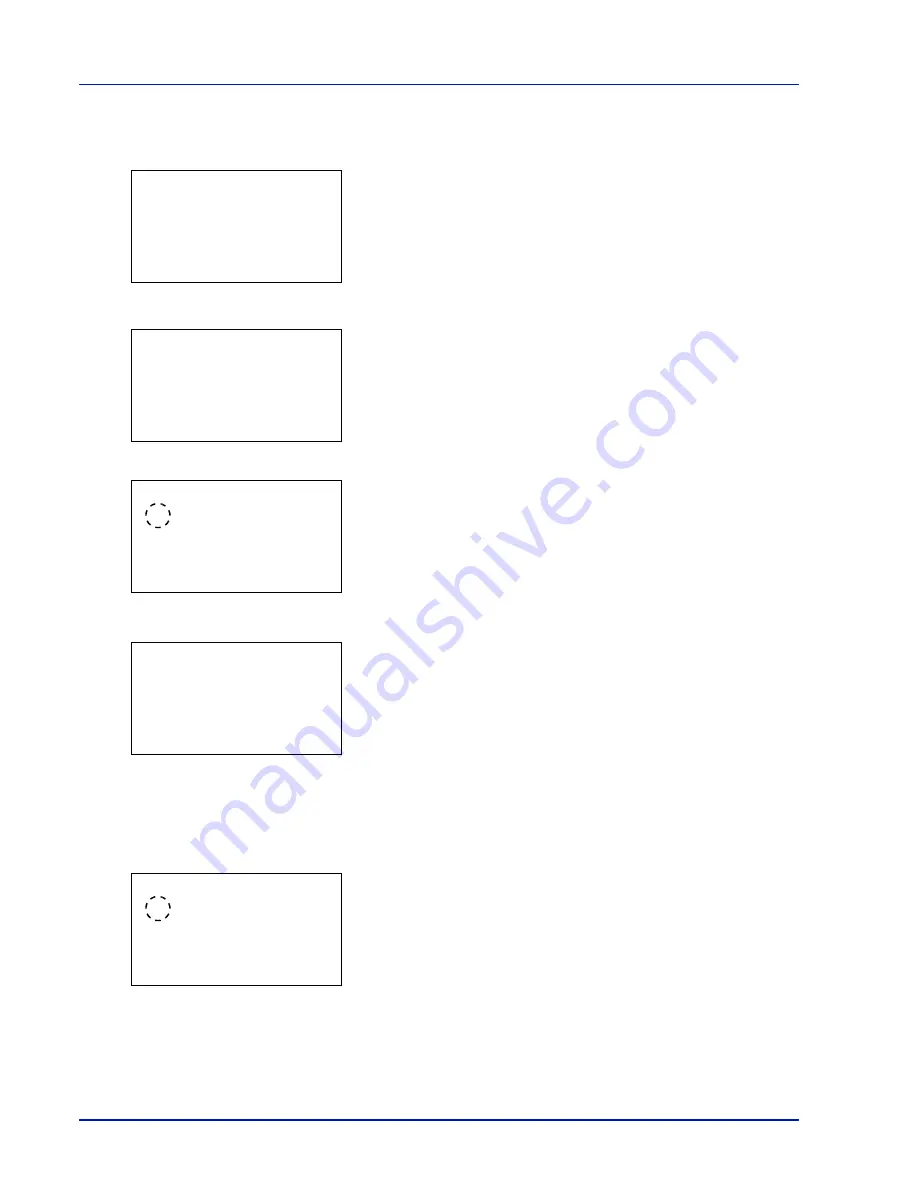
Document Box
5-14
Searching Custom Boxes
It is possible to search for a Custom Box using either the Box number or Box name.
1
In the
Custom Box
list screen, press
[Menu]
(
[Left Select]
). The
Menu
screen appears.
2
Press
or
to select
Search (No.)
or
Search (Name)
.
3
Press
[OK]
. The
Search (No.)
screen or the
Search (Name)
screen appears.
Searching is possible using the methods below:
• Searching with Box numbers...5-14
• Searching with Box names...5-14
Searching with Box numbers
1
In the
Search(No.)
, press
[Menu]
(
[Left Select]
). The
Menu
screen appears.
2
Press
or
to select
Search(No.)
.
3
Press
[OK]
. The
Search(No.)
screen appears.
4
Enter the Box number to be found and press
[OK]
. A search is done
for the Box number entered.
Searching with Box names
1
In the
Search(No.)
, press
[Menu]
(
[Left Select]
). The
Menu
screen appears.
2
Press
or
to select
Search(Name)
.
Menu:
a
b
********************-
2
Search(No.)
3
File Del. Time
1
Sort
Search(No.):
a
b
(0001 - 1000)
/0003-
[ Menu
]
Menu:
a
b
********************-
2
Search(Name)
1
*Search(No.)
Search(No.):
a
b
(0001 - 1000)
/0003-
[ Menu
]
Menu:
a
b
********************-
2
Search(Name)
1
*Search(No.)
Summary of Contents for P-4030D
Page 22: ...Machine Parts 1 6 ...
Page 60: ...Printing 3 8 ...
Page 71: ...4 11 Operation Panel Menu Map Sample Menu Map Printer Firmware version ...
Page 163: ...4 103 Operation Panel 5 Press or to select whether Thin Print is enabled ...
Page 194: ...Operation Panel 4 134 ...
Page 232: ...Document Box 5 38 ...
Page 238: ...Status Menu 6 6 ...
Page 272: ...Troubleshooting 8 24 ...
Page 311: ......






























