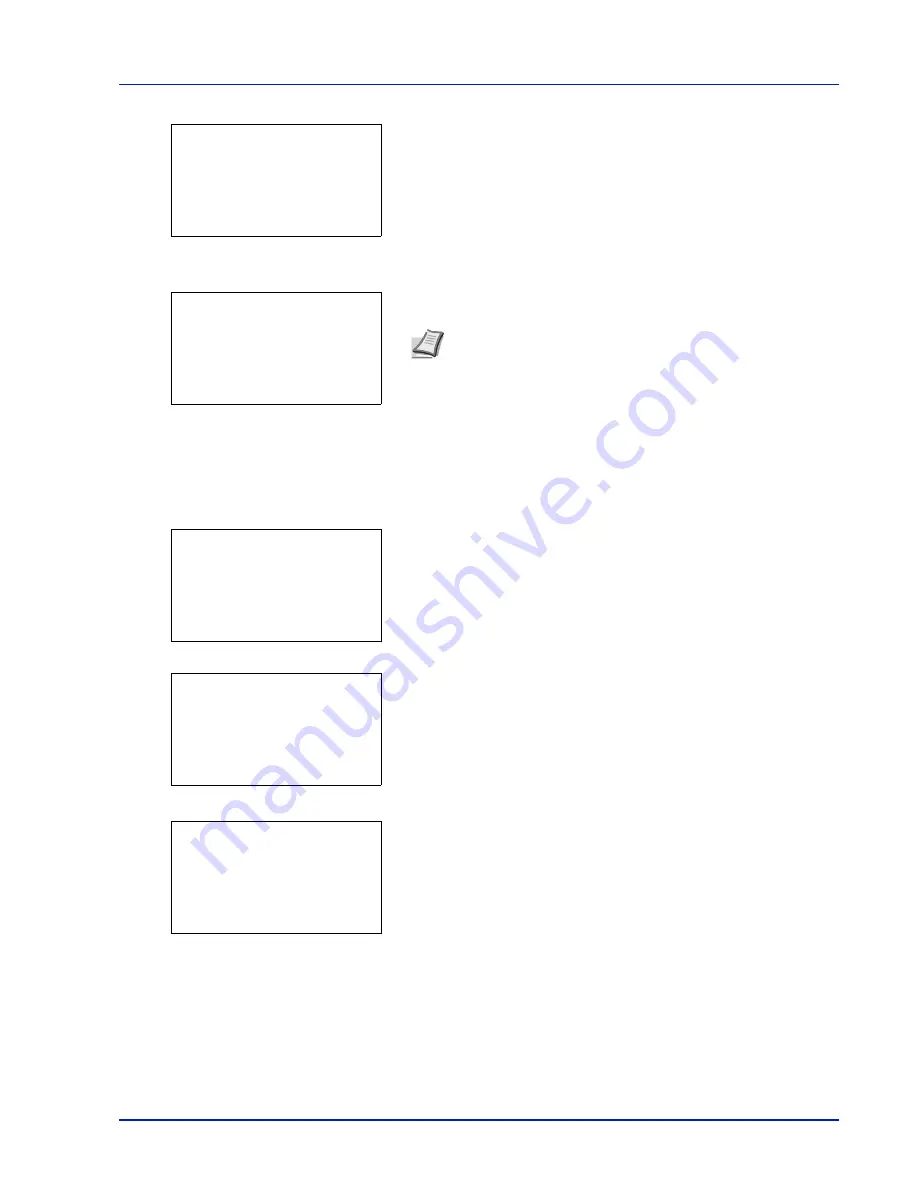
5-23
Document Box
3
Press
[OK]
. The
Custom Box
list screen appears.
4
Press
or
to select the destination Box.
5
Press
[OK]
. The message
Completed.
appears and the selected
file(s) is/are moved.
Check File Details
Details for the file that is selected with the cursor will appear.
1
In the file list screen, press
[Menu]
(
[Left Select]
).
2
Press
or
to select
File Detail
.
3
Press
[OK]
. Details for the file that is selected with the cursor
appears.
The details for the file cover 5 pages in all. Press
to view to the next
page or
to return to the previous page.
In the File Name screen, if the file name is abbreviated because it
cannot be displayed on one line, press
[Detail]
(
[Right Select]
) to
change the display to three lines.
Note
If the screen for entering a password is displayed then
enter the password using the numeric keys and then press
[OK]
.
Refer to
Character Entry Method on page A-2
for details on
entering characters.
Custom Box:
a
b
********************-
i
0003 Common
i
0004 doc box
i
0002 XYZ box
Completed.
Menu:
a
b
********************-
2
Box Detail/Edit
3
File Detail
1
Search(Name)
Detail:
P
b
File Name:
1/ 5
ABCDEFGHIJKLMNOPQRST
N
[ Detail ]
Detail:
O
b
ABCDEFGHIJKLMNOPQRSTU
VWXYZ.txt
Summary of Contents for P-4030D
Page 22: ...Machine Parts 1 6 ...
Page 60: ...Printing 3 8 ...
Page 71: ...4 11 Operation Panel Menu Map Sample Menu Map Printer Firmware version ...
Page 163: ...4 103 Operation Panel 5 Press or to select whether Thin Print is enabled ...
Page 194: ...Operation Panel 4 134 ...
Page 232: ...Document Box 5 38 ...
Page 238: ...Status Menu 6 6 ...
Page 272: ...Troubleshooting 8 24 ...
Page 311: ......
















































