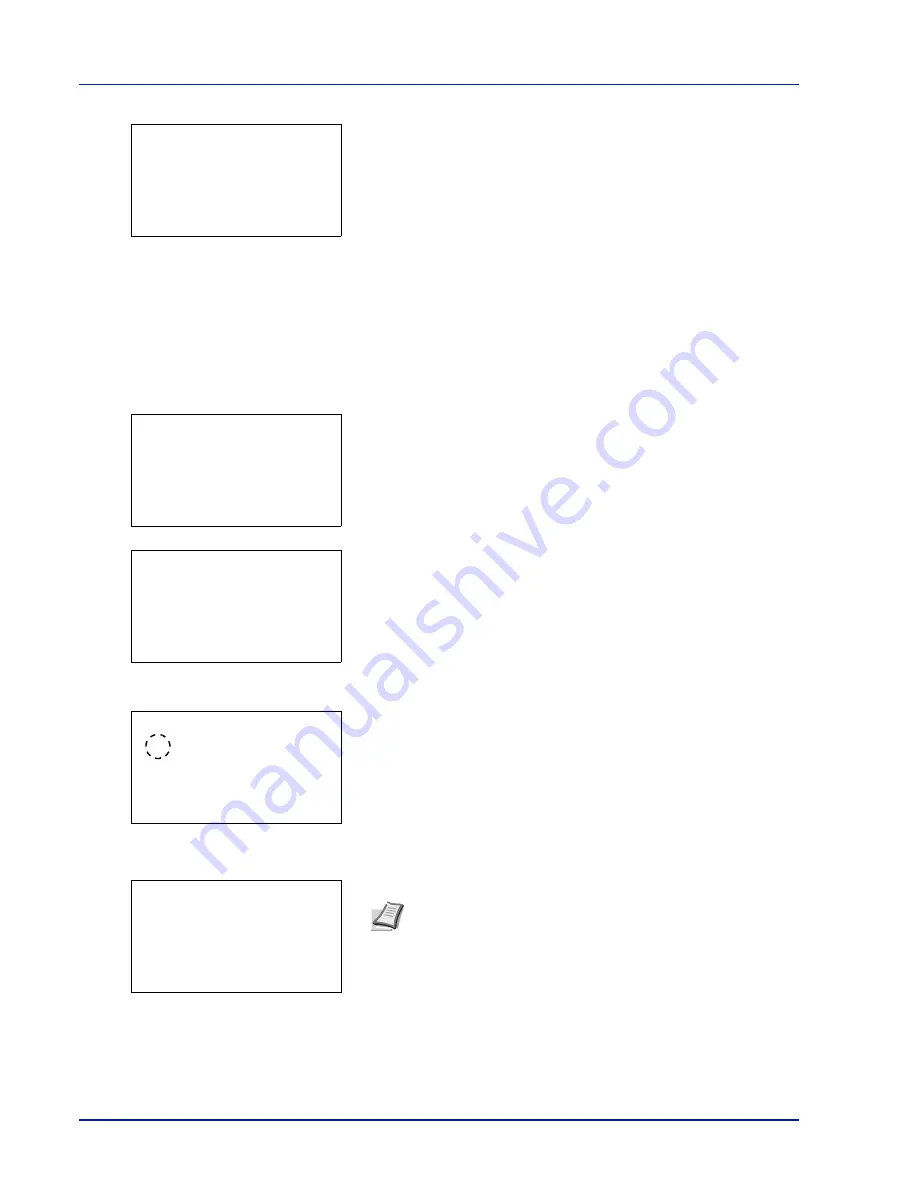
Document Box
5-10
2
Press
[Change]
(
[Right Select]
). The
Usage Restrict.
screen
appears.
3
Enter the limit value using the numeric keys,
or
.
4
Press
[OK]
. The
Detail
menu screen reappears.
Auto File Del. (Setting for automatic file deletion)
This automatically deletes the documents that have been saved after a fixed period. Set to
On
for the automatic deletion
and then enter the number of days that the documents will be stored. Between 1 and 31 (days) can be entered. Set to
Off
if automatic deletion will not be used.
1
In the
Detail
menu screen, press
or
to select
Auto File
Del.
.
2
Press
[Change]
(
[Right Select]
). The
Auto File Del.
menu
screen appears.
3
Press
or
to select
Off/On
.
4
Press
[OK]
. The
Off/On
screen appears.
5
Press
or
to select
On
or
Off
.
6
Press
[OK]
. The
Auto File Del.
menu screen reappears.
7
Press
or
to select
Period
.
Usage Restrict.:
a
b
(1 - 30000)
/**200-
MB
Note
If
On
has been selected, set the number of days for storage
as the
Period
.
Period
is only displayed if it has been set to
On
.
Detail:
P
b
Auto File Del.:
7/9
Off
[ Change ]
Auto File Del.:
a
b
********************-
1
Off/On
Off/On:
a
b
********************-
2
On
1
*Off
Auto File Del.:
a
b
********************-
2
Period
1
Off/On
Summary of Contents for P-4030D
Page 22: ...Machine Parts 1 6 ...
Page 60: ...Printing 3 8 ...
Page 71: ...4 11 Operation Panel Menu Map Sample Menu Map Printer Firmware version ...
Page 163: ...4 103 Operation Panel 5 Press or to select whether Thin Print is enabled ...
Page 194: ...Operation Panel 4 134 ...
Page 232: ...Document Box 5 38 ...
Page 238: ...Status Menu 6 6 ...
Page 272: ...Troubleshooting 8 24 ...
Page 311: ......






























