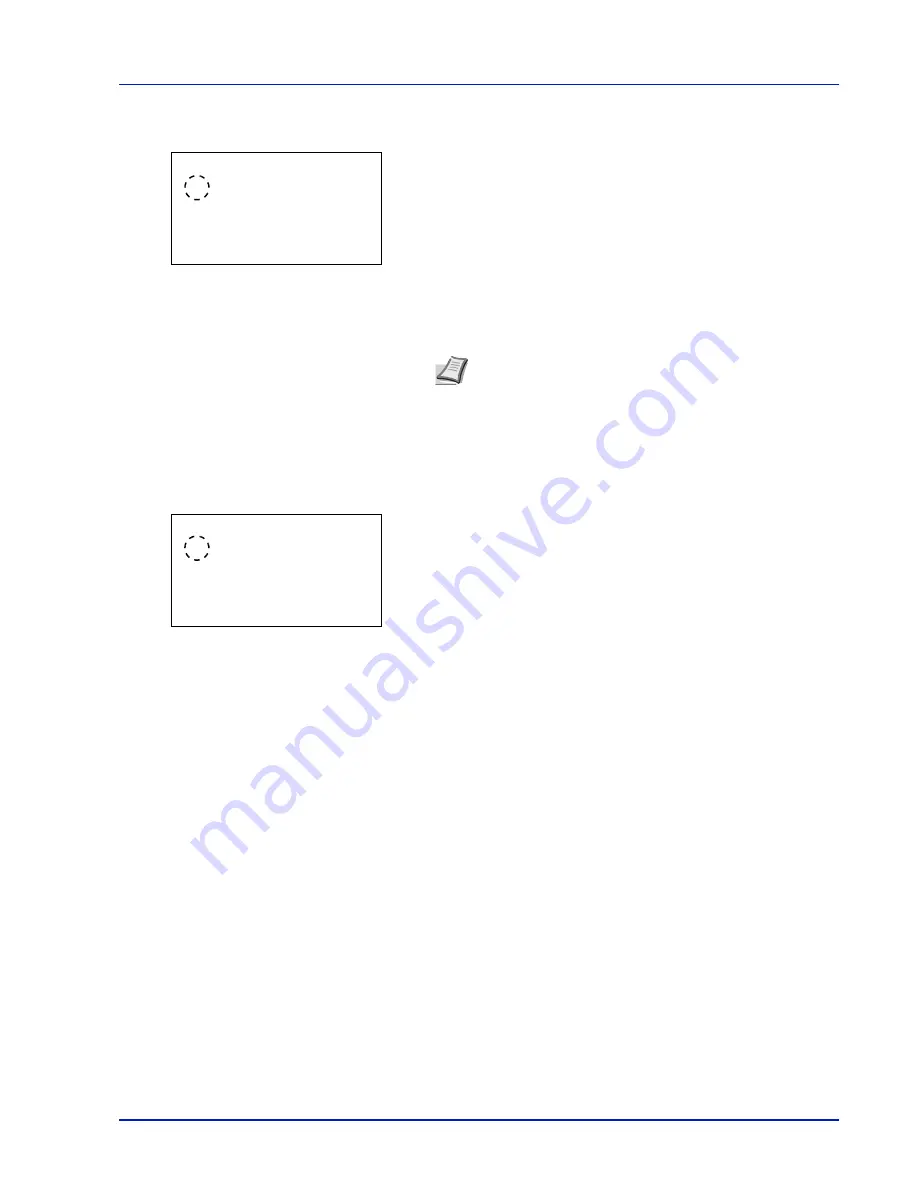
4-91
Operation Panel
3
Press
or
to select the condition to be set.
4
Press
[OK]
. The screen for the condition selected is displayed.
5
Press
or
to select whether or not to have the power switch off.
6
Press
[OK]
. Set to switch the power off and the
Power Off Rule
menu reappears.
Power Off Timer (Power off timer settings)
The time until the power turns off can be set. The default setting is 1 hour.
1
In the
Timer Setting
menu, press
or
to select
Power Off
Timer
.
2
Press
[OK]
. The
Power Off Timer
screen appears.
3
Press
or
to select the time until the power goes off automatically.
The times that can be set are 1 hour, 2 hours, 3 hours, 4 hours, 5
hours, 6 hours, 9 hours, 12 hours, 1 day, 2 days, 3 days, 4 days, 5
days, 6 days and 1 week.
4
Press
[OK]
. Set the time until the power switches off and the
Timer
Setting
menu reappears.
Auto Err. Clear (Auto error clear setting)
If an error that still allows you to continue printing occurs, the next received data is automatically printed after a set period
of time elapses.
For example, if the printer is shared over a network as a network printer and one person causes one of the above errors,
after the set period of time elapses, the data sent from the next person is printed. The default setting is
Off
(Auto Error
Clear disabled).
The auto clear errors are:
Print overrun.
KPDL error.
SSD error.
RAM disk error.
SD card error.
Incorrect account ID.
Account error.
Network:
a
b
********************-
2
On
1
*Off
Note
Repeat steps 3 to 6 to set for a different condition.
Power Off Timer:
a
b
********************-
2
2 hours
3
3 hours
1
*1 hour
Summary of Contents for P-4030D
Page 22: ...Machine Parts 1 6 ...
Page 60: ...Printing 3 8 ...
Page 71: ...4 11 Operation Panel Menu Map Sample Menu Map Printer Firmware version ...
Page 163: ...4 103 Operation Panel 5 Press or to select whether Thin Print is enabled ...
Page 194: ...Operation Panel 4 134 ...
Page 232: ...Document Box 5 38 ...
Page 238: ...Status Menu 6 6 ...
Page 272: ...Troubleshooting 8 24 ...
Page 311: ......






























