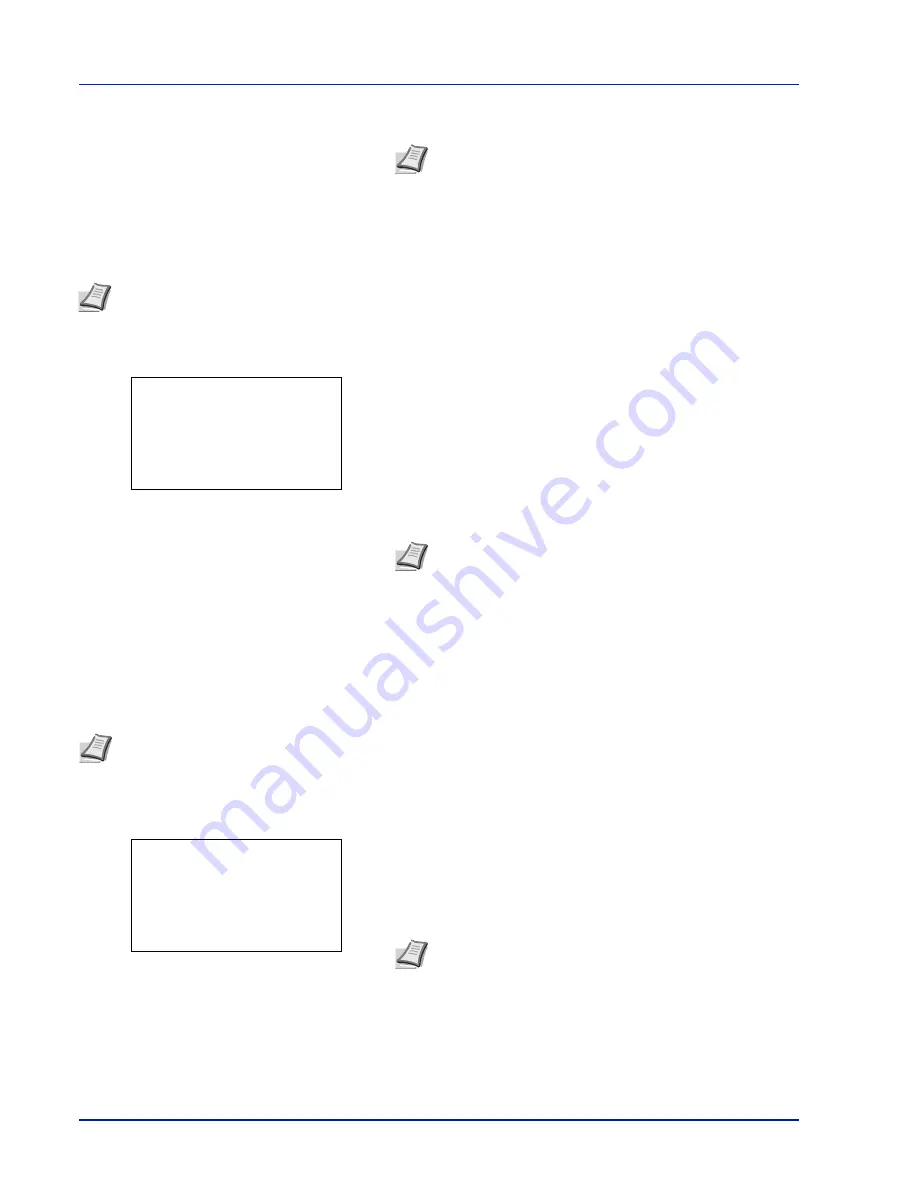
Operation Panel
4-114
3
Enter the port number using the numeric keys.
4
Press
[OK]
. The port number is registered and the
Netwk Auth.
Set
menu reappears.
Domain Name (Entering of Domain Name)
Enter the domain name for the authentication server.
1
In the
Netwk Auth. Set
menu, press
or
to select
Domain
Name
.
2
Press
[OK]
. The
Domain Name
screen appears.
3
Enter the domain name using the numeric keys.
4
Press
[OK]
. The domain name is registered and the
Netwk Auth.
Set
menu reappears.
NW User Property (Obtain the network user property)
This setting is to acquire user information from the LDAP server.
1
In the
User Login Set.
menu, press
or
to select
NW User
Property
.
2
Press
[OK]
. The
NW User Property
menu screen appears.
The options available in NW User Property are as follows:
• Off/On (Switching network user property acquisition On/Off)...4-
114
• Authenticat Type (Authenticat type setting)...4-115
Off/On (Switching network user property acquisition On/Off)
Set the NW User Property to On/Off.
1
In the
NW User Property
menu, press
or
to select
Off/On
.
Note
If the port number is registered as a blank field, the
default port number will be enabled.
Note
This setting is only displayed when
NTLM
or
Kerberos
has been set as the
Server Type (Server type
selection) on page 4-113
.
Note
Up to 256 characters can be entered. For details on
entering characters, refer to
Character Entry Method on page
A-2
.
Domain Name:
a
b
*
ABC
[ Text
]
Note
This setting is only displayed when
Netwk Authentic.
has been set as the
Login Type (Enabling of User
Login Administration) on page 4-112
and
NTLM
or
Kerberos
has been set as the
Server Type (Server type
selection) on page 4-113
.
Note
Authenticat Type
is only displayed when
Kerberos
has been set as the
Server Type (Server type
selection) on page 4-113
.
NW User Property:
a
b
********************-
2
Authenticat Type
[ Exit
]
1
Off/On
Summary of Contents for P-4030D
Page 22: ...Machine Parts 1 6 ...
Page 60: ...Printing 3 8 ...
Page 71: ...4 11 Operation Panel Menu Map Sample Menu Map Printer Firmware version ...
Page 163: ...4 103 Operation Panel 5 Press or to select whether Thin Print is enabled ...
Page 194: ...Operation Panel 4 134 ...
Page 232: ...Document Box 5 38 ...
Page 238: ...Status Menu 6 6 ...
Page 272: ...Troubleshooting 8 24 ...
Page 311: ......
















































