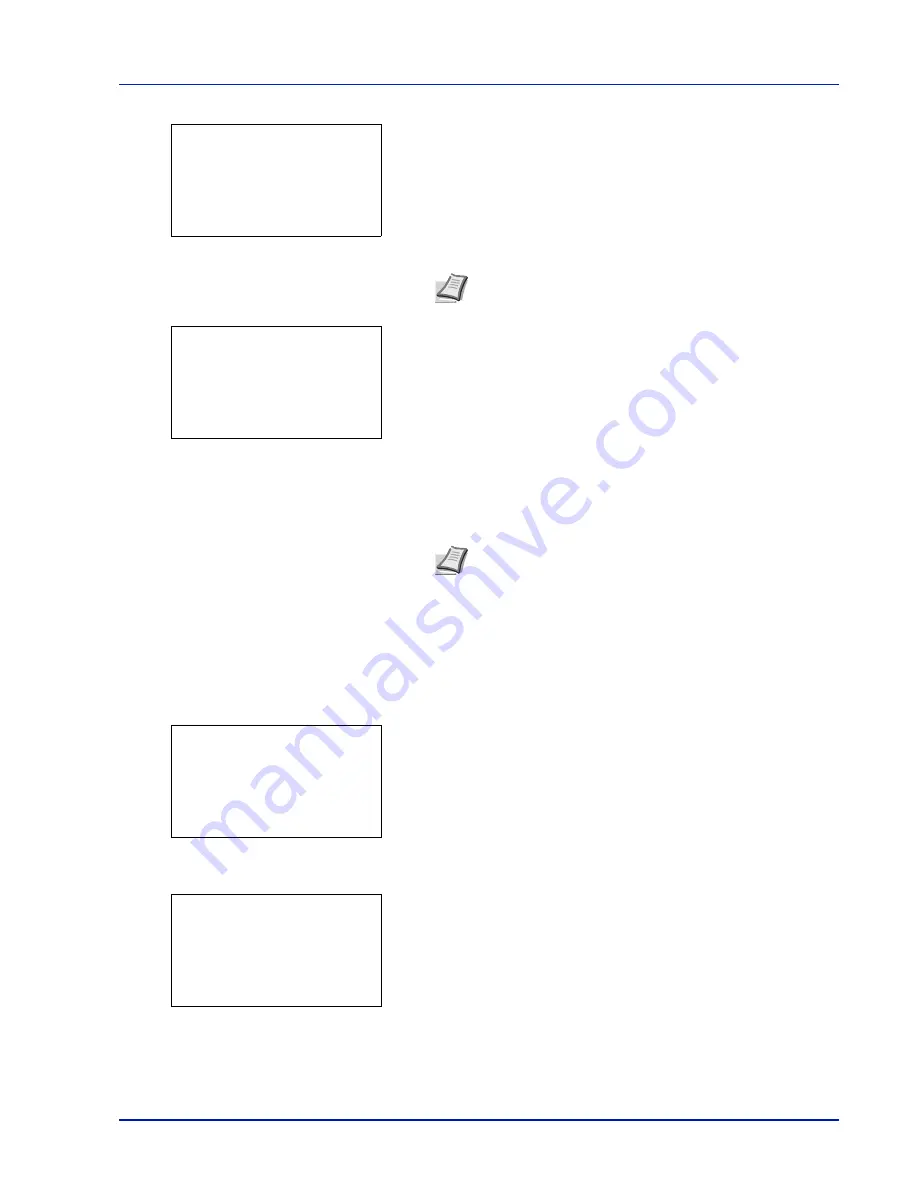
4-133
Operation Panel
15
Press
[OK]
.
16
Use the numeric keys or press
or
to enter the license key.
17
Press
[OK]
.
18
When the confirmation screen appears, press
[Yes]
(
[Left Select]
).
IMPORTANT
If you change the date/time while using an application,
you will no longer be able to use the application.
Checking Application Details
Use the procedure below to check the details of an application.
1
In the
Op Functions
menu, press
or
to select the application
to check the details of.
2
Press
[OK]
.
3
Press
or
to select
Detail
.
4
Press
[OK]
. You can now view detailed information on the selected
application.
License key:
a
b
(0000 - 9999)
/0000-
- 0000 -
Note
Some applications do not require you to enter a
license key.
Note
If a message prompting a restart is displayed after
changes have been made then obey the message and switch
the machine OFF and ON again.
License key:
a
b
(0000 - 9999)
1234 -
/5678-
-
DATA SECURITY:
a
b
********************-
2
Detail
1
License On
Detail:
P
b
Function Name:
1/ 4
DATA SECURITY
[ Detail ]
Summary of Contents for P-4030D
Page 22: ...Machine Parts 1 6 ...
Page 60: ...Printing 3 8 ...
Page 71: ...4 11 Operation Panel Menu Map Sample Menu Map Printer Firmware version ...
Page 163: ...4 103 Operation Panel 5 Press or to select whether Thin Print is enabled ...
Page 194: ...Operation Panel 4 134 ...
Page 232: ...Document Box 5 38 ...
Page 238: ...Status Menu 6 6 ...
Page 272: ...Troubleshooting 8 24 ...
Page 311: ......






























