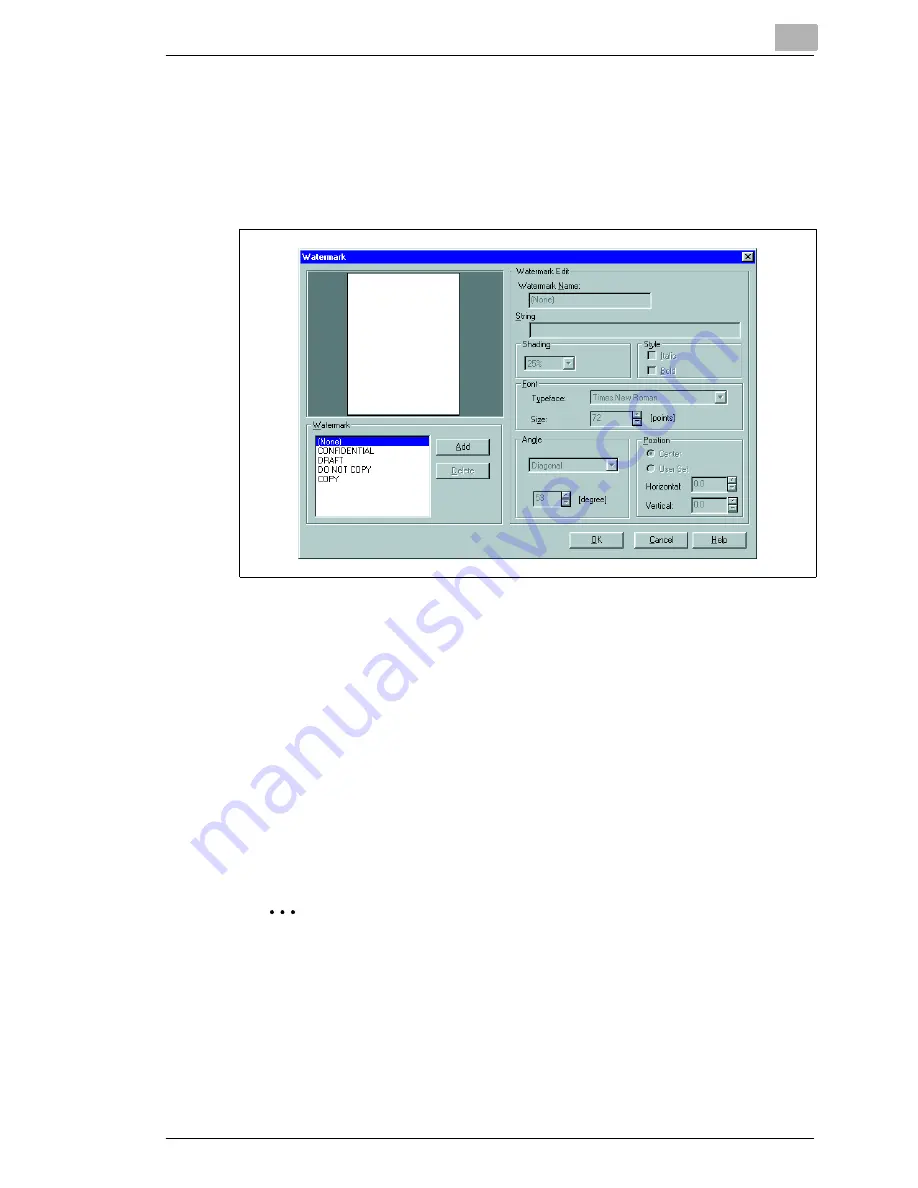
Working with the Windows printer drivers
4
Laser Printer 200 Series
4-13
Custom watermarks
Design your own personal watermark.
1
Click on the [EDIT WATERMARK...] button and the “Watermark“
dialogue box will appear.
2
Click on the [ADD] button to create a new watermark,
or
click on a predefined Water mark to modify it.
The fields under “Edit watermark“ are activated.
3
Design your watermark by changing the settings.
In the preview you can see how the watermark will appear when it is
printed and where it is positioned on the page.
4
Confirm your entries with [OK].
The dialogue box disappears.
✎
Deleting watermarks?
If you would like to delete a watermark, mark it in the “Watermark“
dialogue box and click on the [DELETE] button.
Summary of Contents for LP 210
Page 1: ...INSTRUCTION HANDBOOK LP 210 Laser Printer 200 Series ...
Page 2: ......
Page 16: ...1 Introduction 1 8 Laser Printer 200 Series ...
Page 32: ...2 Unpacking installing and setting up the printer 2 16 Laser Printer 200 Series ...
Page 40: ...3 Installing the printer driver 3 8 Laser Printer 200 Series ...
Page 60: ...4 Working with the Windows printer drivers 4 20 Laser Printer 200 Series ...
Page 96: ...6 Working with the DOS printer tools 6 22 Laser Printer 200 Series ...
Page 112: ...7 Working with the printer 7 16 Laser Printer 200 Series ...
Page 120: ...8 Installing optional accessories 8 8 Laser Printer 200 Series ...






























