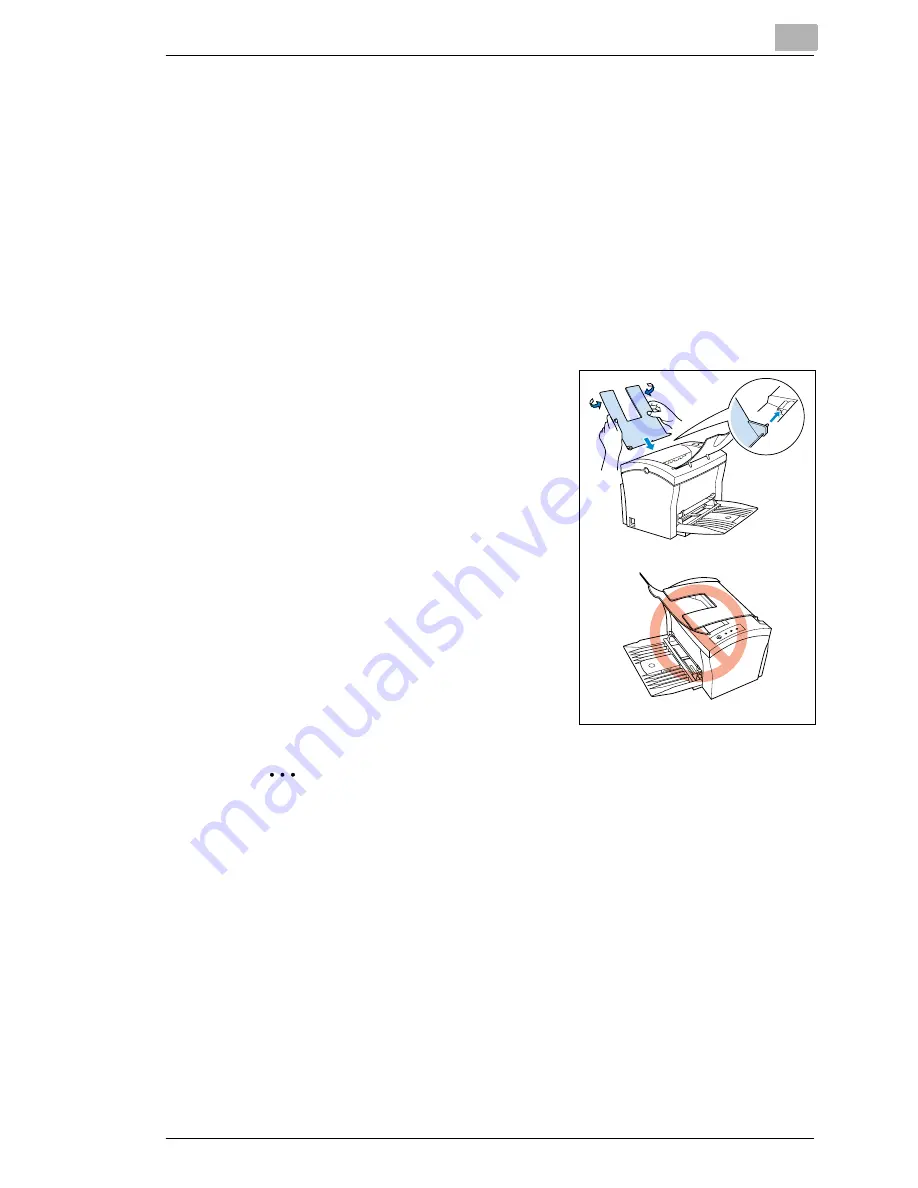
Installing optional accessories
8
Laser Printer 200 Series
8-3
8.2
Installing the face-up output tray
The printer is fitted with a tray for face-down output as standard. A tray for
face-up output is available as an option.
The face-up output option is especially suitable for thick papers and
envelopes because then the path through the printer is straighter.
The face-up output tray can hold up to 20 sheets.
1
Take the parts out of the box and remove the plastic packagings.
2
Remove all packaging materials and adhesive tape.
3
Mount the output tray on the printer in
such a way that the locating pins on
the tray engage with the matching
recesses in the printer. To do this, the
tray must be bent slightly.
✎
Output face up or face down?
You can set the output direction on the printer, see page 7-12.
Summary of Contents for LP 210
Page 1: ...INSTRUCTION HANDBOOK LP 210 Laser Printer 200 Series ...
Page 2: ......
Page 16: ...1 Introduction 1 8 Laser Printer 200 Series ...
Page 32: ...2 Unpacking installing and setting up the printer 2 16 Laser Printer 200 Series ...
Page 40: ...3 Installing the printer driver 3 8 Laser Printer 200 Series ...
Page 60: ...4 Working with the Windows printer drivers 4 20 Laser Printer 200 Series ...
Page 96: ...6 Working with the DOS printer tools 6 22 Laser Printer 200 Series ...
Page 112: ...7 Working with the printer 7 16 Laser Printer 200 Series ...
Page 120: ...8 Installing optional accessories 8 8 Laser Printer 200 Series ...
















































