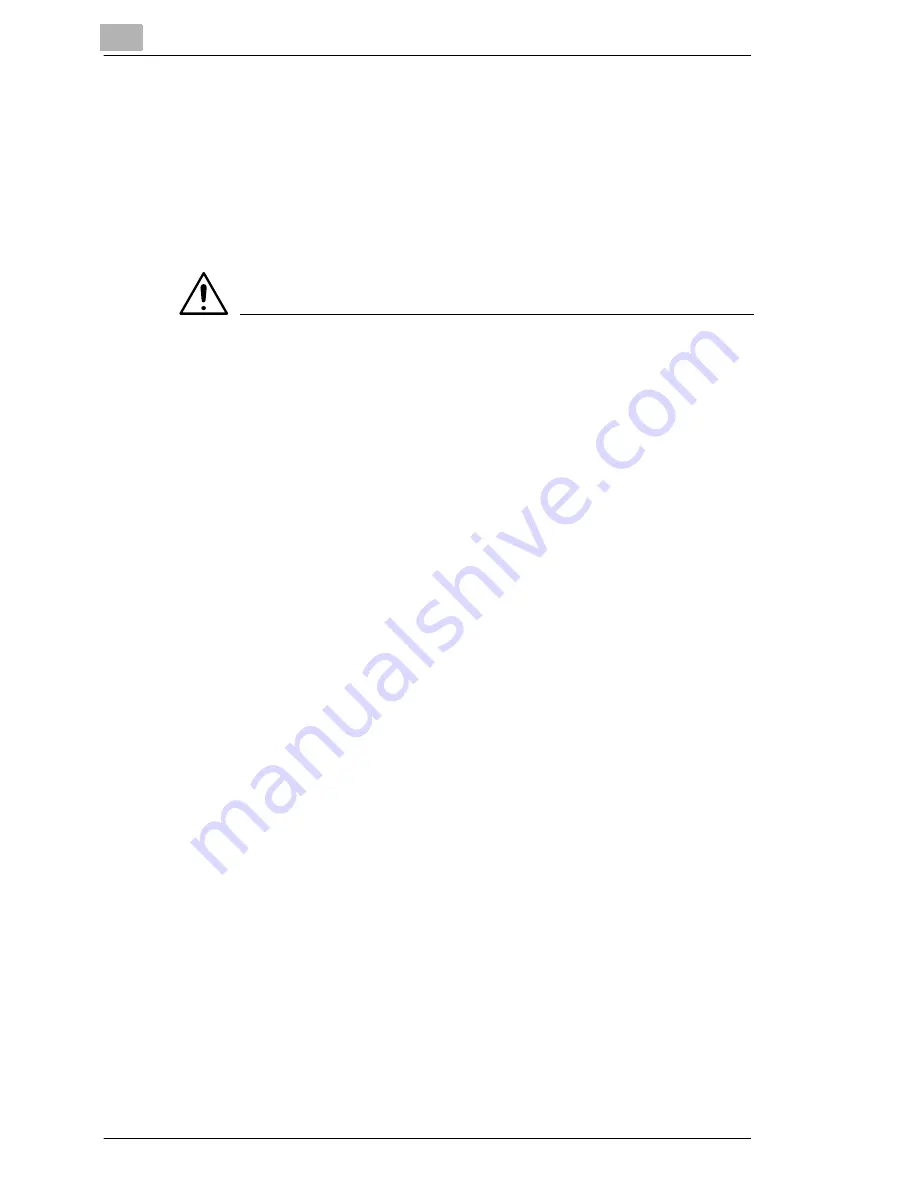
1
Introduction
1-4
Laser Printer 200 Series
1.3
Working safely with your laser printer
Notes on your safety and operating safety
Working improperly with the printer can result in health hazards, electric
shocks and even fires. Before you unpack the laser printer, you should
make yourself familiar with this information on your safety and operating
safety.
CAUTION
Observe the following information:
➜
Make sure that the power cable is correctly plugged into the socket
and that the socket is at all times visible and readily accessible.
➜
Do not pull on the cable to pull the power plug out of the socket as this
may damage the cable. The result could be an electric shock or a fire.
➜
Remove the power plug from the socket if the machine will not be in
use for an extended period of time.
➜
Do not remove the power cable from the socket with wet hands as this
may result in an electric shock.
➜
Do not move the unit unless the power cable has been removed from
the socket. Otherwise you may damage the cable. The result could be
a short-circuit or a fire.
➜
Do not place any heavy objects on the power cable. Do not pull or kink
the cable as this can result in damage to the cable. The result could
be an electric shock or a fire.
➜
Make sure that the machine is not standing on a cable to another
machine as this can result in damage to that cable. The result could
be a fire or improper functioning of the unit in question.
➜
Make sure that the power supply to the unit has the correct voltage.
Otherwise the result could be a fire or an electric shock.
➜
Switch off the unit immediately and unplug the power cable if the
power supply cable is damaged. Failure to do so could result in a fire
or an electric shock. Inform your customer support technical specialist.
➜
Use only extension cables that are designed for at least the maximum
power rating of the machine. Extension cables with lower ratings can
result in the unit overheating and can even cause a fire.
Summary of Contents for LP 210
Page 1: ...INSTRUCTION HANDBOOK LP 210 Laser Printer 200 Series ...
Page 2: ......
Page 16: ...1 Introduction 1 8 Laser Printer 200 Series ...
Page 32: ...2 Unpacking installing and setting up the printer 2 16 Laser Printer 200 Series ...
Page 40: ...3 Installing the printer driver 3 8 Laser Printer 200 Series ...
Page 60: ...4 Working with the Windows printer drivers 4 20 Laser Printer 200 Series ...
Page 96: ...6 Working with the DOS printer tools 6 22 Laser Printer 200 Series ...
Page 112: ...7 Working with the printer 7 16 Laser Printer 200 Series ...
Page 120: ...8 Installing optional accessories 8 8 Laser Printer 200 Series ...













































