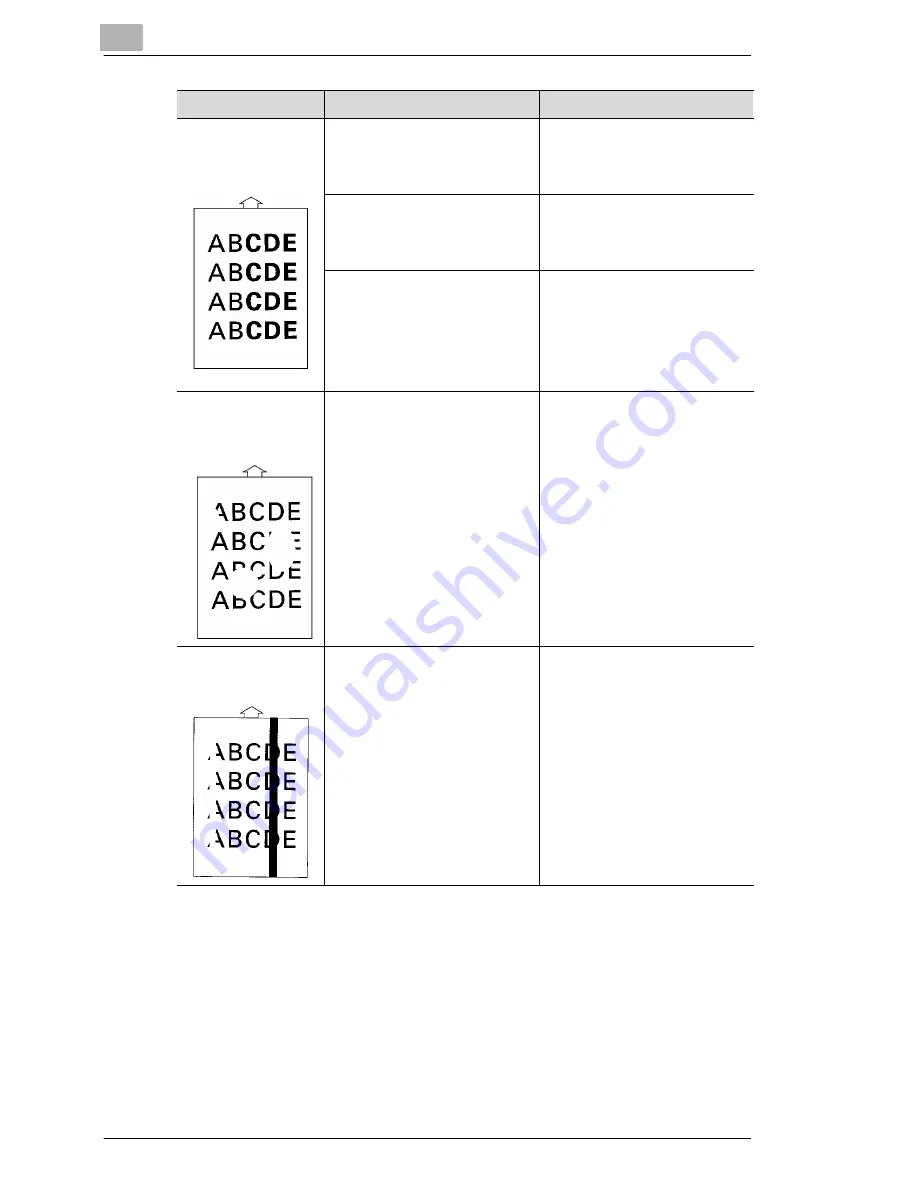
10
Troubleshooting
10-12
Laser Printer 200 Series
Uneven toner
density on the print-
out
The toner cartridge is damaged.
Remove the toner cartridge and
check it for damage. If
necessary, fit a new cartridge,
see page 9-5.
The image transfer roller is
damaged.
Remove the image transfer roller
and check it for damage. If
necessary, fit a new image
transfer roller, see page 9-8.
Insufficent toner in the cartridge.
Lift out the toner cartridge and
shake it in order to improve the
distribution of the remaining
toner. If the problem persists, fit
a new cartridge, see page 9-5.
Blank spots on the
print-out, text
missing
The paper is moist because of
high humidity in the air or from
being splashed with water.
Print the job again on dry paper.
White or black lines
on the print-out
The toner cartridge is damaged
(white lines).
The image transfer roller is
damaged (black lines).
Remove the toner cartridge/
image transfer roller and check it
for damage.
If necessary, fit a new toner
cartridge/image transfer roller.
Problem
Possible cause
Action
Summary of Contents for LP 210
Page 1: ...INSTRUCTION HANDBOOK LP 210 Laser Printer 200 Series ...
Page 2: ......
Page 16: ...1 Introduction 1 8 Laser Printer 200 Series ...
Page 32: ...2 Unpacking installing and setting up the printer 2 16 Laser Printer 200 Series ...
Page 40: ...3 Installing the printer driver 3 8 Laser Printer 200 Series ...
Page 60: ...4 Working with the Windows printer drivers 4 20 Laser Printer 200 Series ...
Page 96: ...6 Working with the DOS printer tools 6 22 Laser Printer 200 Series ...
Page 112: ...7 Working with the printer 7 16 Laser Printer 200 Series ...
Page 120: ...8 Installing optional accessories 8 8 Laser Printer 200 Series ...
















































