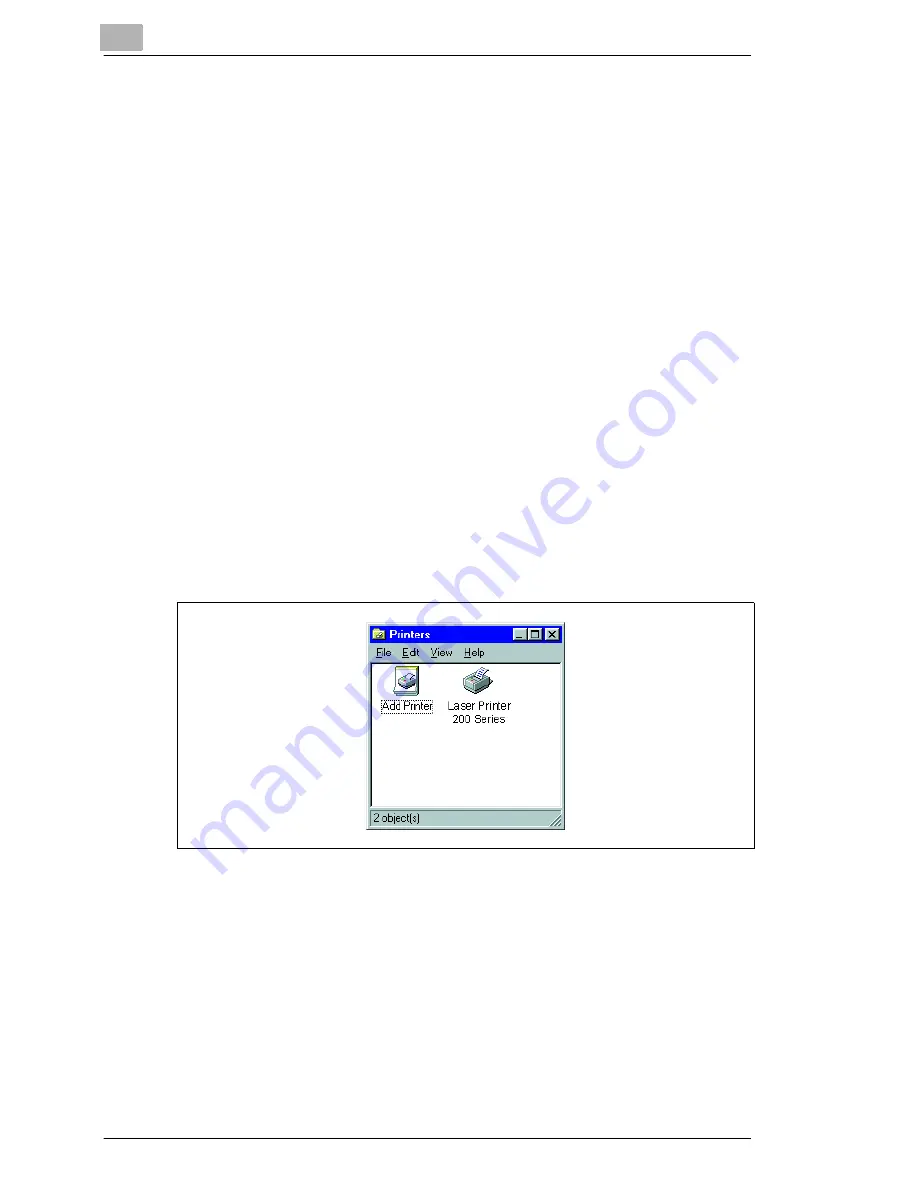
3
Installing the printer driver
3-4
Laser Printer 200 Series
Plug-&-Play installation (Windows 95/98 only)
1
Make sure that the printer is connected to your computer via a parallel
interface cable.
2
Switch on the printer.
3
Switch on the computer and start Windows 95 or Windows 98.
4
Make sure that the printer name is shown in the update device driver
box or the “Hardware Wizard“ dialogue box.
?
The update device driver or the "Hardware Wizard" dialogue boxes
do not appear?
If that is the case, then Plug-&-Play installation is not possible.
➜
Install the printer driver via the CD-ROM installation.
5
Click on [CONTINUE].
6
Follow the subsequent instructions.
Once the printer driver has been successfully installed, the icon for the
“Laser Printer 200 Series“ printer appears in the Printers folder.
Summary of Contents for LP 210
Page 1: ...INSTRUCTION HANDBOOK LP 210 Laser Printer 200 Series ...
Page 2: ......
Page 16: ...1 Introduction 1 8 Laser Printer 200 Series ...
Page 32: ...2 Unpacking installing and setting up the printer 2 16 Laser Printer 200 Series ...
Page 40: ...3 Installing the printer driver 3 8 Laser Printer 200 Series ...
Page 60: ...4 Working with the Windows printer drivers 4 20 Laser Printer 200 Series ...
Page 96: ...6 Working with the DOS printer tools 6 22 Laser Printer 200 Series ...
Page 112: ...7 Working with the printer 7 16 Laser Printer 200 Series ...
Page 120: ...8 Installing optional accessories 8 8 Laser Printer 200 Series ...






























