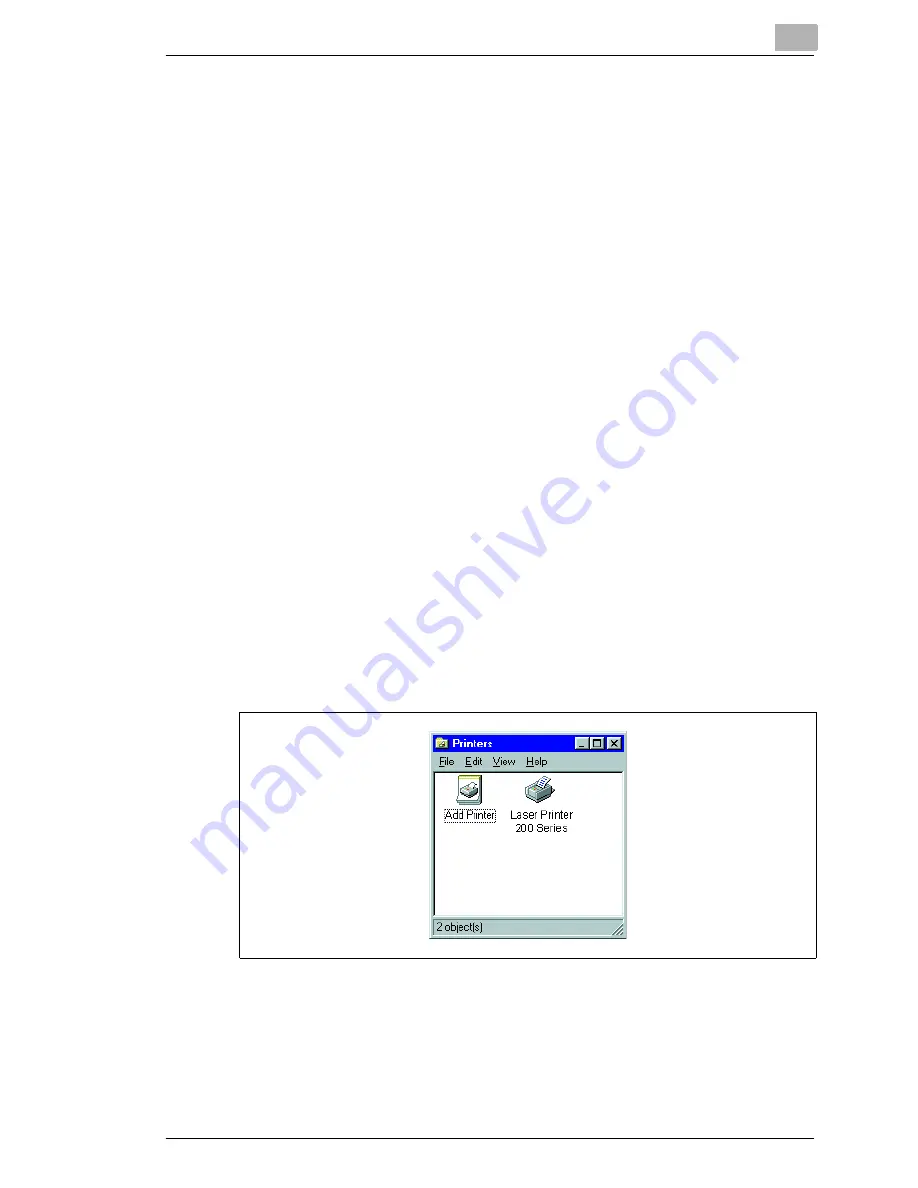
Installing the printer driver
3
Laser Printer 200 Series
3-3
3.3
Installation for Windows 95/98 and NT 4.0
CD-ROM installation
The CD-ROM supplied with the printer starts automatically after being
loaded into the CD-ROM drive of your computer. You are guided step by
step through the installation routine.
1
Make sure that the printer is connected to your computer.
2
Switch on the printer.
3
Switch on the computer and start Windows 95, Windows 98 or
Windows NT 4.0.
4
Place the Laser Printer 200 Series Utilities & Documentation CD-ROM
in the CD-ROM drive of your computer.
The installation program starts automatically.
?
The installation program does not start automatically?
➜
Start Windows Explorer and open the directory of the CD.
➜
Double-click on “autorun.exe“ to start the installation program.
5
Follow the instructions of the installation program.
Once the printer driver has been successfully installed, the icon for the
“Laser Printer 200 Series“ printer appears in the Printers folder.
Summary of Contents for LP 210
Page 1: ...INSTRUCTION HANDBOOK LP 210 Laser Printer 200 Series ...
Page 2: ......
Page 16: ...1 Introduction 1 8 Laser Printer 200 Series ...
Page 32: ...2 Unpacking installing and setting up the printer 2 16 Laser Printer 200 Series ...
Page 40: ...3 Installing the printer driver 3 8 Laser Printer 200 Series ...
Page 60: ...4 Working with the Windows printer drivers 4 20 Laser Printer 200 Series ...
Page 96: ...6 Working with the DOS printer tools 6 22 Laser Printer 200 Series ...
Page 112: ...7 Working with the printer 7 16 Laser Printer 200 Series ...
Page 120: ...8 Installing optional accessories 8 8 Laser Printer 200 Series ...






























