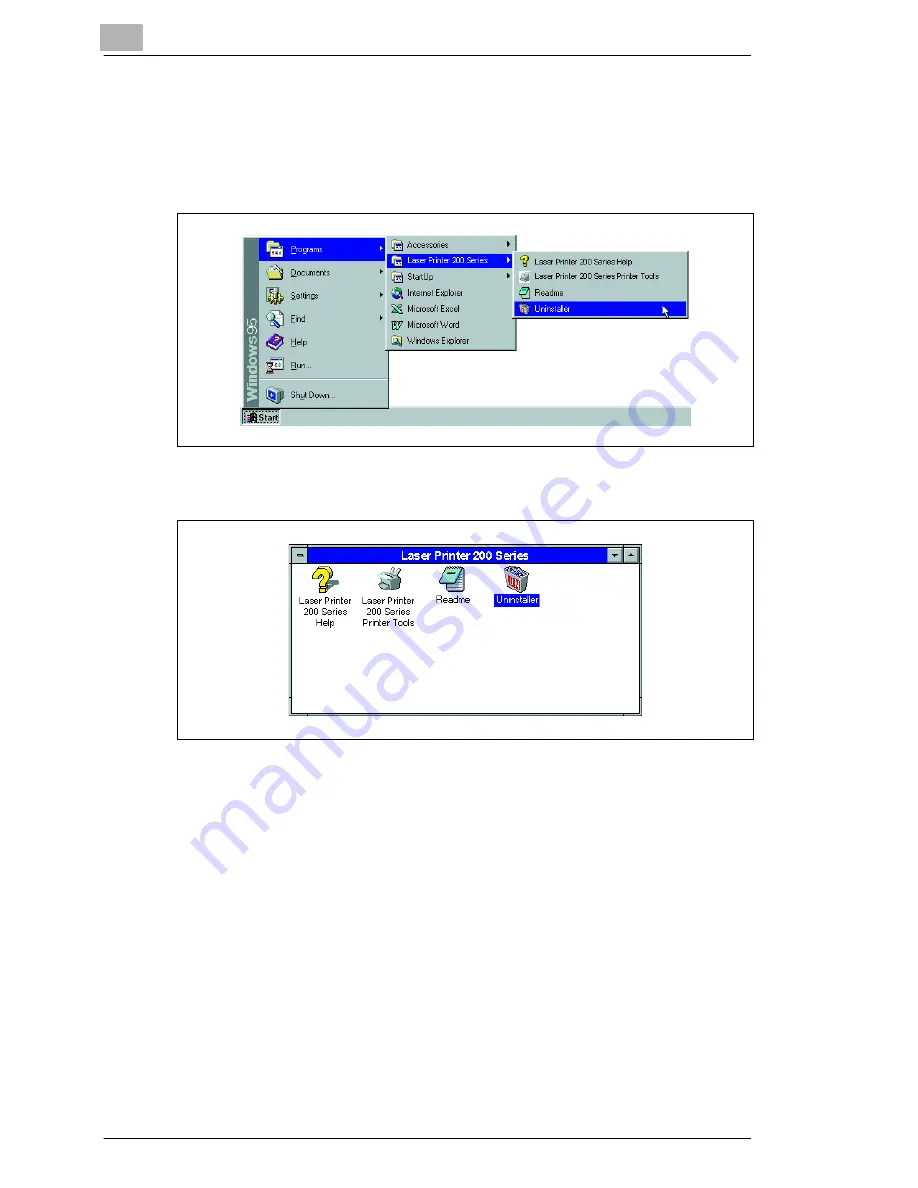
3
Installing the printer driver
3-6
Laser Printer 200 Series
3.5
Uninstalling the Windows printer driver
1
Call up the program group “Laser Printer 200 Series“.
Example: Windows 95/98, Windows NT 4.0
Example: Windows 3.1x
2
Click on “Uninstaller“.
The deinstallation program starts automatically.
3
Follow the subsequent instructions.
To complete the deinstallation of the printer driver, the Windows
operating system must be restarted
Summary of Contents for LP 210
Page 1: ...INSTRUCTION HANDBOOK LP 210 Laser Printer 200 Series ...
Page 2: ......
Page 16: ...1 Introduction 1 8 Laser Printer 200 Series ...
Page 32: ...2 Unpacking installing and setting up the printer 2 16 Laser Printer 200 Series ...
Page 40: ...3 Installing the printer driver 3 8 Laser Printer 200 Series ...
Page 60: ...4 Working with the Windows printer drivers 4 20 Laser Printer 200 Series ...
Page 96: ...6 Working with the DOS printer tools 6 22 Laser Printer 200 Series ...
Page 112: ...7 Working with the printer 7 16 Laser Printer 200 Series ...
Page 120: ...8 Installing optional accessories 8 8 Laser Printer 200 Series ...






























