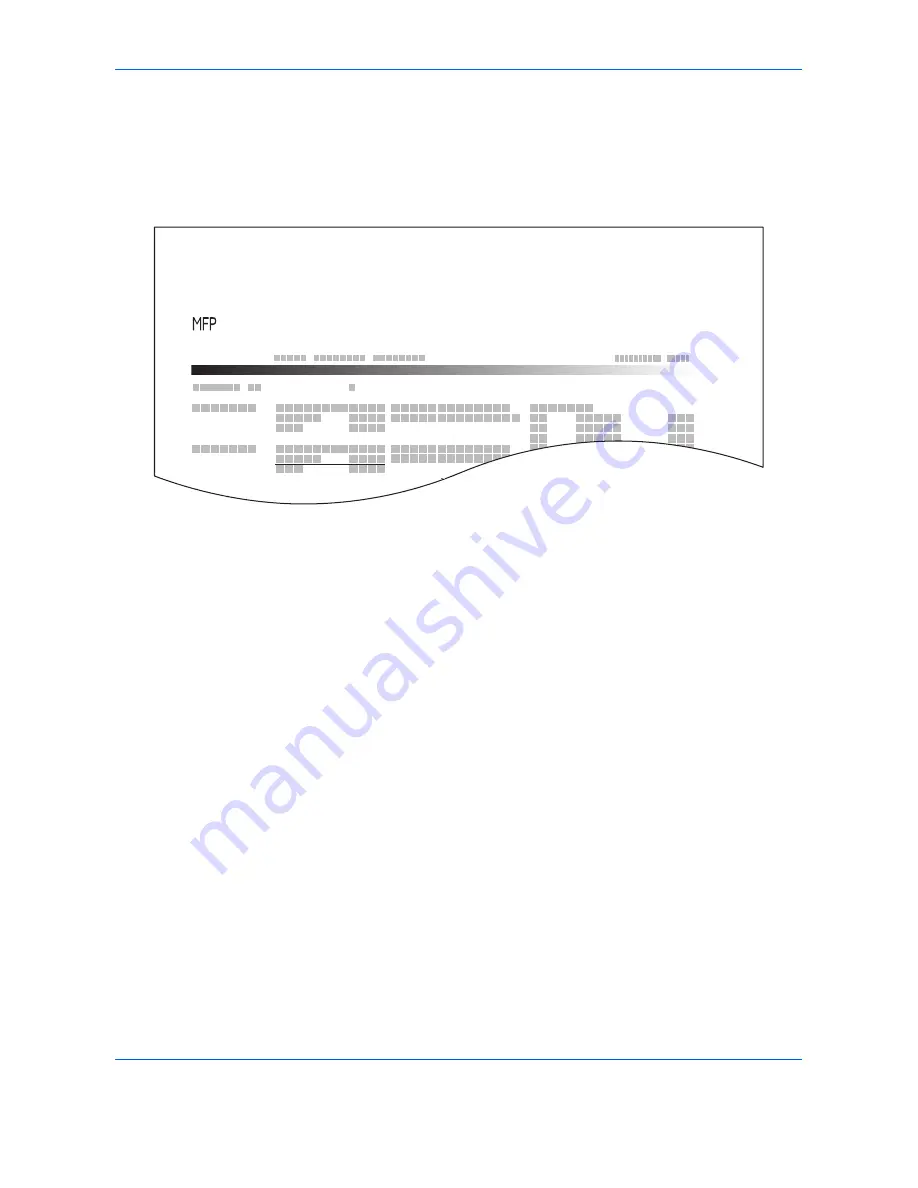
Management
11-26
OPERATION GUIDE
Printing an Accounting Report
Total pages counted at all relevant accounts can be printed as an accounting report.
Reports have different formats depending on how the count of copiers and printers is administered.
When Split is selected for Managing the Copier/Printer Count
For the count by paper size, the report will be printed by size.
Use the procedure below to print a job accounting report.
1
Check that Letter or A4 paper is loaded in the
cassette.
2
Press the
System Menu
key.
3
Press [User Login/Job Accounting].
4
If user login administration is disabled, the user
authentication screen appears. Enter your login
user name and password and then press [Login].
For this, you need to login with administrator
privileges. Refer to
Adding a User on page 11-5
for
the default login user name and password.
5
Press [Next] of
Job Accounting Setting
and then
[Print] of
Print Accounting Report
.
6
Press [Yes] on the screen to confirm the printing.
xxxxx
Firmware Version
ACCOUNT.REPORT
Summary of Contents for DC 2242
Page 1: ...Instruction Handbook DC 2242 2252 Digital Multifunctional System ...
Page 20: ...xviii OPERATION GUIDE ...
Page 70: ...Preparation before Use 2 34 OPERATION GUIDE ...
Page 158: ...Copying Functions 4 38 OPERATION GUIDE ...
Page 308: ...Default Setting System Menu 8 78 OPERATION GUIDE ...
Page 322: ...Maintenance 9 14 OPERATION GUIDE ...
Page 352: ...Troubleshooting 10 30 OPERATION GUIDE ...
Page 380: ...Management 11 28 OPERATION GUIDE ...
Page 383: ...OPERATION GUIDE Appendix 3 DP Key Counter FAX Kit Expansion Memory ...
Page 412: ...Appendix 32 OPERATION GUIDE ...
Page 420: ...Index Index 8 OPERATION GUIDE ...
Page 422: ...MEMO ...
Page 423: ...MEMO ...
Page 424: ...UTAX GmbH Ohechaussee 235 22848 Norderstedt Germany ...






























