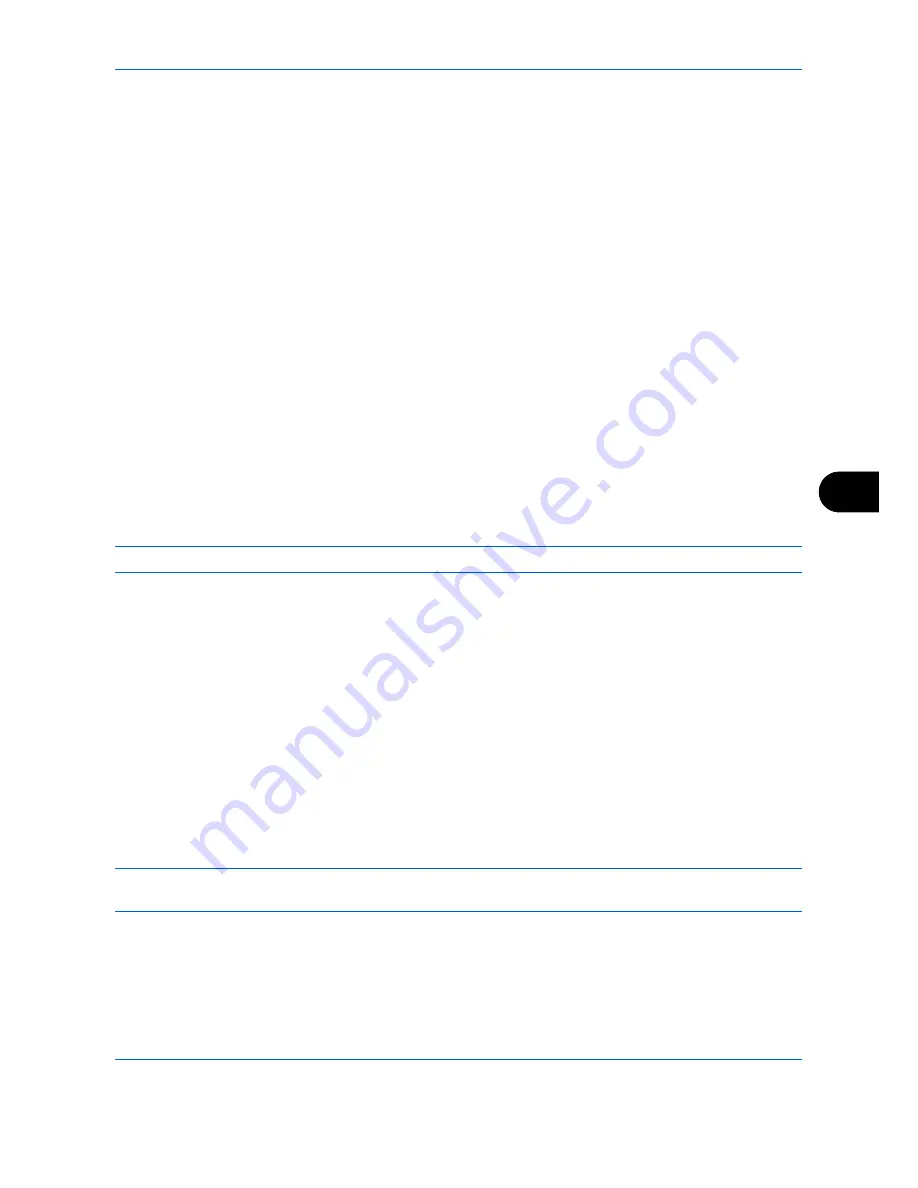
Default Setting (System Menu)
OPERATION GUIDE
8-55
8
Editing a Contact
1
Change
Address Number
,
Name
and destination type and address. Refer to
Adding a contact on page
8-51
for the details.
2
After you have completed the changes, press [Register].
3
Press [Yes] in the change confirmation screen to register the changed destination.
Editing a Group
1
Change
Address Number
and
Name
. Refer to
Adding a Group on page 8-53
for the details.
2
Press [Member].
3
To delete any destination from the group, select the destination and press [Delete]. Press [Yes] on the
screen to confirm the deletion.
4
After you have completed the changes, press [Register].
5
Press [Yes] in the change confirmation screen to register the changed group.
Deleting a Contact or Group
Repeat Steps 1 to 3, press [Delete]. Press [Yes] on the screen to confirm the deletion. Deletion is performed.
Adding a Destination on One Touch Key
Add a new destination (contact or group). A maximum of 1000 destinations can be registered.
NOTE:
Refer to
Specifying Destination on page 3-30
for use of One Touch Key.
Use the procedure below to register a new destination under a One Touch key.
1
Press the
System Menu
key.
2
Press [Edit Destination] and [Register/Edit] of
One Touch Key
.
3
Select a One Touch Key number (0001 to 1000) for the destination. Pressing
Quick No. Search
key
or
[No.]
enables direct entry of a One Touch Key number.
Select a One Touch Key with no registered destination.
4
Press [Register/Edit]. The address book appears.
5
Select a destination (contact or group) to add to the One Touch Key number.
Pressing [Detail] shows the detailed information of the selected destination.
NOTE:
Destinations can be sorted or searched by destination name or address number. Refer to
Specifying
Destination on page 3-30
for Address List.
6
Press [OK]. The destination will be added to the One Touch Key.
Editing One Touch Key
Edit/delete the destinations you added to One Touch Key.
Summary of Contents for DC 2242
Page 1: ...Instruction Handbook DC 2242 2252 Digital Multifunctional System ...
Page 20: ...xviii OPERATION GUIDE ...
Page 70: ...Preparation before Use 2 34 OPERATION GUIDE ...
Page 158: ...Copying Functions 4 38 OPERATION GUIDE ...
Page 308: ...Default Setting System Menu 8 78 OPERATION GUIDE ...
Page 322: ...Maintenance 9 14 OPERATION GUIDE ...
Page 352: ...Troubleshooting 10 30 OPERATION GUIDE ...
Page 380: ...Management 11 28 OPERATION GUIDE ...
Page 383: ...OPERATION GUIDE Appendix 3 DP Key Counter FAX Kit Expansion Memory ...
Page 412: ...Appendix 32 OPERATION GUIDE ...
Page 420: ...Index Index 8 OPERATION GUIDE ...
Page 422: ...MEMO ...
Page 423: ...MEMO ...
Page 424: ...UTAX GmbH Ohechaussee 235 22848 Norderstedt Germany ...






























