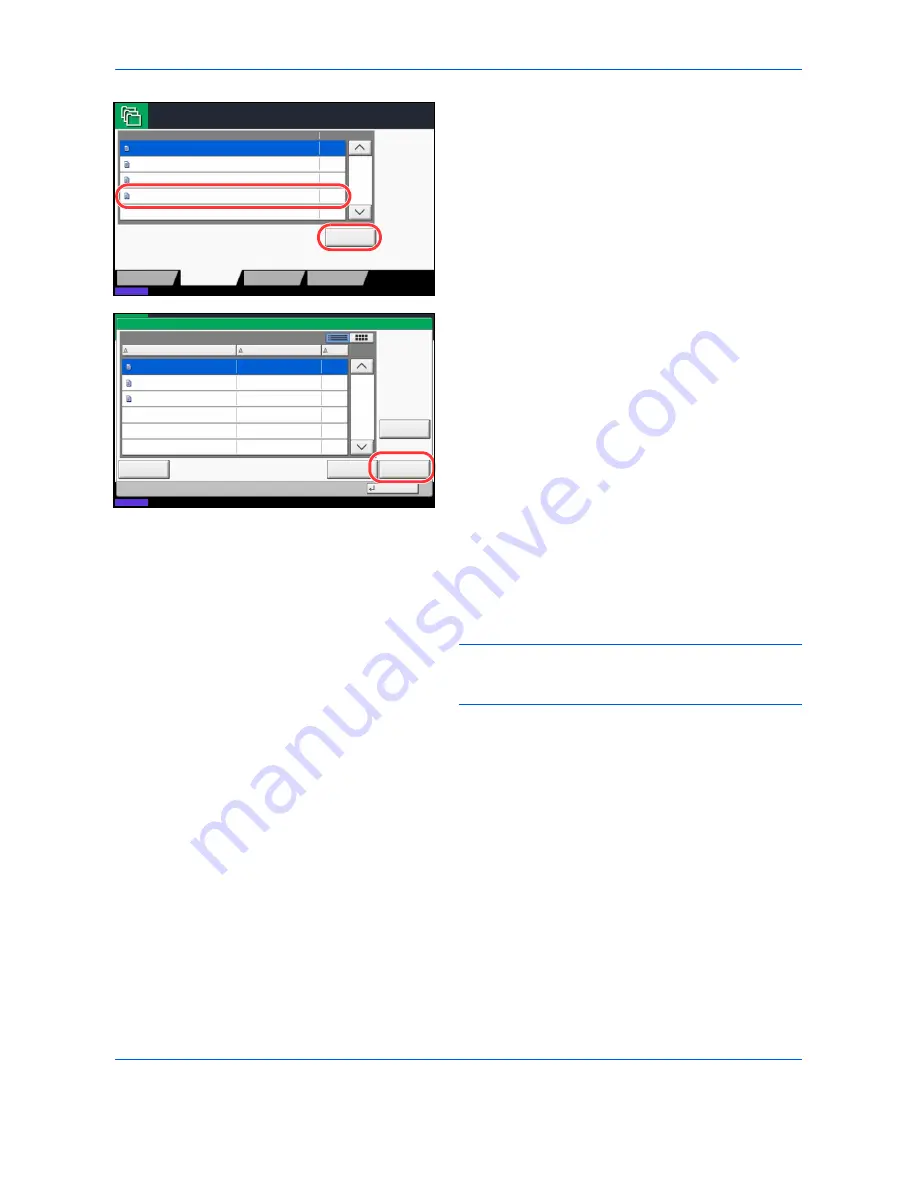
Document Box
6-18
OPERATION GUIDE
4
Select [Form for Form Overlay] and press [Open].
5
Press [Store File].
6
If necessary, select the image quality of original,
scanning density, etc. before the original is
scanned.
7
Press the
Start
key. The original is scanned and
stored in the
Form for Form Overlay
box.
NOTE:
For information on using image overlays with a
stored form, see
Form Overlay on page 4-22
and
Form
Overlay from Custom Boxes on page 6-7
.
Deleting a Form Stored
You can delete the form stored in the
Form for Form Overlay
box.
Use the procedure below to delete a form.
1
Press the
Document Box
key.
2
Press [Job Box].
3
Select [Form for Form Overlay] and press [Open].
Job Box.
Name
Files
Quick Copy/Proof and Hold
Removable Memory
Job Box
Custom Box
Open
Repeat Copy
Form for Form Overlay
Private Print/Stored Job
21
08/08/2009 10:10
Status
FAX Box
21
21
21
Form for Form Overlay
Name
Date and Time
Size
1010200800530910
1/1
Detail
Close
Delete
Store File
1010200809530900
10/10/2008 09:00
10/10/2008 09:10
MB
30
MB
21
08/08/2009 10:10
Status
1010200800530920
10/10/2008 09:20
MB
30
Summary of Contents for DC 2242
Page 1: ...Instruction Handbook DC 2242 2252 Digital Multifunctional System ...
Page 20: ...xviii OPERATION GUIDE ...
Page 70: ...Preparation before Use 2 34 OPERATION GUIDE ...
Page 158: ...Copying Functions 4 38 OPERATION GUIDE ...
Page 308: ...Default Setting System Menu 8 78 OPERATION GUIDE ...
Page 322: ...Maintenance 9 14 OPERATION GUIDE ...
Page 352: ...Troubleshooting 10 30 OPERATION GUIDE ...
Page 380: ...Management 11 28 OPERATION GUIDE ...
Page 383: ...OPERATION GUIDE Appendix 3 DP Key Counter FAX Kit Expansion Memory ...
Page 412: ...Appendix 32 OPERATION GUIDE ...
Page 420: ...Index Index 8 OPERATION GUIDE ...
Page 422: ...MEMO ...
Page 423: ...MEMO ...
Page 424: ...UTAX GmbH Ohechaussee 235 22848 Norderstedt Germany ...






































