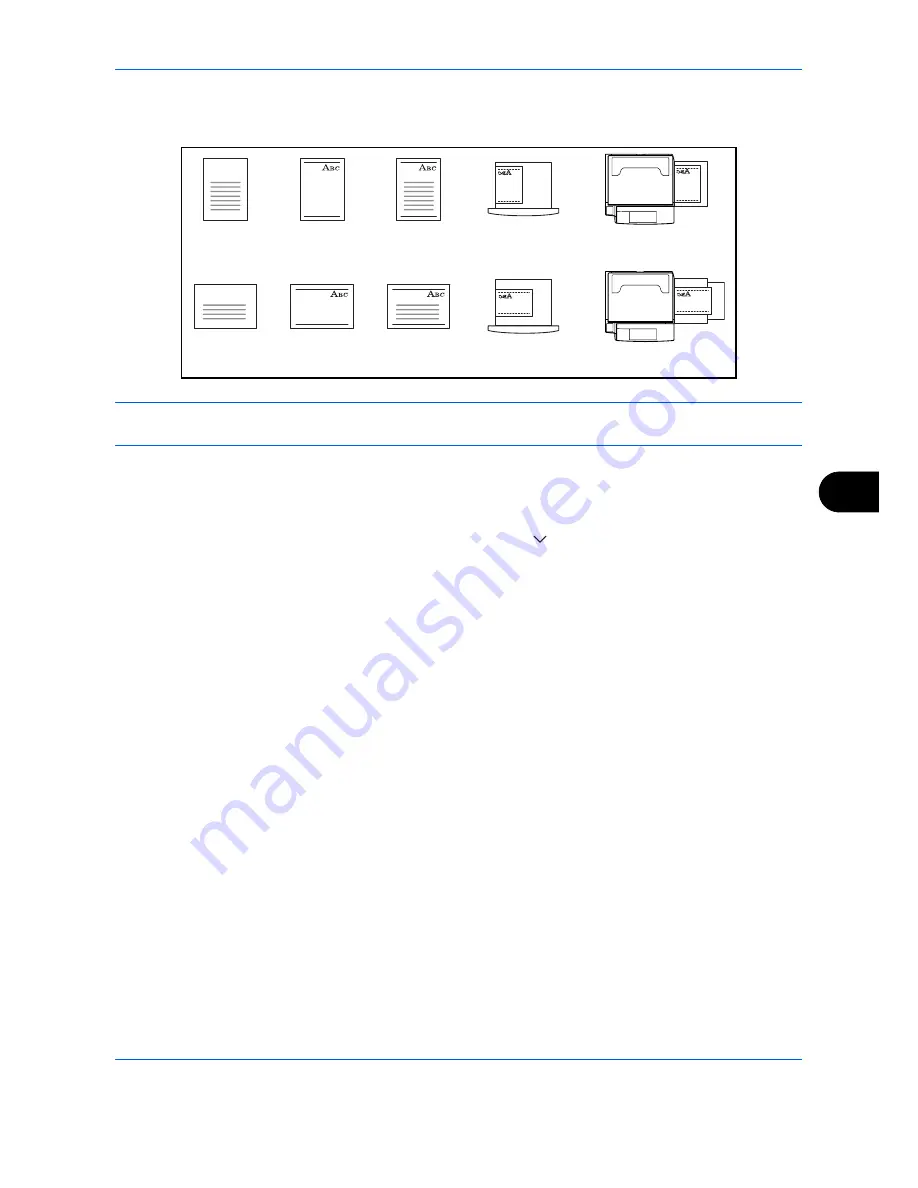
Default Setting (System Menu)
OPERATION GUIDE
8-11
8
If you select [Adjust Print Direction], load paper according to the steps below.
Example: copying on Letterhead
NOTE:
When loading cover paper in a cassette or multi purpose tray, load the face, on which printing is
supposed to be done, upward.
Use the procedure below to specify the actions performed for special paper types.
1
Press the
System Menu
key.
2
Press [Common Settings], [Next] of
Original / Paper Settings
, [ ] and then [Change] of
Special Paper
Action
.
3
Select [Adjust Print Direction] or [Speed Priority].
4
Press [OK].
Switching Unit of Measurement
Select inch or metric for the unit for paper dimensions.
Use the procedure below to change the input units.
1
Press the
System Menu
key.
2
Press [Common Settings] and then [Change] of
Measurement
.
3
Select [mm] for metric or [inch] for inch.
4
Press [OK].
Original
Original
Finished
Finished
Cassette
Cassette
Multi Purpose Tray
Multi Purpose Tray
Paper
Paper
Summary of Contents for DC 2242
Page 1: ...Instruction Handbook DC 2242 2252 Digital Multifunctional System ...
Page 20: ...xviii OPERATION GUIDE ...
Page 70: ...Preparation before Use 2 34 OPERATION GUIDE ...
Page 158: ...Copying Functions 4 38 OPERATION GUIDE ...
Page 308: ...Default Setting System Menu 8 78 OPERATION GUIDE ...
Page 322: ...Maintenance 9 14 OPERATION GUIDE ...
Page 352: ...Troubleshooting 10 30 OPERATION GUIDE ...
Page 380: ...Management 11 28 OPERATION GUIDE ...
Page 383: ...OPERATION GUIDE Appendix 3 DP Key Counter FAX Kit Expansion Memory ...
Page 412: ...Appendix 32 OPERATION GUIDE ...
Page 420: ...Index Index 8 OPERATION GUIDE ...
Page 422: ...MEMO ...
Page 423: ...MEMO ...
Page 424: ...UTAX GmbH Ohechaussee 235 22848 Norderstedt Germany ...






























