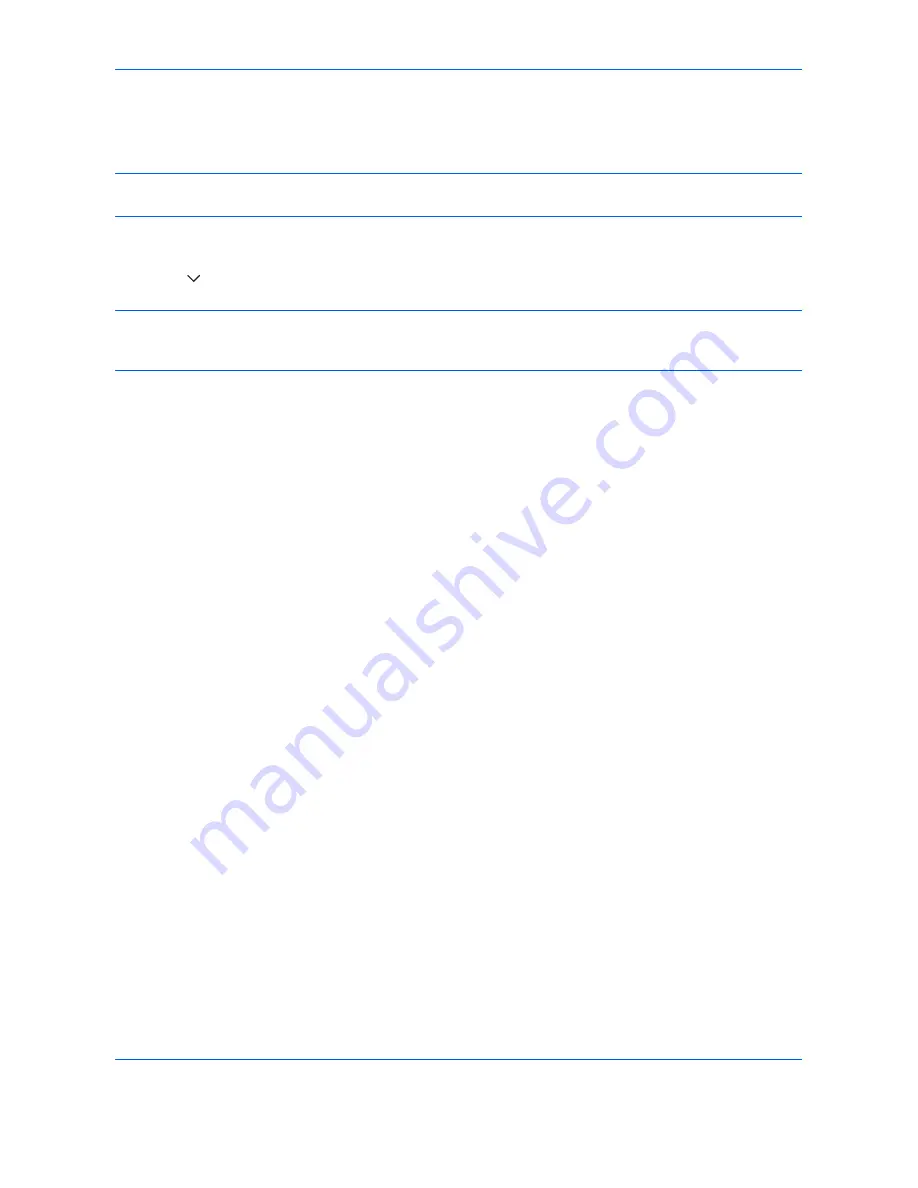
Default Setting (System Menu)
8-62
OPERATION GUIDE
Deleting Applications
Use the procedure below to delete an installed application.
IMPORTANT:
Always exit the application to be deleted before deleting the application. (Refer to
Activating/
Deactivating Application on page 8-60
.)
1
Press the
System Menu
key.
2
Press [ ] and then [Application].
NOTE:
If login administration is disabled, the user authentication screen appears. Enter your login user name
and password and then press [Login]. For this, you need to login with administrator privileges. Refer to
Adding
a User on page 11-5
for the default login user name and password.
3
Select the application to be deleted and press [Delete].
You can view detailed information on the selected application by pressing [Detail].
4
When the deletion confirmation screen appears, press [Yes]. The application is deleted.
Summary of Contents for DC 2242
Page 1: ...Instruction Handbook DC 2242 2252 Digital Multifunctional System ...
Page 20: ...xviii OPERATION GUIDE ...
Page 70: ...Preparation before Use 2 34 OPERATION GUIDE ...
Page 158: ...Copying Functions 4 38 OPERATION GUIDE ...
Page 308: ...Default Setting System Menu 8 78 OPERATION GUIDE ...
Page 322: ...Maintenance 9 14 OPERATION GUIDE ...
Page 352: ...Troubleshooting 10 30 OPERATION GUIDE ...
Page 380: ...Management 11 28 OPERATION GUIDE ...
Page 383: ...OPERATION GUIDE Appendix 3 DP Key Counter FAX Kit Expansion Memory ...
Page 412: ...Appendix 32 OPERATION GUIDE ...
Page 420: ...Index Index 8 OPERATION GUIDE ...
Page 422: ...MEMO ...
Page 423: ...MEMO ...
Page 424: ...UTAX GmbH Ohechaussee 235 22848 Norderstedt Germany ...






























